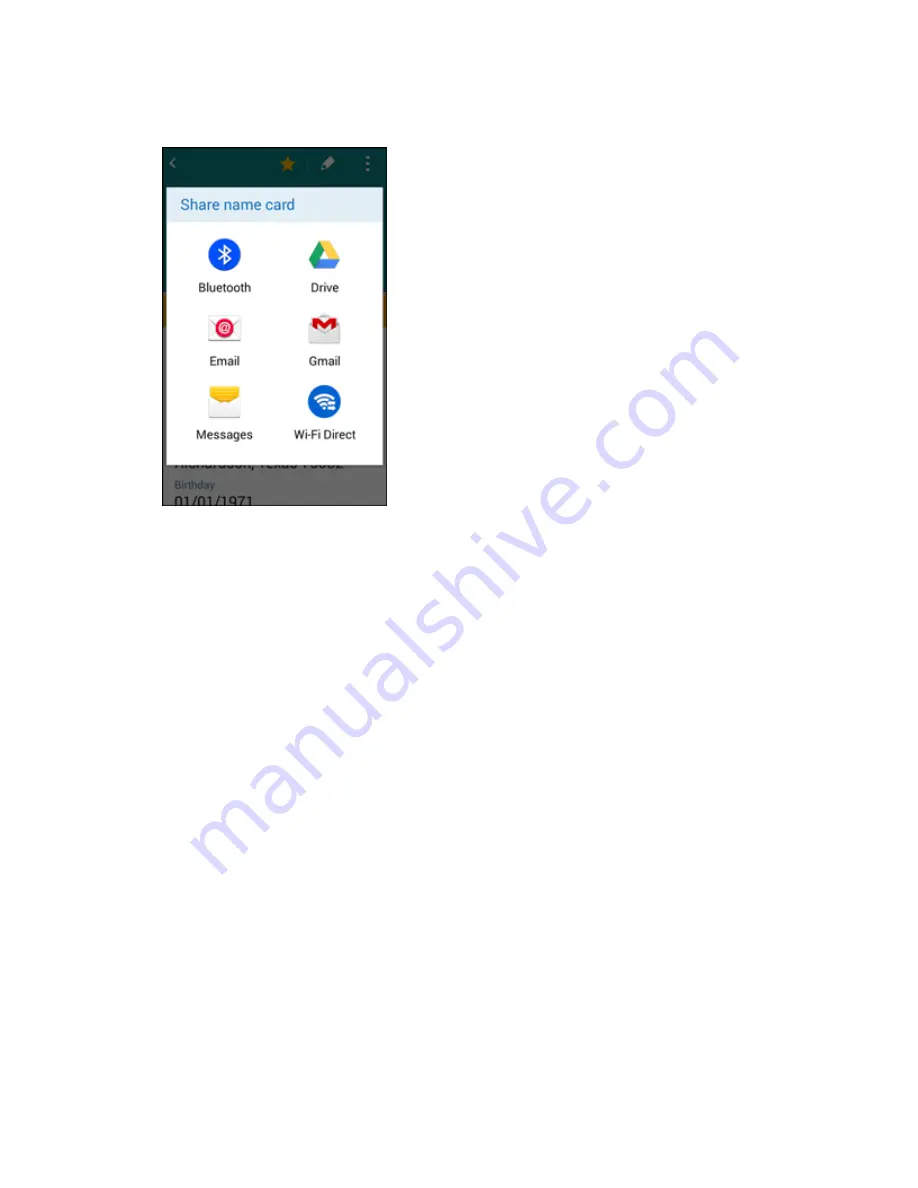
Phone App
133
3. In the
Share name card
menu, select a method:
Bluetooth
to send the information via Bluetooth. See
Bluetooth
for information on pairing and
sending via Bluetooth.
Drive
to save the information to your Google Drive account.
to send the information as an email attachment. If prompted, select an email account.
Address the message, add a subject and a message, and then tap
Send
. See
Compose and
Send Email
for details on sending email.
Gmail
to send the information as a Gmail attachment. Address the message, add a subject
and a message, and then tap
Send
. See
Create and Send a Gmail Message
for details.
Messages
to send the information in a text message. Select a contact or enter a wireless
phone number or email address, enter any additional information, and then tap
Send
. For
more information on text messaging, see
Send a Multimedia Message (MMS)
.
Wi-Fi Direct
to send the information to another device via Wi-Fi Direct. See
Wi-Fi Direct
for
details.
4. Complete the required steps as prompted for the selected method.
The selected contact will be shared.
Содержание Galaxy Prevail LTE
Страница 1: ...User Guide UG template version 14c Boost_Samsung_SM G360P_UM_Eng_020415_R8 ...
Страница 73: ...Basic Operations 64 Set Automatic App Updates 1 From home tap Apps Play Store 2 Tap Menu My apps ...
Страница 139: ...Phone App 130 2 Tap a contact to view its details The contact s detailed listing appears 3 Tap More options Delete ...
Страница 185: ...Messaging and Internet 176 2 Tap More options Settings Manage accounts 3 Tap Delete ...
Страница 282: ...Connectivity 273 Set Up Hotspot 1 From home tap Apps Settings Hotspot and Tethering 2 Tap Hotspot ...
Страница 291: ...Connectivity 282 2 Tap a contact to send 3 Tap More options Share name card Bluetooth ...
Страница 297: ...Settings 288 Access Settings From home tap Apps Settings The settings menu opens ...
Страница 361: ...Settings 352 3 Tap items to view details Check your battery condition and access additional options ...






























