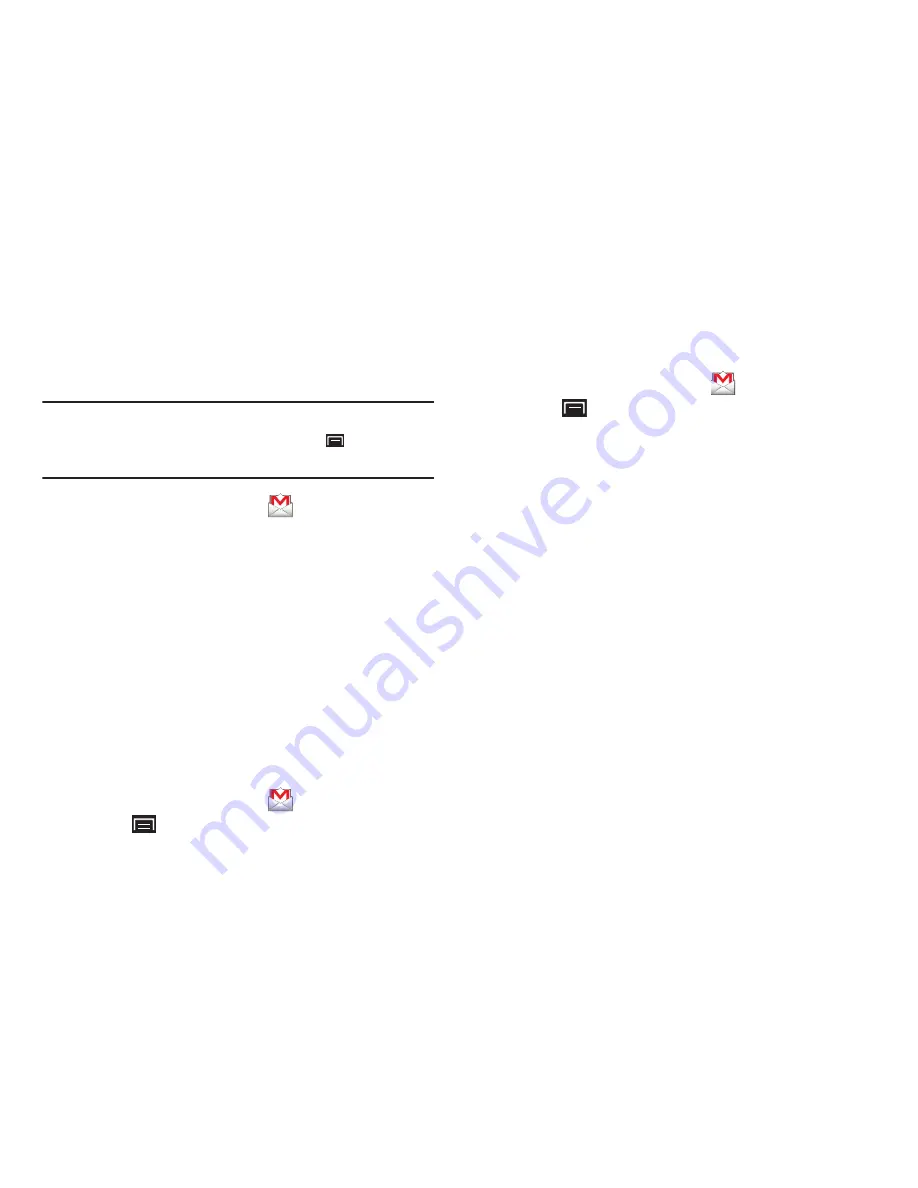
Messaging 55
Setting Up Your Gmail Account
The first time you launch Gmail, your device prompts you to
set up your Google account.
Note:
You can use more than one Google account on your
device. To add another account, touch
(Menu)
➔
Accounts
➔
Add accounts
.
1.
From a Home screen, touch
Gmail
.
2.
At the Add a Google Account screen, touch
Next
to
begin, then touch an option:
• Create
: Follow the prompts to create a new account.
• Sign in
: Enter your Google Username and Password, then
touch Sign In.
3.
The device communicates with the Google server to set
up your account and synchronize your email. When
complete, your Gmail appears in the Inbox.
Refreshing Your Gmail Account
Refresh your account to update your device from the Gmail
servers.
1.
From a Home screen, touch
Gmail
.
2.
Touch
(Menu)
➔
Refresh
.
Managing Your Gmail Account
Use menu options to manage your Gmail.
1.
From the Home screen, touch
Gmail
.
2.
Touch
(Menu)
for these options:
• Refresh
: Update your device from the Gmail servers.
• Compose
: Create and send new Gmail.
• Accounts
: Choose a Gmail account or add a Google account.
• Go to labels
: View Gmail by label.
• Search
: Enter keywords to search mail.
• More
:
–
Settings
: Configure settings. For more information, refer to
“Gmail account settings”
on page 56.
–
Help
: Learn about using Gmail.
–
About
: View information about Gmail.






























