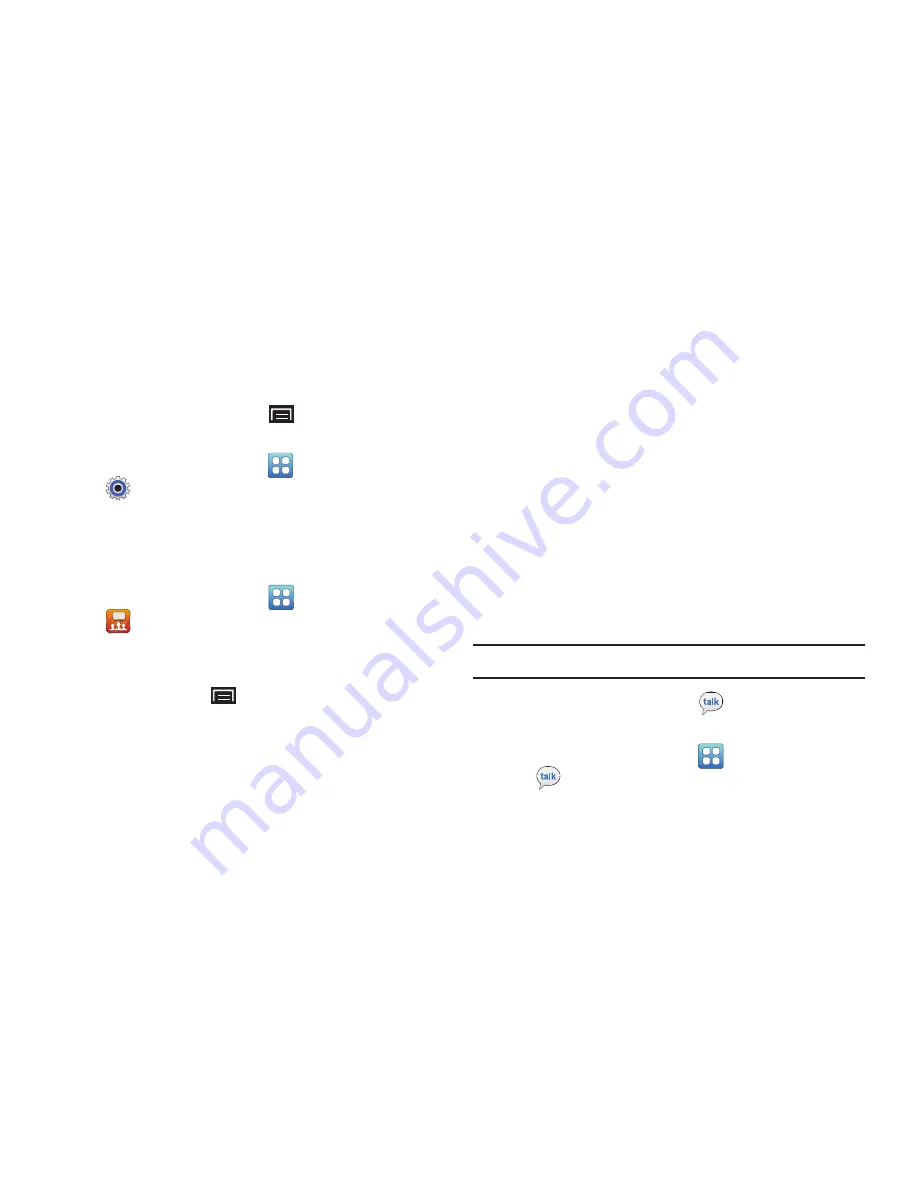
Applications and Widgets 125
Settings
Configure your device to your preferences.
For more information, refer to
“Settings”
on page 129.
From a Home screen, touch
(Menu)
➔
Settings
.
– or –
From a Home screen, touch
(Applications)
➔
Settings
.
Social Hub
Access your social networks, like Facebook, Twitter, and
MySpace all in one place.
From a Home screen, touch
(Applications)
➔
Social Hub
.
To add an account:
1.
Touch
Add account
, if you have not added any
accounts, or touch
(Menu)
➔
Accounts and sync
.
The Accounts and sync screen displays.
2.
Touch
Add account
at the bottom of the screen.
The Add account screen displays.
3.
Touch the account you want to add and then enter the
required information, such as email address and
password.
The added account now appears on the Social Hub
screen with any other accounts.
4.
Touch an account entry to start the application.
Talk
Google Talk is a free Windows and web-based application for
instant messaging offered by Google. Conversation logs are
automatically saved to a Chats area in your Gmail account.
This allows you to search a chat log and store them in your
Gmail accounts.
For more information, refer to
“Google Talk”
on page 62.
Tip:
A shortcut to Talk appears on a Home screen by default.
From a Home screen, touch
Talk
.
– or –
From a Home screen, touch
(Applications)
➔
Talk
.






























