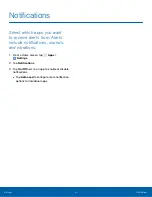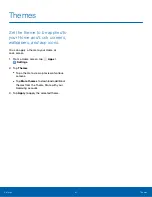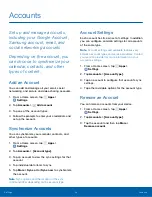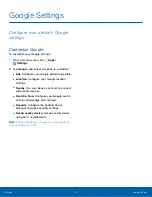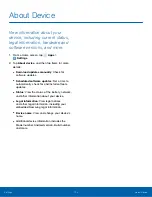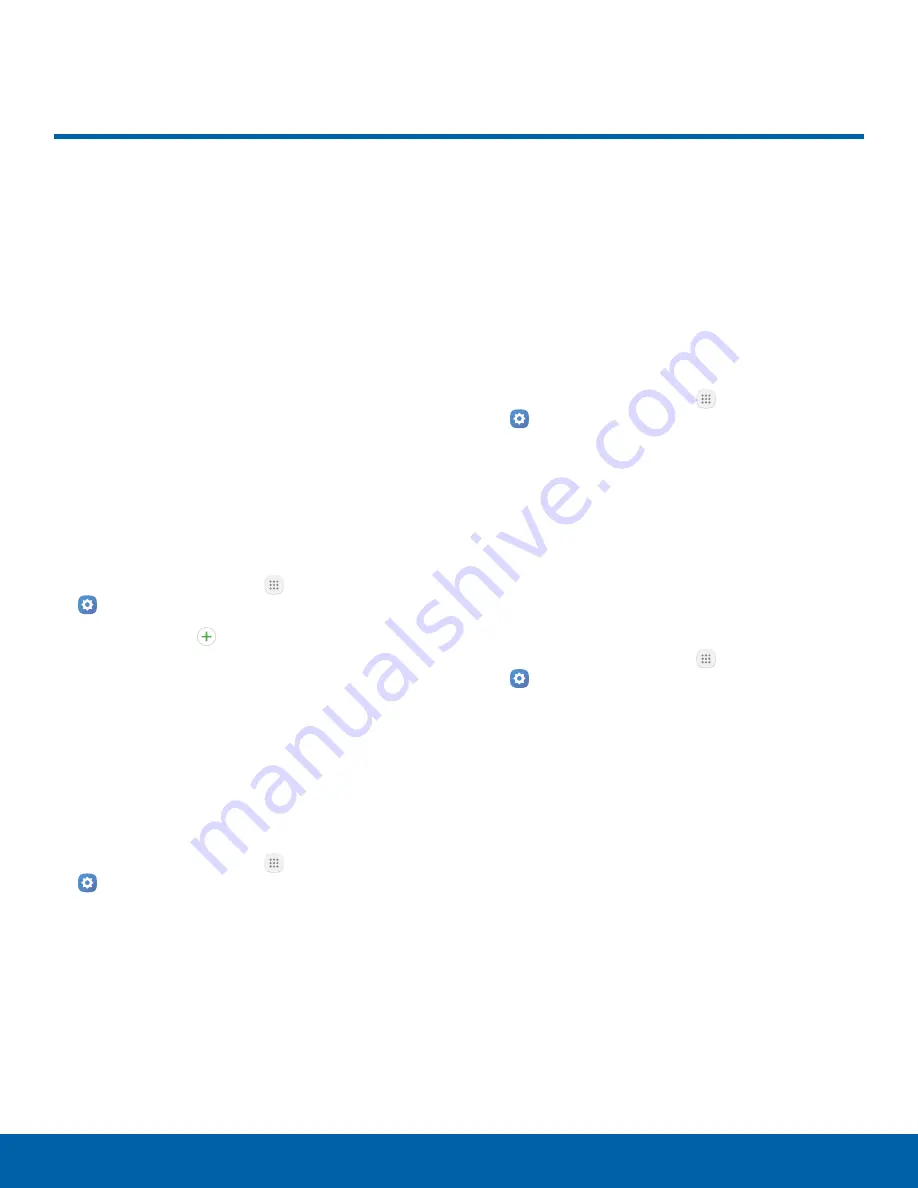
94
Accounts
Settings
Accounts
Set up and manage accounts,
including your Google Account,
Samsung account, email, and
social networking accounts.
Depending on the account, you
can choose to synchronize your
calendar, contacts, and other
types of content.
Add an Account
You can add and manage all your email, social
networking, and picture and video sharing accounts.
1. From a Home screen, tap
Apps
>
Settings
.
2. Tap
Accounts
>
Add account
.
3. Tap one of the account types.
4. Follow the prompts to enter your credentials and
set up the account.
Synchronize Accounts
You can synchronize your calendar, contacts, and
other types of accounts.
1. From a Home screen, tap
Apps
>
Settings
.
2. Tap
Accounts
>
[Account type]
.
3. Tap an account to view the sync settings for that
account.
4. Tap individual data items to sync.
5. Tap
More
>
Sync all
or
Sync now
to synchronize
the account.
Note
: Sync options and the location of the sync
command differ depending on the account type.
Account Settings
Each account has its own set of settings. In addition,
you can configure common settings for all accounts
of the same type.
Note
: Account settings and available features vary
between account types and service providers. Contact
your service provider for more information on your
account’s settings.
1. From a Home screen, tap
Apps
>
Settings
.
2. Tap
Accounts
>
[Account type]
.
3. Tap an account to configure that account’s sync
settings.
4. Tap other available options for the account type.
Remove an Account
You can remove accounts from your device.
1. From a Home screen, tap
Apps
>
Settings
.
2. Tap
Accounts
>
[Account type]
.
3. Tap the account and then tap
More
>
Remove account
.