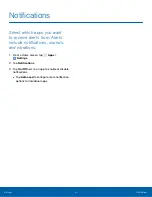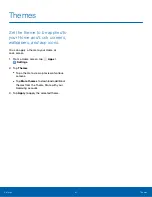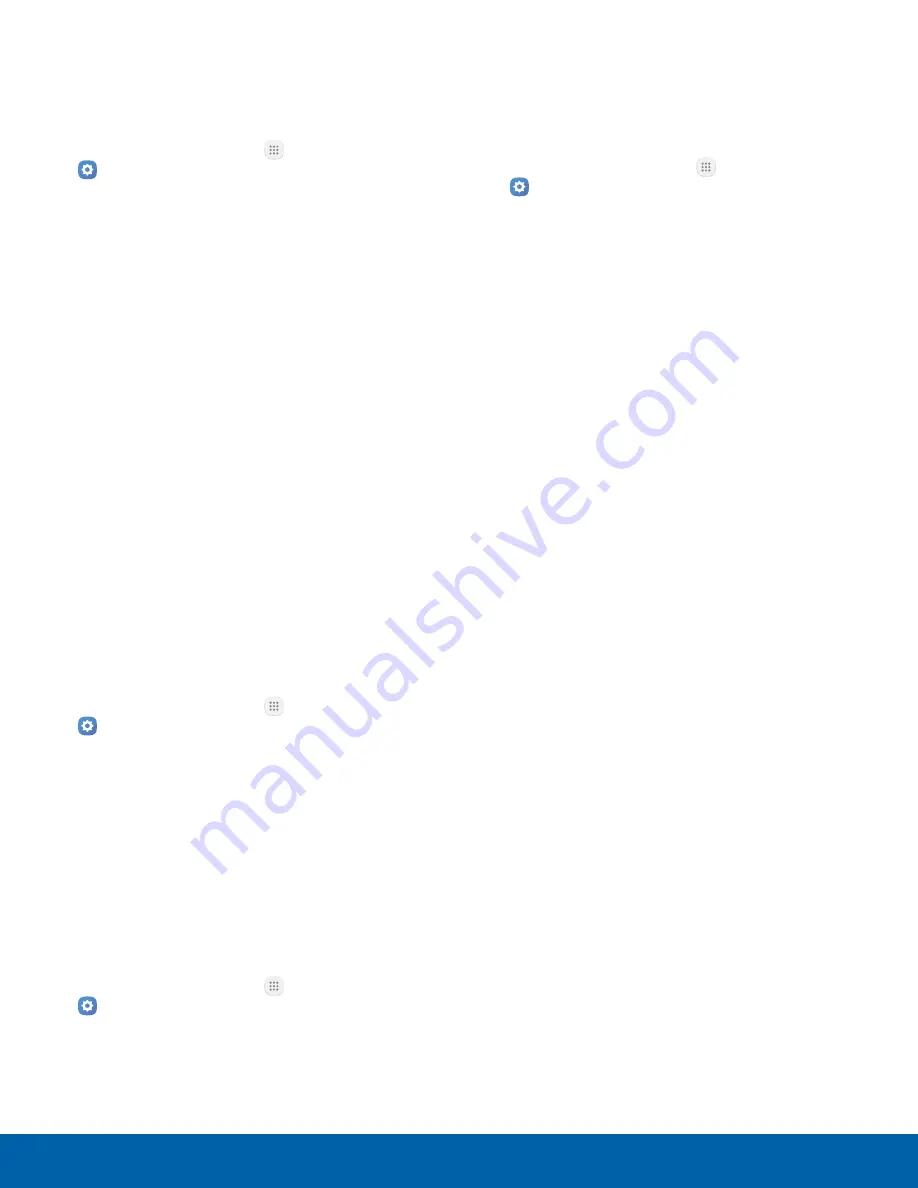
78
Sounds and Vibrations
Settings
Change the Notification Sound
Choose a sound for notifications, such as for new
messages and event reminders.
1. From a Home screen, tap
Apps
>
Settings
.
2. Tap
Sounds and vibrations
>
Notification
sounds
and configure the following options:
•
Default notification sound
: Choose a default
sound for all notifications.
•
Messages notifications
: Choose a sound for
message notifications, and enable or disable
vibration alert.
•
Calendar notifications
: Choose a sound for
calendar notifications, and enable or disable
vibration alert.
•
Email notifications
: Configure email account
notifications. An email account must be
configured for this option to be available.
Do Not Disturb
This setting allows you to block all notifications
and alerts. The options below determine what
notifications can make sounds, and during what time
periods you want to enter this mode.
To activate Do not disturb mode:
1. From a Home screen, tap
Apps
>
Settings
.
2. Tap
Sounds and vibrations
>
Do not disturb
.
3. Tap
Turn on now
to enable this option.
Scheduling
This option allows you to turn Do not disturb mode
on or off automatically at scheduled times.
Note
: Scheduling is not available if Do not disturb
mode has been turned on manually.
1. From a Home screen, tap
Apps
>
Settings
.
2. Tap
Sounds and vibrations
>
Do not disturb
.
3. Tap
Turn on as scheduled
, and set the Days,
Start time, and End time.
Allow Exceptions
This option lets you customize which notifications
are allowed while your device is in Do not disturb
mode.
1. From a Home screen, tap
Apps
>
Settings
.
2. Tap
Sounds and vibrations
>
Do not disturb
.
3. Tap
Allow exceptions
, and tap one of the
following options:
•
No exceptions
•
Alarms only
•
Custom