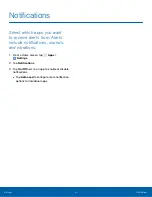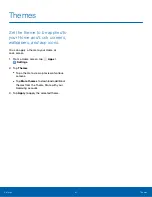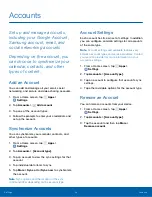79
Sounds and Vibrations
Settings
System Sounds
Set various other system sound options.
1. From a Home screen, tap
Apps
>
Settings
.
2. Tap
Sounds and vibrations
, and tap to enable
each option:
•
Touch sounds
: Play tones when you touch or
tap the screen to make selections.
•
Screen lock sounds
: Play a sound when you
unlock the screen.
•
Charging sound
: Play a sound when a
charger is connected.
Key-Tap Feedback
Play tones when the dialing keypad or the keyboard
is tapped.
1. From a Home screen, tap
Apps
>
Settings
.
2. Tap
Sounds and vibrations
, and tap to enable
each option:
•
Dialing keypad tones
: Play a tone when the
dialing keypad is tapped.
•
Keyboard sound
: Play a sound when the
Samsung keyboard is tapped.
Sound Quality and Effects
You can enable sound effects when connected to a
headset.
Note
: Sound effects are only available when
headphones or a compatible Bluetooth headset
(not included) is connected.
Choose from advanced sound options to customize
your audio experience.
1. From a Home screen, tap
Apps
>
Settings
.
2. Tap
Sounds and vibrations
>
Sound quality
and effects
.
3. Tap
Adapt sound
and follow the prompts to
customize your sound settings.
4. Tap
On/Off
to enable each option:
•
Sou
: Recreate the effects of rich
surround sound.
•
Tube Amp
: Simulate the soft timbre of a tube
amplifier.