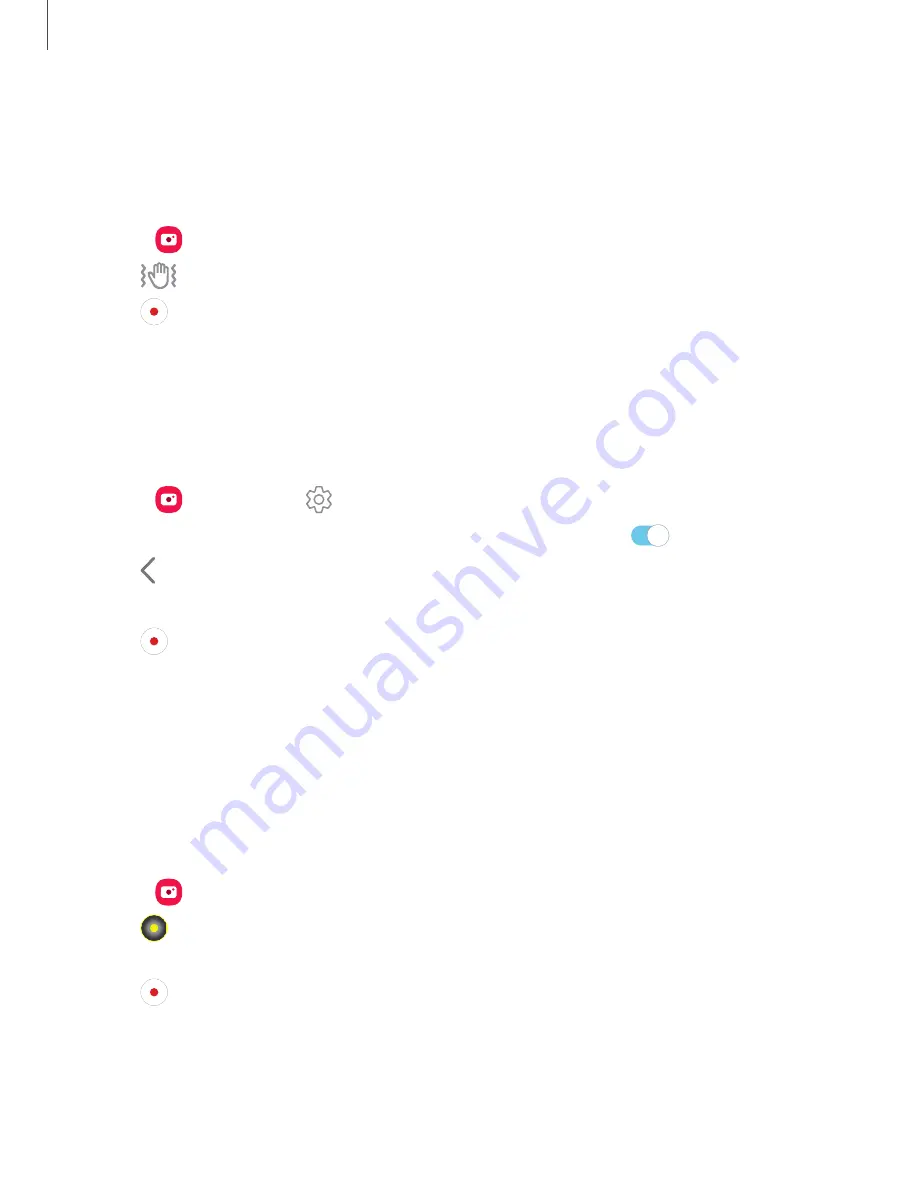
Apps
83
Super
steady
Super
steady
applies
advanced
stabilization
algorithms
to
your
video
for
a
smooth,
professional
appearance,
even
in
heavy
motion
situations.
This
feature
cannot
be
used
with
Zoom-in
mic,
Live
focus
video,
Slow
motion,
or
the
front
camera.
1.
From
Camera
,
swipe
to
change
the
shooting
mode
to
Video
.
2.
Tap
Super
steady
.
3.
Tap
Capture
to
begin
recording.
Zoom-in
mic
Increase
the
volume
of
the
sound
being
recorded
and
minimize
background
noise
as
you
zoom
in
on
an
audio
source.
This
feature
cannot
be
used
with
Live
focus
video,
Super
steady,
or
with
the
front
camera.
1.
From
Camera
,
tap
Settings
.
2.
Tap
Advanced
recording
options
>
Zoom-in
mic
,
and
tap
to
enable.
3.
Tap
Back
to
return
to
the
main
Camera
screen.
4.
Swipe
to
change
the
shooting
mode
to
Video
.
5.
Tap
Capture
to
begin
recording.
6.
Bring
your
fingers
together
or
apart
on
the
screen
to
zoom
in
or
out
on
the
audio
source.
The
microphone
icon
indicates
the
level
of
amplification
being
applied.
Live
focus
video
Create
professional-looking
films
by
applying
background
blurs
and
other
special
effects
to
your
video.
This
feature
cannot
be
used
with
zoom,
Zoom-in
mic,
or
Super
steady.
1.
From
Camera
,
swipe
to
Live
focus
video
.
2.
Tap
Live
focus
effect
,
choose
an
effect,
and
drag
the
slider
to
fine-tune
the
effect.
3.
Tap
Capture
to
begin
recording.
Содержание Galaxy Note 10+ 5G
Страница 1: ...SI MSUNG Galaxy Notel0 I10 I10 5G User manual ...
Страница 15: ... Getting started Galaxy Note10 Galaxy Note10 Galaxy Note10 5G Assemble your device Start using your device 2 ...
Страница 100: ...Apps 87 Reset settings Reset the camera settings About Camera View app and software information ...






























