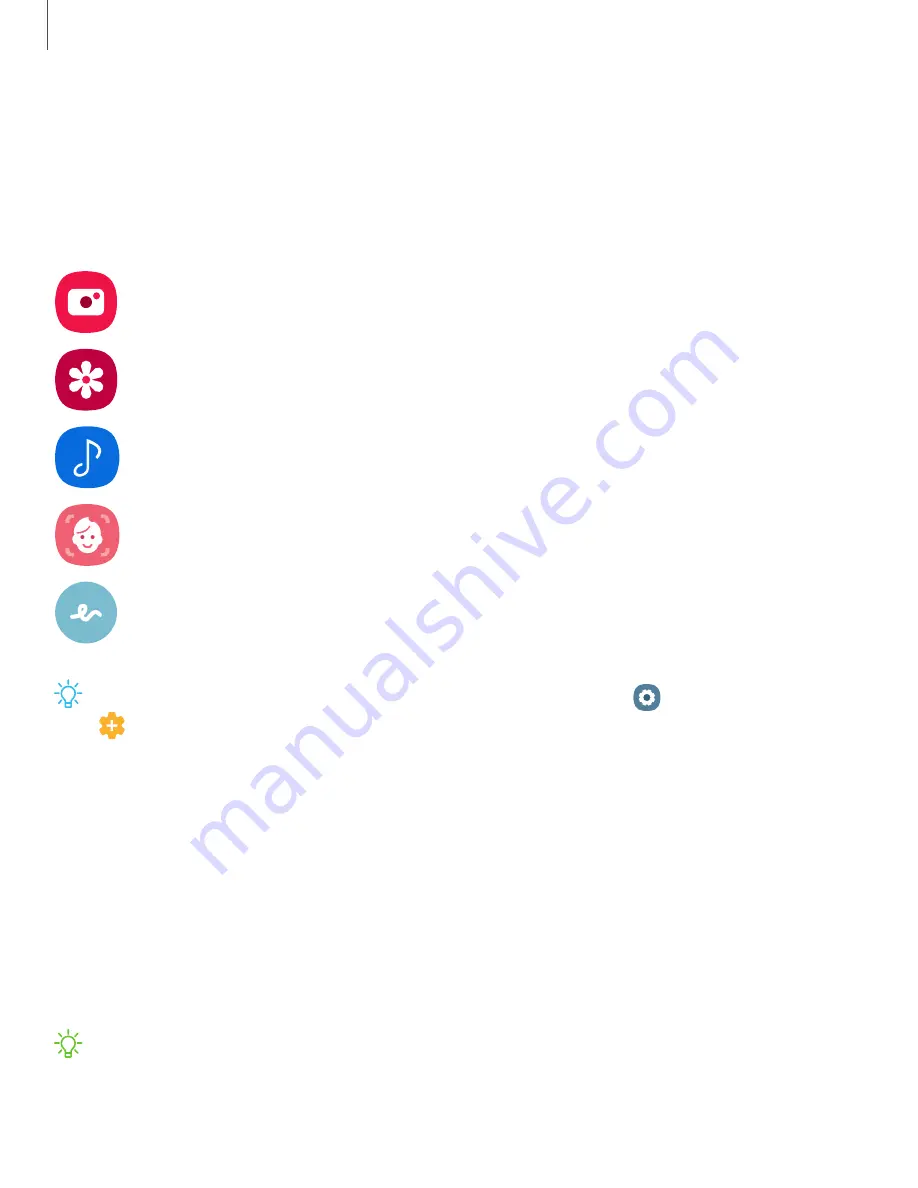
Getting
started
31
Air
actions
You
can
also
use
gestures
as
remote
shortcuts
with
your
S
Pen.
Hover
the
S
Pen
above
the
screen,
and
press
the
S
Pen
button
while
swiping
up,
down,
left,
right,
or
rotating.
Up/Down
Left/Right
Rotate
Camera
Switch
cameras
Next/Previous
mode
Zoom
in/out
Gallery
View
details
Next/Previous
item
Media
Volume
up/down
Play
previous/next
AR
Emoji
Switch
cameras
Next/Previous
mode
AR
Doodle
Switch
cameras
TIP
Additional
remote
functions
can
be
configured
from
Settings
>
Advanced
features
>
S
Pen
>
Air
actions
.
Air
view
Hover
the
S
Pen
over
the
screen
to
preview
content
or
view
information
about
an
item
on
the
screen.
The
following
Air
view
features
are
available:
•
Preview
an
message
before
opening
it.
•
Preview
the
contents
of
a
photo
album
or
enlarge
a
picture.
•
Preview
a
video
and
navigate
to
a
specific
scene
by
hovering
over
the
timeline.
•
View
the
name
or
description
of
an
icon
or
a
button.
NOTE
The
preview
function
is
only
available
when
the
S
Pen’s
on-screen
pointer
is
a
solid
color.
Содержание Galaxy Note 10+ 5G
Страница 1: ...SI MSUNG Galaxy Notel0 I10 I10 5G User manual ...
Страница 15: ... Getting started Galaxy Note10 Galaxy Note10 Galaxy Note10 5G Assemble your device Start using your device 2 ...
Страница 100: ...Apps 87 Reset settings Reset the camera settings About Camera View app and software information ...
















































