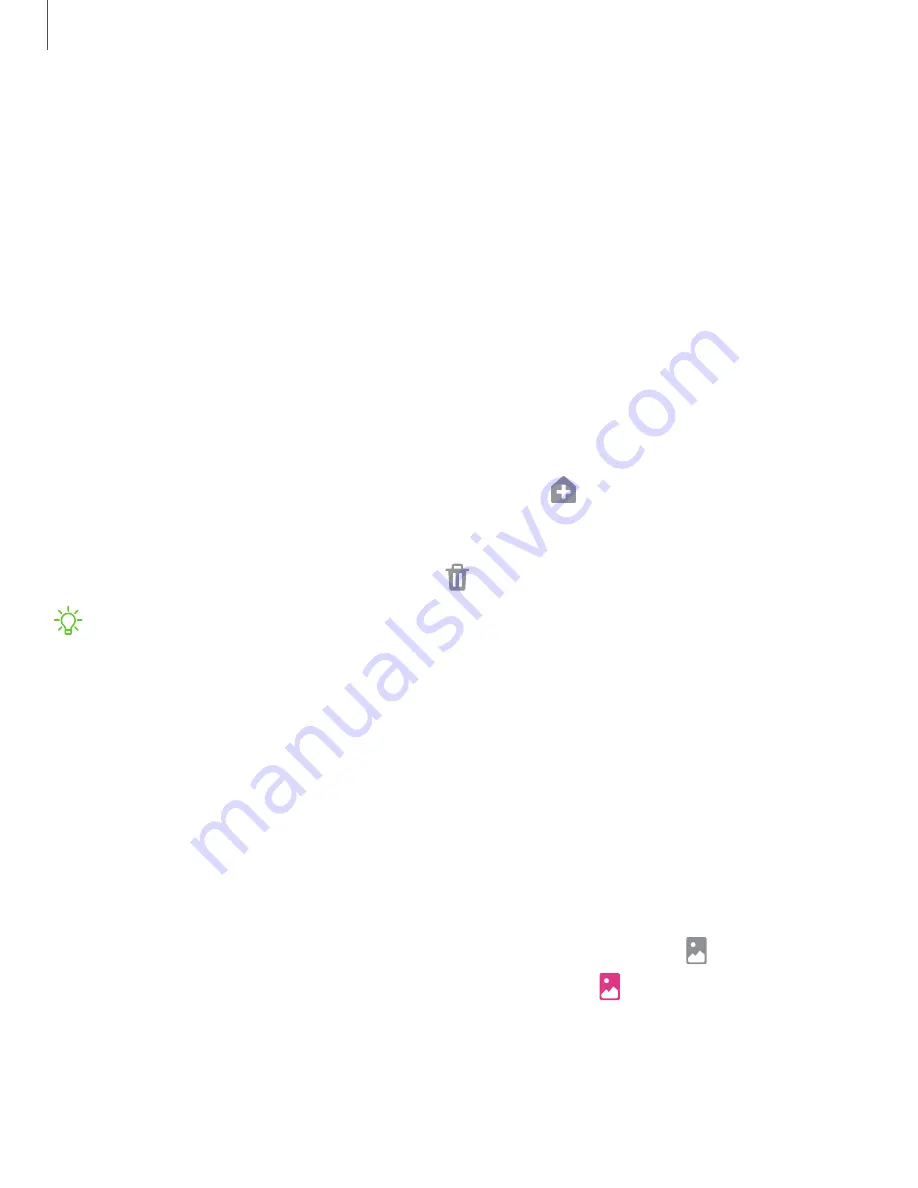
Getting
started
21
–
Allow
back
gesture
on
keyboard
:
Allow
back
gestures
from
the
sides
of
the
screen
while
a
keyboard
is
open.
–
Back
gesture
sensitivity
:
Drag
the
slider
to
adjust
your
device’s
sensitivity
to
detecting
back
gestures.
Customize
your
home
screen
The
Home
screen
is
the
starting
point
for
navigating
your
device.
You
can
place
your
favorite
apps
and
widgets
here,
in
addition
to
setting
up
additional
Home
screens,
removing
screens,
changing
the
order
of
screens,
and
choosing
a
main
Home
screen.
App
icons
Use
app
icons
to
launch
an
app
from
any
Home
screen.
◌
From
Apps,
touch
and
hold
an
app
icon,
and
tap
Add
to
Home
.
To
remove
an
icon:
◌
Touch
and
hold
an
app
icon,
and
tap
Remove
from
Home
.
NOTE
Removing
an
icon
does
not
delete
the
app,
it
just
removes
the
icon
from
a
Home
screen.
Use
folders
Organize
App
shortcuts
in
folders
on
an
Apps
screen
or
Home
screen.
For
more
information,
see
Wallpaper
Change
the
look
of
the
Home
and
Lock
screens
by
choosing
a
favorite
picture,
video,
or
preloaded
wallpaper.
1.
From
a
Home
screen,
touch
and
hold
the
screen,
and
then
tap
Wallpaper
.
•
You
can
also
access
this
menu
from
Settings.
Tap
Wallpaper
.
Содержание Galaxy Note 10+ 5G
Страница 1: ...SI MSUNG Galaxy Notel0 I10 I10 5G User manual ...
Страница 15: ... Getting started Galaxy Note10 Galaxy Note10 Galaxy Note10 5G Assemble your device Start using your device 2 ...
Страница 100: ...Apps 87 Reset settings Reset the camera settings About Camera View app and software information ...






























