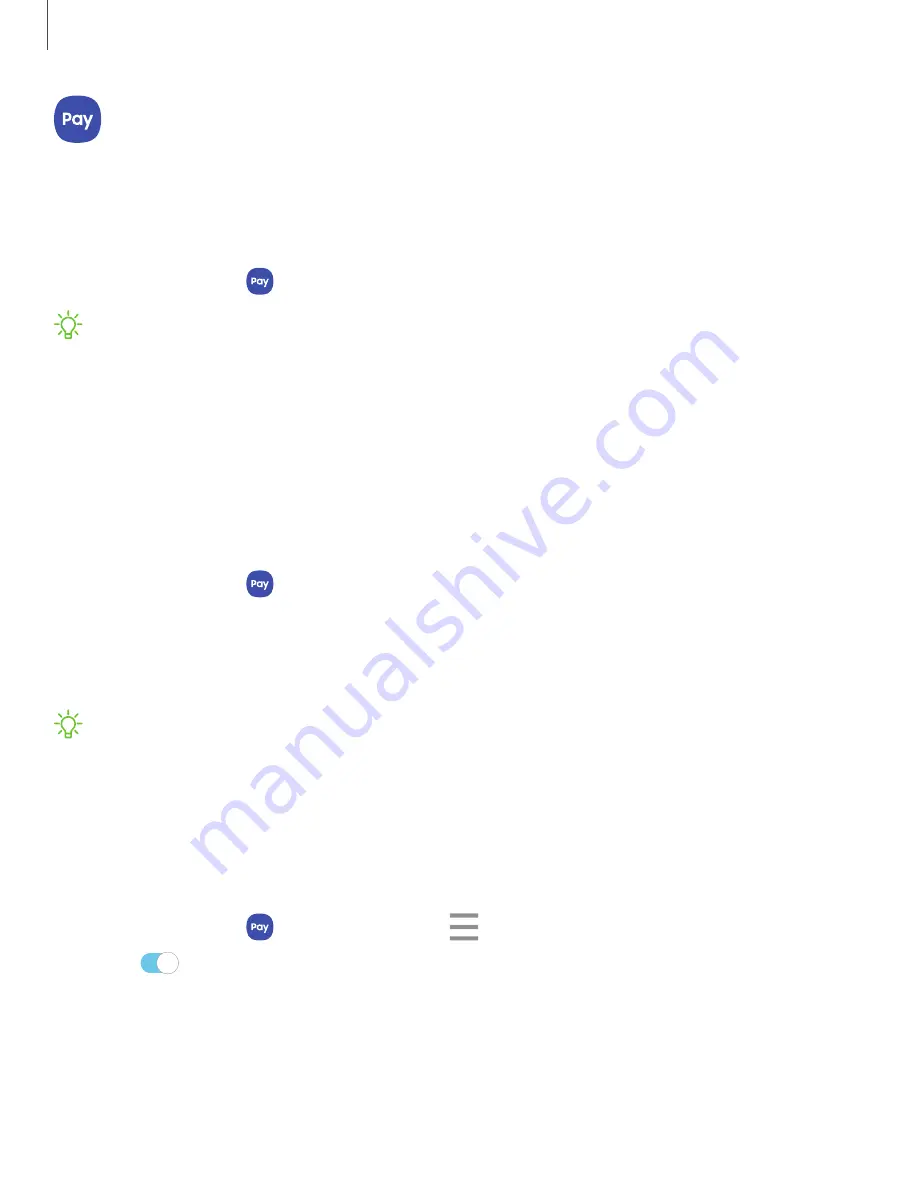
Apps
74
Samsung
Pay
Samsung
Pay
™
lets
you
make
payments
with
your
device.
It
is
accepted
almost
anywhere
you
can
swipe
or
tap
your
credit
card.
A
Samsung
account
is
required.
For
support,
visit
samsung.com/us/support/owners/app/samsung-pay
.
◌
From
Apps,
tap
Samsung
Pay
,
and
tap
Get
started
and
follow
the
prompts.
NOTE
For
added
security,
your
credit
and
debit
card
information
is
not
stored
on
a
cloud
service.
If
you
are
using
the
Samsung
Pay
app
on
multiple
devices,
you
must
sign
in
to
the
app
and
confirm
all
payment
cards
on
each
device.
Some
card
issuers
may
limit
the
number
of
devices.
Use
Samsung
Pay
Use
Samsung
Pay
by
opening
the
app
and
holding
your
device
over
the
store's
card
reader.
1.
From
Apps,
tap
Samsung
Pay
,
select
a
card
to
pay
with
and
authorize
payments
by
scanning
your
finger
or
by
entering
your
Samsung
Pay
PIN.
2.
Hold
your
phone
over
the
store’s
card
reader.
•
When
your
payment
is
complete,
a
receipt
is
sent
to
your
registered
email.
NOTE
Make
sure
the
NFC
feature
is
enabled
on
your
device.
For
more
information,
see
135.
Simple
Pay
Use
Simply
Pay
to
access
Samsung
Pay
from
the
Lock
Screen,
Home
screen,
or
Always
On
Display.
1.
From
Apps,
tap
Samsung
Pay
,
tap
Menu
>
Settings
>
Use
Favorite
Cards
.
2.
Tap
to
enable
Simple
Pay
on
each
screen.
Содержание Galaxy Note 10+ 5G
Страница 1: ...SI MSUNG Galaxy Notel0 I10 I10 5G User manual ...
Страница 15: ... Getting started Galaxy Note10 Galaxy Note10 Galaxy Note10 5G Assemble your device Start using your device 2 ...
Страница 100: ...Apps 87 Reset settings Reset the camera settings About Camera View app and software information ...






























