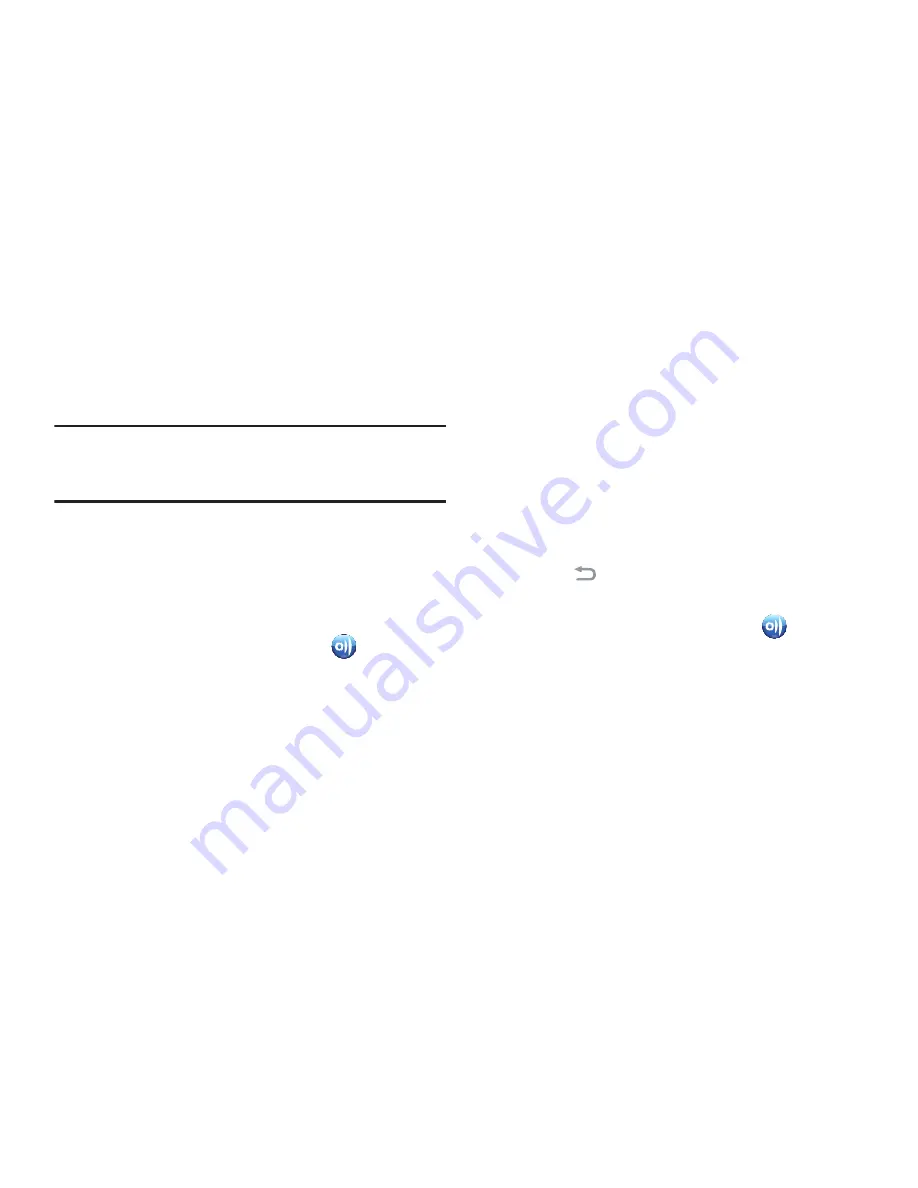
116
AllShare
Share your media content with other DLNA certified™
(Digital Living Network Alliance) Devices over Wi-Fi
connections.
Note:
You must activate Wi-Fi and connect to a Wi-Fi network
to use this application. (For more information, refer to
“Wi-Fi”
on page 106.)
With
AllShare
, you can share media files stored on your
phone or download media files from other devices for later
sharing.
Setting Up AllShare
Before using AllShare, you must setup its parameters.
1.
From the
Applications
screen, touch
AllShare
.
2.
Touch
Settings
. The following options are available:
• Media server name
: Enter or change the name of your phone,
then touch
Save
.
• Share media
:
–
Share picture
: When enabled, allows sharing of pictures
stored on your phone.
–
Share video
: When enabled, allows sharing of video stored on
your phone.
–
Share audio
: When enabled, allows sharing of music and
songs stored on your phone.
• Access point network
: Select a Wi-Fi hotspot. (For more
information, refer to
“Scanning and Connecting to a Wi-
Fi Network”
on page 107.)
• Copy from other devices
: You can set your phone to
Always
accept
media file uploads,
Always ask
you for approval, or
Always reject
medial file uploads from other devices.
3.
Touch
to return to the previous page.
Connecting with Other Devices
1.
From the
Applications
screen, touch
AllShare
.
2.
Power on the device you wish to connect with Allshare
on your phone.
3.
Touch
Remote device
. Your phone begins searching for
compatible Wi-Fi devices.
4.
Select a device to connect to AllShare on your phone,
and follow the prompts to complete the connection.






























