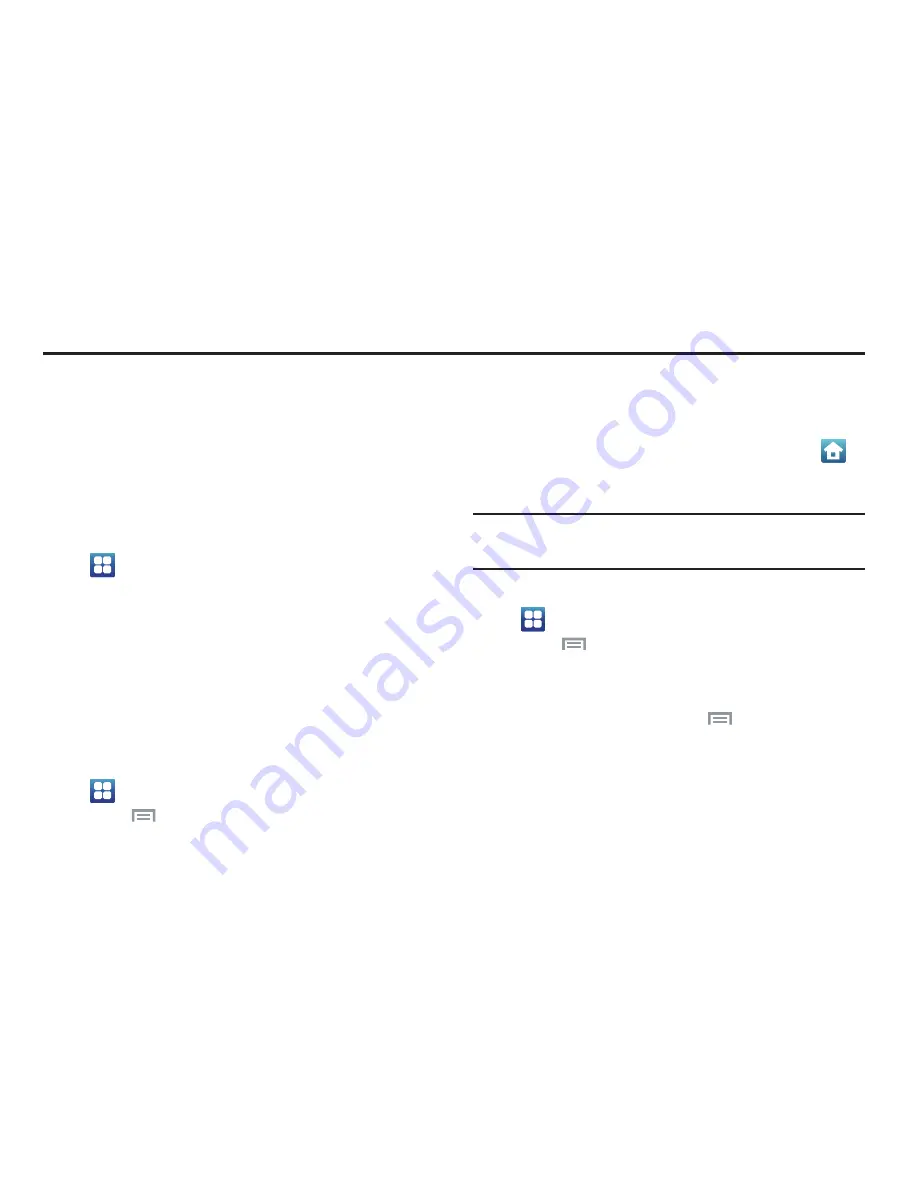
Applications 115
Section 11: Applications
Applications display on the Applications screens to provide
access to your phone’s applications.
You can also place shortcuts to applications on the Home
screen, for quick access to the application. (For more
information, refer to
“Adding Applications to a Home Screen
panel”
on page 37.)
Accessing Applications
1.
Navigate to a Home screen panel, then touch
Applications
.
2.
Sweep your finger right or left to scroll the Applications
screens.
3.
Touch an application’s icon to launch the application.
Customizing the Applications Screens
Choosing a view
By default, application icons appear in Grid view. You can
change the view to List view.
1.
Navigate to a Home screen panel, then touch
Applications.
2.
Touch
Menu
➔
List view
/
Grid view
.
Moving Application icons
With the Applications screen in Grid view, you can arrange
the application icons to suit yourself. This includes replacing
the Primary Shortcut icons, except for the
Home
icon (
).
(For more information, refer to
“Editing the Primary
Shortcuts”
on page 32.)
Note:
The
Edit
option is not available with the Applications
screen in List view.
1.
Navigate to a Home screen panel, then touch
Applications
.
2.
Touch
Menu
➔
Edit
.
3.
To move an application icon, touch and hold it, then
drag it to a new location.
4.
When you are finished, touch
Menu
, then touch
Save
.






























