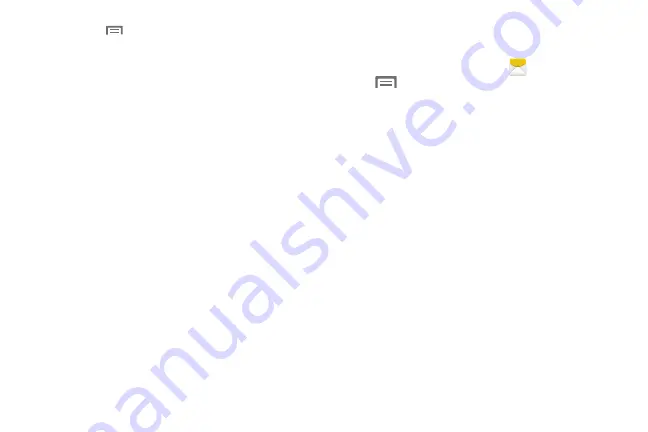
80
•
Touch
Menu
for options, including:
–
Search
: Enter characters to search messages and recipients.
–
Delete threads
: Touch message threads to mark them for
erasure, or touch
Select all
to mark all message threads.
–
Draft messages
: Messages you have composed and saved for
later reuse and/or to be sent to a recipient.
–
Locked messages
: Messages you have locked to protect
them from accidental deletion.
–
Scheduled messages
: Messages you have set to be delivered
at a selected date and time.
–
Spam messages
: Messages received from numbers you have
registered as spam senders.
–
Settings
: Configure Messaging settings.
Message Settings
Configure settings for message storage, delivery, or alerts.
1.
From the Home screen, touch
Messaging
➔
Menu
➔
Settings
for options:
• General settings
:
–
Delete old messages
: When enabled, messages are
automatically erased when storage reaches default limits. When
disabled, the phone will prompt you to delete old messages to
make room.
–
Text message limit
: Set the number of SMS messages per
conversation.
–
Multimedia message limit
: Set the number of MMS
messages per thread.
–
Text templates
: Text templates are phrases that you can add
to your messages. Use a pre-loaded text template, or create
your own.
• Text message (SMS) settings
:
–
Delivery reports
: When enabled, you receive a delivery report
for text messages you send.
–
Auto combination
: When enabled, re-assembles multi-
segment messages and shows them as a single message.
DRAFT
FOR
INTERNAL
USE
ONLY






























