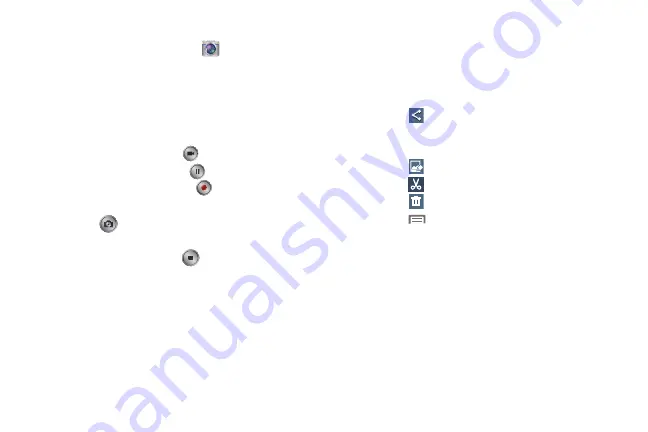
94
Recording Videos
1.
From the
Apps
screen, touch
Camera
.
2.
Using the display as a viewfinder, compose your shot
by aiming the lens at the subject.
•
Touch the screen to focus on the area you touched.
•
“Pinch” the screen, or press the
Volume
key, to zoom in or out.
•
To configure settings, see
3.
To start recording, touch
Camcorder
.
4.
To pause recording, touch
.
5.
To resume recording, touch
.
6.
To capture an image from the video while recording,
touch
. This feature is not available when the Anti-
Shake feature is activated.
7.
To stop recording, touch
.
Reviewing Pictures and Videos
After taking a picture, touch
Gallery
to view the picture.
While viewing the picture, use these options:
•
“Pinch” the screen, or touch the zoom icons, to zoom in or out,
or double-touch to zoom all the way in or out.
•
Touch
Share
to send the picture using ChatON, Group
Play, Bluetooth, Dropbox, Email, Flipboard, Gmail, ,
Messaging, Picasa, S Memo, Wi-Fi Direct, or YouTube.
•
Touch
Edit
to change the appearance of your picture.
•
Touch
Trim
to cut frames from your video.
•
Touch
Delete
to erase the picture or video. sti
•
Touch
Menu
to access added options: Favorite,
Slideshow, Photo frame, Photo note, Copy to clipboard, Print,
Rename, Scan for nearby devices, Set as, Buddy photo share,
Rotate left, Rotate right, Crop, Detect text, Scan for nearby
devices, Details, or Settings.
DRAFT
FOR
INTERNAL
USE
ONLY






























