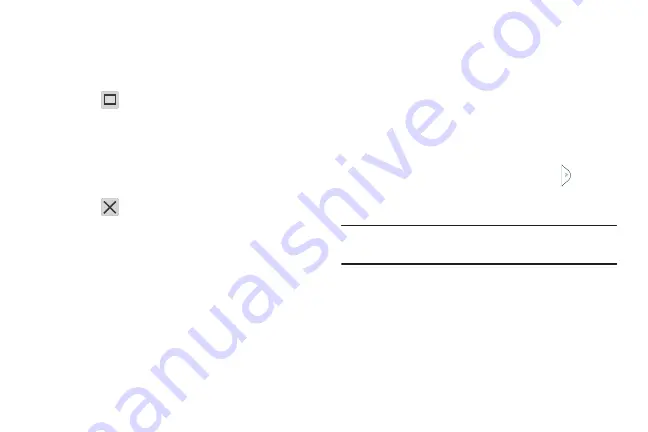
30
To seperate the current applications:
1.
With the two applications shown in a split screen,
touch the Border bar to show the on-screen icons.
2.
Touch the desired application area (top or bottom).
3.
Touch
Maximize apps
. The current apps are the
both maximized.
To close an application:
1.
With the two applications shown in a split screen,
touch the Border bar to show the on-screen icons.
2.
Touch the desired application area (top or bottom).
3.
Touch
Close app
. The current apps swap places.
Repositioning the Multi Window
The Multi window contains two components: tab and apps
tray. The tab can be manually moved across the screen. The
apps tray (containing the scrollable apps) can be relocated to
launch from any side of the screen (top, bottom, left, or
right).
To move the tab:
1.
Activate the Multi window feature. (See
2.
In a single motion, touch and hold the tab
for
approximately one-second, then slowly drag it to its
new location
along the current
screen edge.
Note:
This is a quick way to get the tab out of the way if you
can’t get to a button or option behind it.
DRAFT
FOR
INTERNAL
USE
ONLY






























