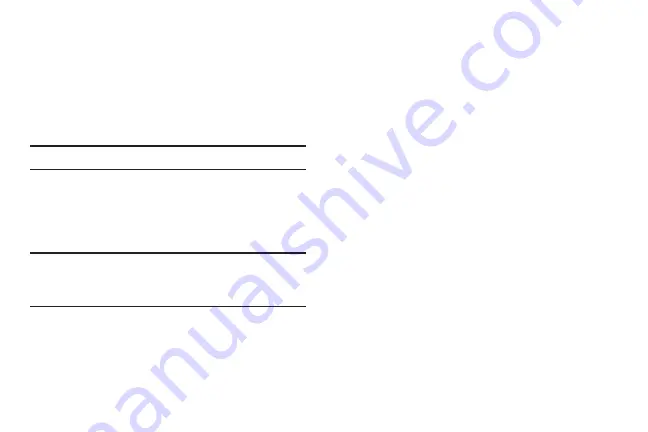
Understanding Your Phone 25
Motions and gestures
Your phone recognizes motion, gestures over it’s surface, or
motions on its surface, to let you navigate and access
features by moving the phone in specific patterns.
To use hand and phone motions and gestures to control your
phone, turn the respective settings on. (For more information,
see
Note:
Finger motions are always active.
Air gestures
Air gestures (you make them an inch or so above the display,
and near the top of the phone) can control the following
functions:
Tip:
Air gesture is set to OFF by default. (For information about
setting this feature to ON, see
•
Quick glance
: With the display off, reach your hand toward the
top of your phone’s display to view selected information, such as
Time & Date, Notification icons, Missed calls, Unread messages,
Battery power, or Current music info.
•
Air jump
: Scroll web pages or email message lists by moving
your hand up or down above the display.
•
Air browse
: Go to the previous or next by your hand to the right or
left above the display.
•
Air move
: Move app shortcuts to different home screen panels or
apps lists, or move Calendar events to different pages. Just touch
and hold the app shortcut or Calender event with one hand, then
move your other hand left or right above the display.
•
Air call-accept
: Accept incoming calls by waving your hand
above the display. You can have your phone answer accepted
calls in speakerphone mode by enabling
Auto start
speakerphone
.
DRAFT
FOR
INTERNAL
USE
ONLY






























