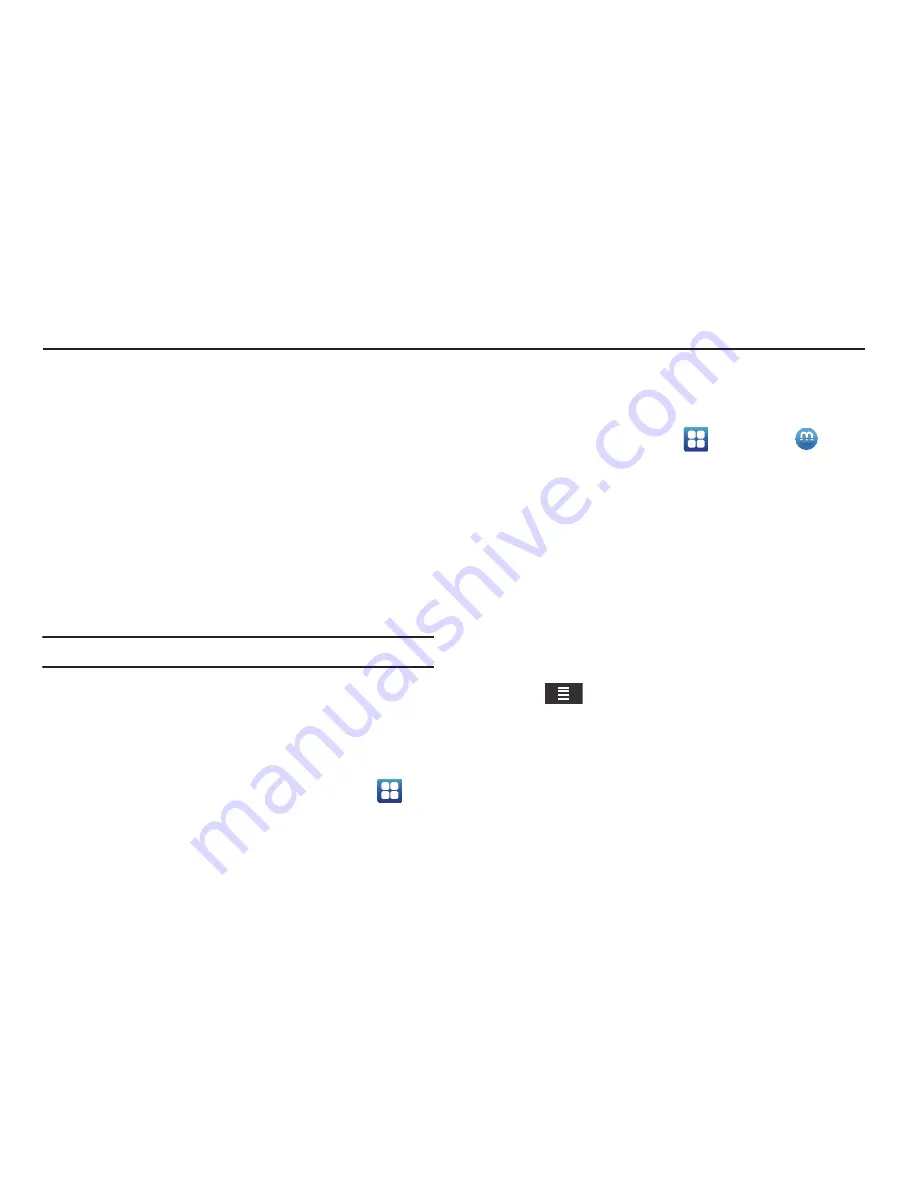
Multimedia 66
Section 6: Multimedia
This section explains how to use the multimedia features of your
phone, including Media Hub, Music, Music Player, Movies, Live
TV, Qik Lite, Videos, Gallery, Camera, and Camcorder.
Media Hub
Samsung Media Hub is your one stop for the hottest movie and
TV content. With hundreds of titles available at your fingertips,
entertaining yourself or your kids on the go has never been
easier. You can rent or purchase your favorite content and watch
from the convenience of anywhere. Featuring the stunning
viewing quality Samsung is known for, Samsung Media Hub is
your gateway to mobile video like you've never experienced it
before.
Note:
Media Hub usage is based on service availability.
Using Media Hub
1.
Sign on to your Google account. For more information,
refer to
“Signing into Your Gmail”
on page 91.
2.
You must allow your phone to allow installation of non-
market applications. From the Home screen, tap
➔
Settings
➔
Applications
.
3.
Tap
Unknown sources
.
A check mark is displayed to indicate it is active.
4.
From the Home screen, tap
➔
Media Hub
.
5.
At the
Attention
prompt, tap
OK
to use the Samsung
Account App to run Media Hub.
6.
Tap
Install
.
7.
When the installation is finished, tap
Done
.
8.
Read the End-User License Agreement (EULA) and tap
I
agree to the Terms and Conditions
.
9.
Tap
Accept
.
The Media Hub
What’s New
screen displays.
10.
Tap
to access the following options:
• Movies
: displays movies that are available for rent or purchase.
Scroll through the top navigation bar and select a movie category.
The movies of that type will be displayed below.
• TV Shows
: displays TV shows that are available for purchase.
Scroll through the top navigation bar and select a TV category. The
TV shows of that type will be displayed below.






























