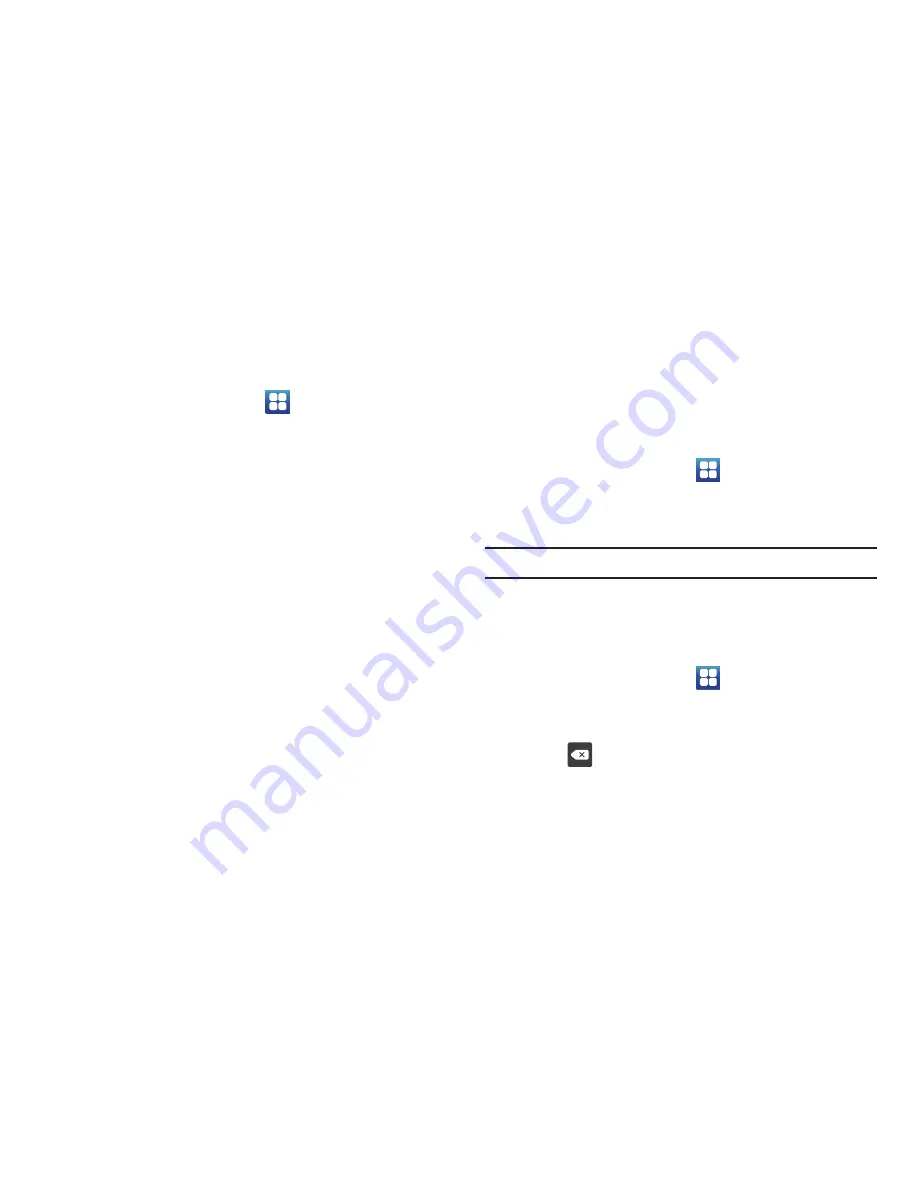
97
Activating Wi-Fi Direct
Wi-Fi Direct allows device-to-device connections so you can
transfer large amounts of data over a Wi-Fi connection.
1.
From the Home screen, tap
➔
Settings
➔
Wireless
and network
➔
Wi-Fi Direct settings
.
2.
On your phone, at the
Scan for devices
prompt, tap
OK
. Tap
the
Do not show again
checkbox if you want to skip this
step in the future.
3.
Tap
Wi-Fi
Direct
. A check mark displayed indicates Wi-Fi
Direct is active. For more information, refer to
“Wi-Fi
Direct”
on page 130.
4.
Tap
Device name
if you want to change the name of your
device. The default name is AndroidP2PXXXX, where XXXX
is a randomly generated number.
5.
The
Status
field shows whether your device is Connected
or Disconnected from Wi-Fi Direct.
6.
Tap
Disconnect Wi-Fi Direct
when you are ready to
disconnect your device.
Bluetooth settings
In this menu you can activate Bluetooth, view or assign a device
name, activate your phone so other Bluetooth devices can
discover it, or scan for other, available Bluetooth devices with
which to pair.
Activating Bluetooth
䊳
From the Home screen, tap
➔
Settings
➔
Wireless
and network
➔
Bluetooth settings
and tap
Bluetooth
to turn
it on.
Note:
Bluetooth must be enabled prior to use.
Device Name
1.
Activate Bluetooth. For more information, refer to
“Turning
Bluetooth On and Off”
on page 131.
2.
From the Home screen, tap
➔
Settings
➔
Wireless
and network
➔
Bluetooth settings
and tap
Device name
.
The assigned device name displays.
3.
Press
to erase the current device name and enter a
new name for this device using the keyboard.
4.
Press
OK
to confirm your setting.






























