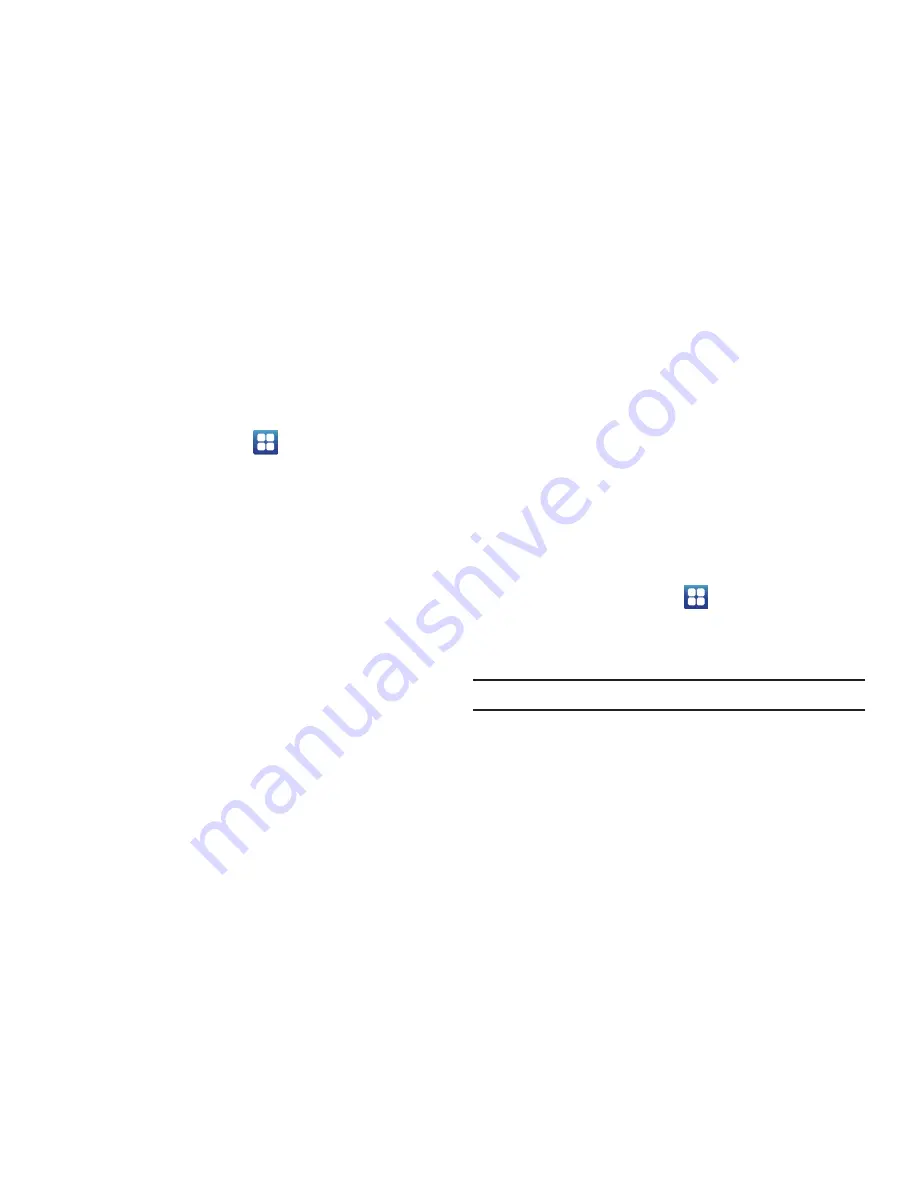
Changing Your Settings 120
Accessibility Settings
This service is able to collect all the text you type, including
personal data credit card numbers except passwords. It may also
log your user interface interactions. Using TalkBack, every
interaction and keypress is explained in audio.
1.
From the Home screen, tap
➔
Settings
➔
Accessibility
.
2.
Tap
Accessibility
to create a checkmark and activate the
feature.
3.
Tap
TalkBack
to create a checkmark and activate the
feature.
4.
If an
Attention
prompt appears, tap
OK
to continue or
Cancel
to exit.
5.
Tap
Assistive light
to create a checkmark and activate the
torch.
6.
Tap
Mono audio
to create a checkmark. This feature allows
you to listen to mono audio using one earphone.
7.
Tap
Call answering/ending
to access the following options:
• Answering key
: tap this option to create a checkmark and accept
incoming calls by pressing the home key.
• Automatic answering
: tap this option to set how long before the
phone automatically answers. This feature only operates with a
connected headset.
• The power key ends calls
: tap this option to create a checkmark if
you want to press the power key to end calls. This will not turn off
the screen.
8.
Tap
Accessibility shortcut
to create a checkmark. This
feature allows you to press and hold the power key to add
an accessibility shortcut to your phone options.
Date and Time
This menu allows you to change the current time and date
displayed.
1.
From the Home screen, tap
➔
Settings
➔
Date and
time
.
2.
Tap
Automatic
to allow the network set the date and time.
Important!:
Deactivate
Automatic
to manually set the rest of the options.
3.
Tap
Set date
and use the plus or minus icons to set the
Month
,
Day
, and
Year
then tap
Set
.
4.
Tap
Select time zone
, then tap a time zone.






























