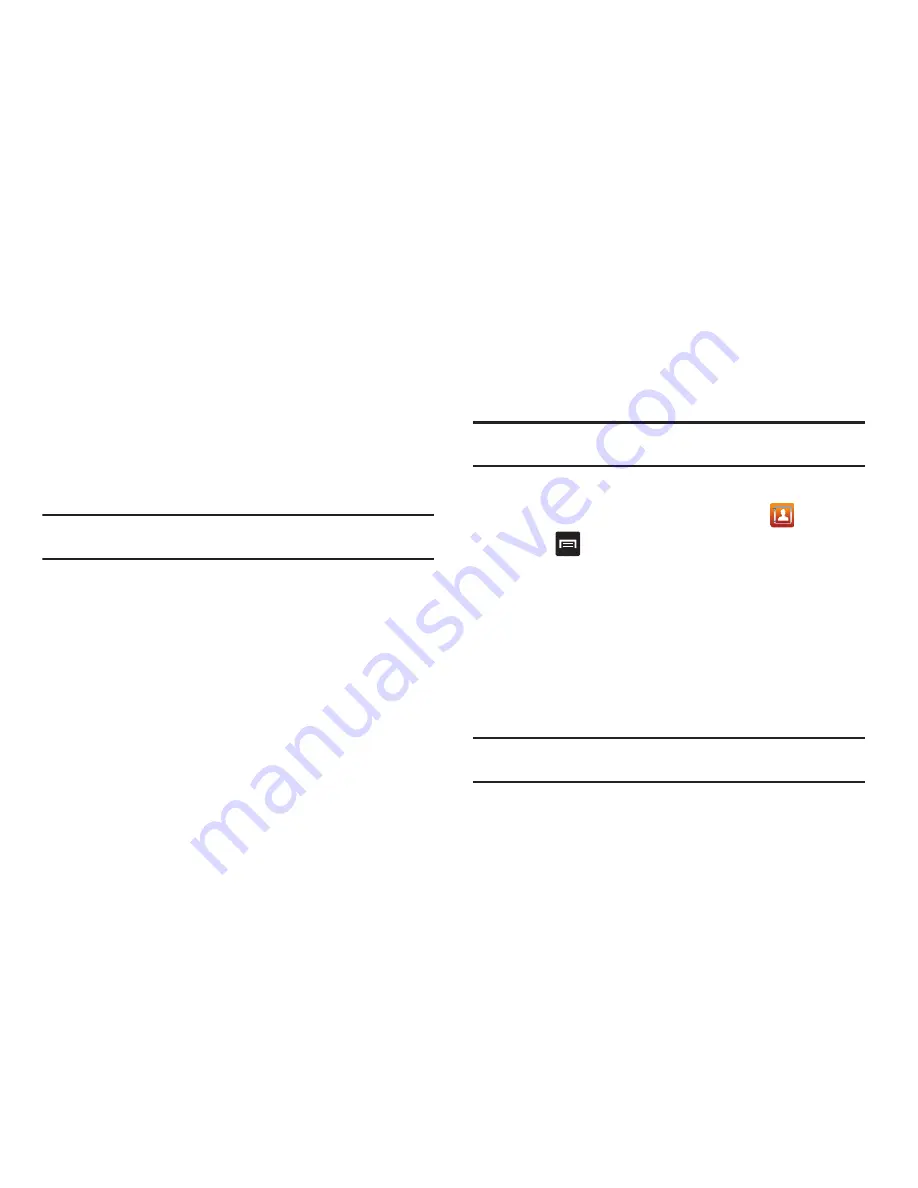
Connections 134
2.
From the Bluetooth settings page, tap the previously paired
device (from the bottom of the page).
3.
Tap
OK
to confirm disconnection.
– or –
From the Bluetooth settings page, touch and hold the
name of the previously paired device, and select
Disconnect
.
Note:
Disconnections are manually done but often occur automatically if the
paired device goes out of range of your phone or it is powered off.
Deleting a paired device (unpair)
Deleting a device from your list removes its “connection record”
and upon reconnection would require that you re-enter all the
previous pairing information.
1.
Verify your Bluetooth is active.
2.
From the Bluetooth settings page, touch and hold the
name of the previously paired device (from the bottom of
the page). This opens the connected device’s menu
options.
3.
Tap
Unpair
to delete the paired device.
Sending Contacts via Bluetooth
Depending on your paired devices’ settings and capabilities, you
may be able to send pictures, Contact information, or other items
using a Bluetooth connection.
Note:
Prior to using this feature, Bluetooth must first be enabled, and the
recipient’s device must be visible.
1.
Verify your Bluetooth is active.
2.
From the main Home screen, tap
Contacts
.
3.
Press
➔
Import/Export
➔
Send namecard via
.
4.
Tap each contact that you would like to send via Bluetooth.
A green checkmark will appear next to each entry you
select.
5.
Tap
Send
.
6.
Tap
Bluetooth
.
7.
Select the paired device to send the contacts to.
Note:
The external Bluetooth device must be visible and communicating for
the pairing to be successful.
8.
A Bluetooth share notification will appear in your
notifications list.
















































