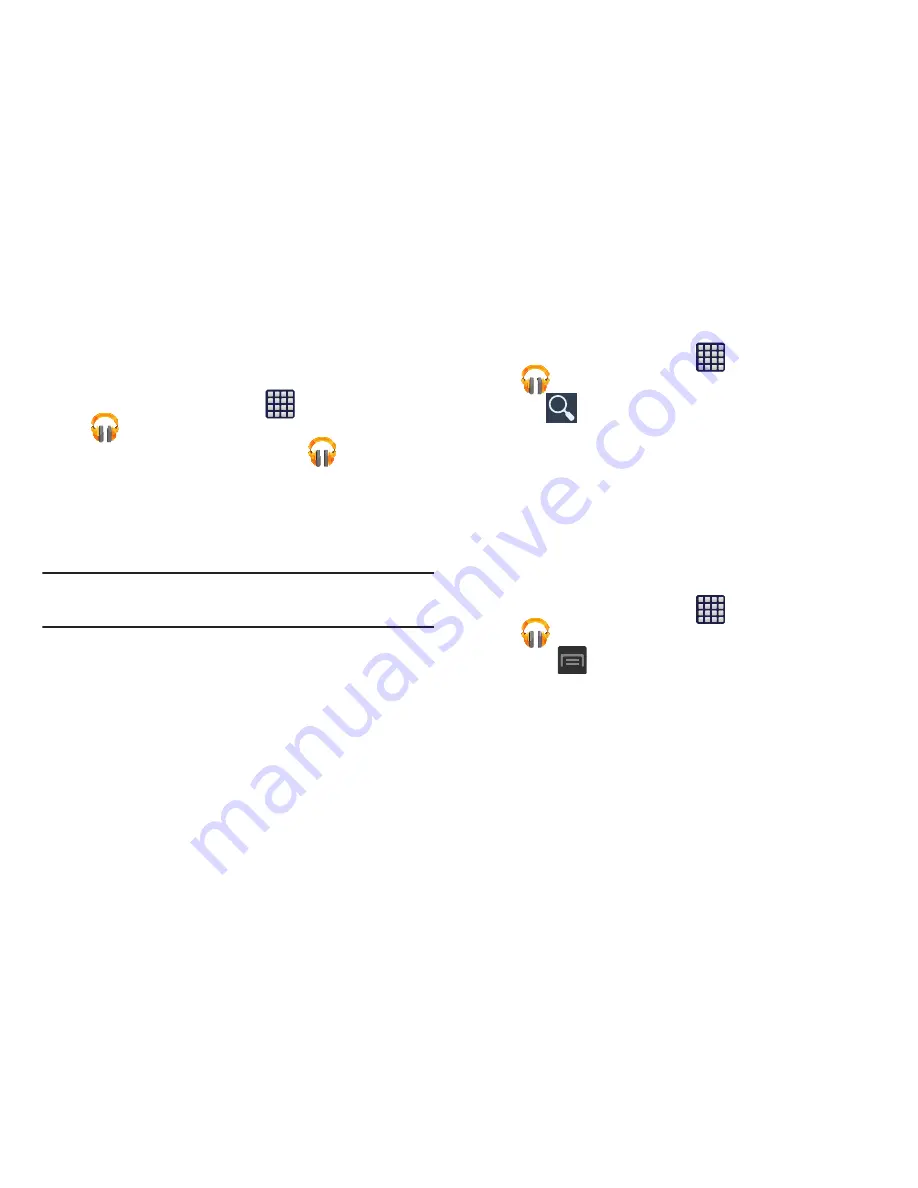
Multimedia 160
Changing Library View
You can change the way you view the contents of your
library.
1.
From the Home screen, tap
(
Apps
)
➔
(
Play Music
).
2.
While in a selection or screen, tap
(near the
top-left of the Application bar) and then scroll left or
right to access the various tabs.
3.
Available tabs include:
PLAYLISTS
,
RECENT, ARTISTS
,
ALBUMS
,
SONGS
, or
GENRES
.
Note:
The contents of your library display in a scrolling grid or
list view, depending on the view.
Searching for Music in Your Library
1.
From the Home screen, tap
(
Apps
)
➔
(
Play Music
).
2.
Tap
(
Search
) to search through your available
songs.
3.
Type the name of an artist, album, song, or playlist.
Matching songs are displayed in a list below the search
box.
4.
Tap a matching song to play it, tap a matching album,
artist or playlist to view a list of its’ songs.
Changing Music Settings
1.
From the Home screen, tap
(
Apps
)
➔
(
Play Music
).
2.
Press
and then make a selection.
• Shuffle all
: Play all songs in a random order.
















































