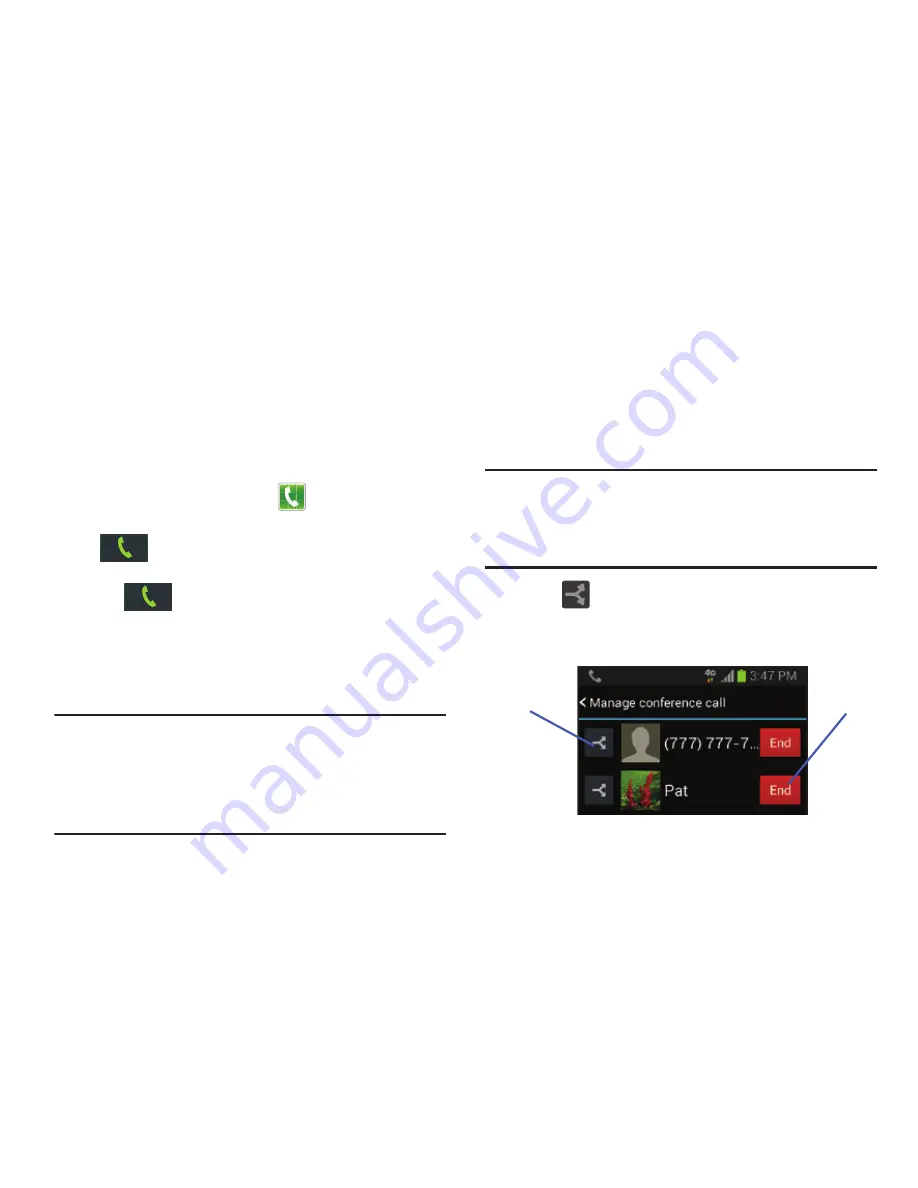
75
Multi-Party calls
Making a Multi-Party Call
A multi-party call is a network service that allows multiple
people to participate in a multi-party or conference call.
For further details about this service, contact customer
service.
Setting up a Multi-Party Call
1.
From the Home screen, tap
.
2.
Dial the number for the first participant and tap
.
3.
Tap
Add call
, enter the second phone number and
tap
. The first caller is placed on hold.
4.
Wait for the second caller to answer the incoming call
and tap
Merge
. The two calls are now joined into a
multi-party call and display in the order in which they
were called.
Important!
A maximum of two callers can be joined to a single
multi-party line. Additional callers participate in a
new Multiparty session and are held in conjunction
with the previous multiparty call. You can swap or
place each multi-party call on hold.
Having a Private Conversation With One Participant
When you have two participants in a multi-party session, it
might be necessary to place one of those participants on
hold so that a private conversation can be held with a single
caller. While you are in a multi-party call:
1.
Tap
Manage
.
Note:
The Manage conference call option is not available for
multi-party calls created while using the Wi-Fi Calling
feature. You must be on the cellular network to use the
manage feature.
2.
Tap
adjacent to the participants you would like
to split from the current multi-line call. The list displays
the callers in the order they were dialed.
Split Caller
End Call






























