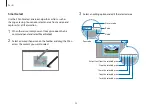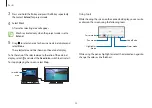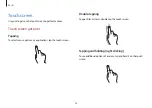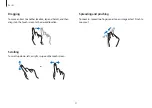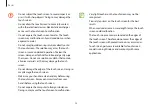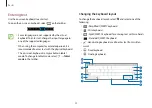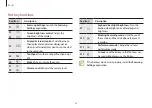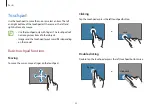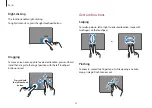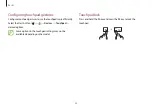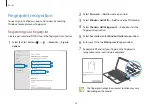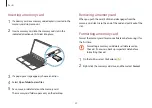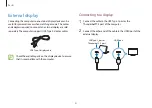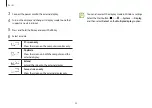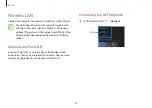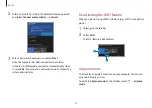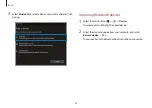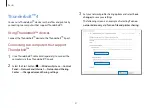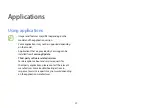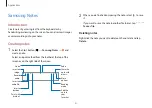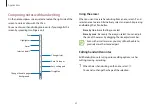Basics
37
8
Fingerprint registration is complete.
If you want to add another fingerprint, select
Add another
.
Removing a fingerprint
1
Select the Start button ( )
→
→
Accounts
→
Sign-in
options
.
2
Select
Windows Hello Fingerprint
→
Remove
.
The fingerprint will be removed.
Unlocking the screen with a fingerprint
You can unlock the screen by resting your fingerprint on the
fingerprint recognition sensor.
Place a registered finger on the fingerprint recognition sensor.
The screen will be unlocked if the fingerprint is scanned correctly.
For better fingerprint recognition
•
Prevent the fingerprint recognition sensor from being
scratched or damaged by metal objects, such as coins, keys,
and necklaces.
•
Ensure that the fingerprint recognition sensor and your
fingers are clean and dry.
•
The fingerprint recognition sensor may not recognize
fingerprints that are affected by wrinkles or scars.
•
The fingerprint recognition sensor may not recognize
fingerprints from small or thin fingers.
•
If you bend your finger or use your fingertips, the fingerprint
recognition sensor may not recognize your fingerprints. Make
sure to cover the entire fingerprint recognition sensor with
your finger.
•
To improve recognition performance, register the fingerprints
of the hand you use most often to perform tasks.
•
In dry environments, static electricity can build up in the
computer. Avoid using this feature in dry environments
or before using the feature, discharge static electricity by
touching a metal object.
Содержание Galaxy Book Pro 360
Страница 1: ...www samsung com User Manual ...