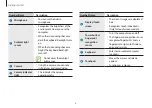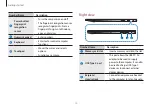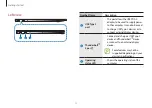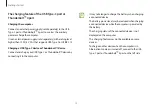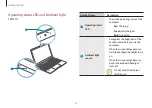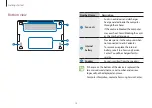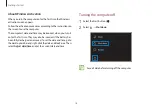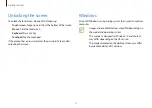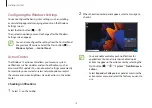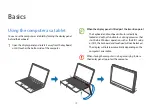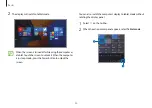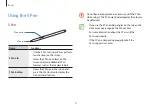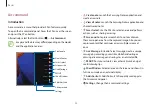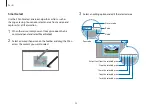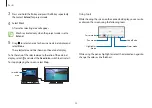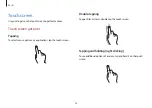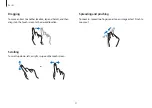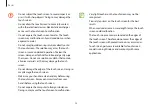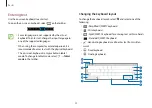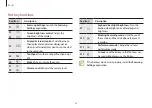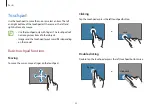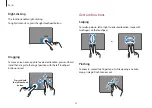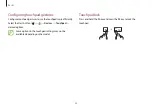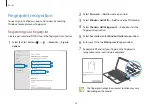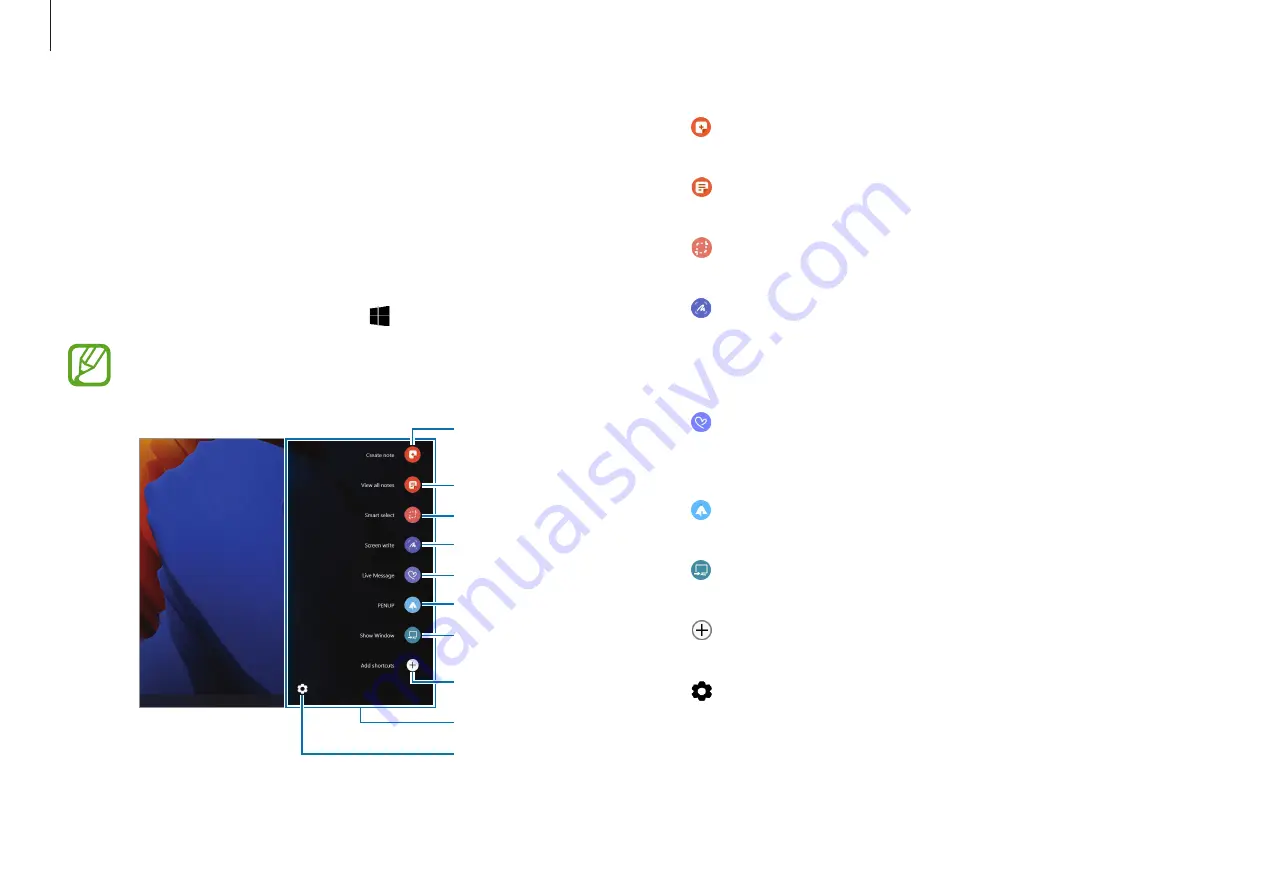
Basics
22
•
Create note
: Launch the Samsung Notes application and
create a new note.
•
View all notes
: Launch the Samsung Notes application and
check all saved notes.
•
Smart select
: Use the S Pen to select an area and perform
actions, such as sharing or saving.
•
Screen write
: Capture screenshots to write or draw on
them or crop an area from the captured image. Also you can
capture content that continues across multiple screens at
once.
•
Live Message
: Instead of a text message, create a unique
message by recording your actions while handwriting or
drawing a live message and saving it as an animated file.
•
PENUP
: Post your artwork, view others’ artwork, and get
useful drawing tips.
•
Show Window
: Select an area on the screen and show it in
full screen mode on an external display.
•
Add shortcuts
: Add shortcuts to frequently used apps to
the Air command panel.
•
Settings
: Change the Air command settings.
Air command
Introduction
Air command is a menu that provides S Pen features quickly.
To open the Air command panel, hover the S Pen over the screen
and press the S Pen button.
Alternatively, select the Start button ( )
→
Air Command
.
Images and features may differ depending on the model
and the application version.
View all notes
Create note
Smart select
Show Window
Add shortcuts
Air command
Settings
Screen write
Live Message
PENUP
Содержание Galaxy Book Pro 360
Страница 1: ...www samsung com User Manual ...