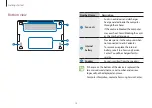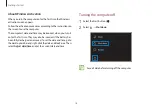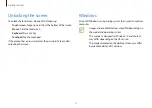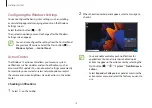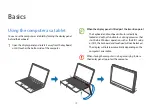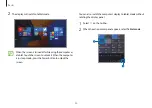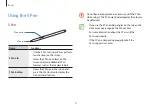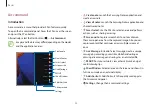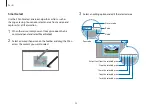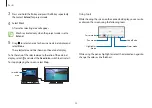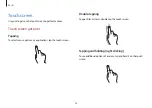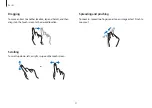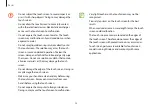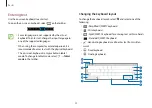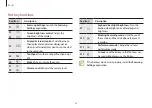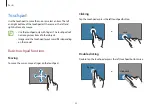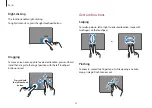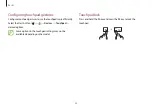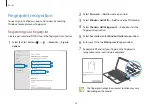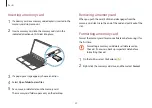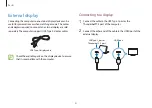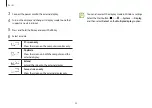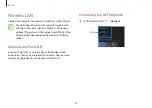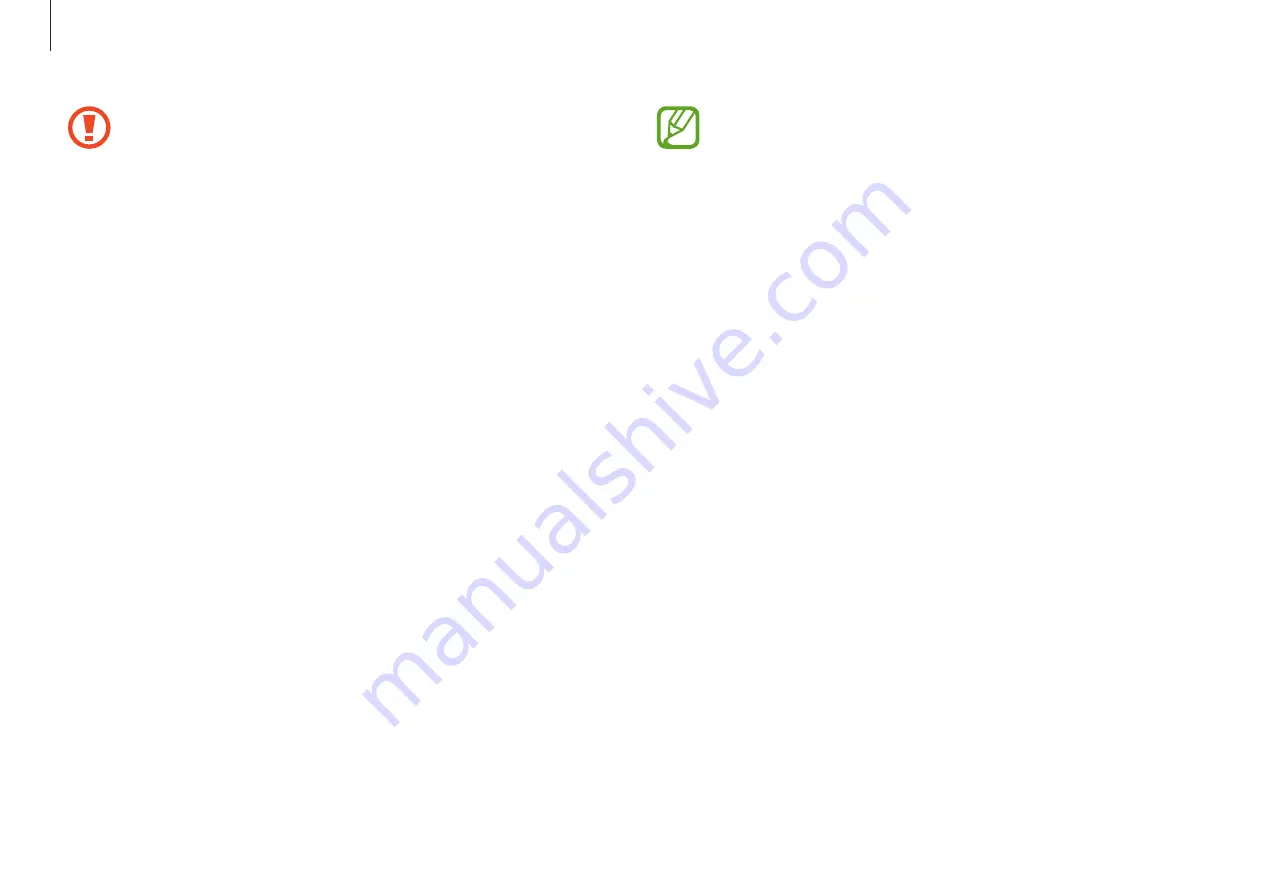
Basics
28
•
Very light touches on the touch screen may not be
recognized.
•
Precisely tap items on the touch screen for the best
results.
•
When used under some 3-wavelength lamps, the touch
screen could malfunction.
•
The touch screen sensors are located on the edges of
the touch screen. Therefore, do not cover the edges of
the touch screen with protective covers or accessories.
•
Touch screen gestures are available for touch screen
models running Windows and work only with some
applications.
•
Do not subject the touch screen to severe impacts or
press it with sharp objects. Doing so may damage the
touch screen.
•
Do not allow the touch screen to come into contact
with other electrical devices. Electrostatic discharges
can cause the touch screen to malfunction.
•
Do not expose the touch screen to water. The touch
screen may malfunction in humid conditions or when
exposed to water.
•
Do not spray liquid cleansing solutions directly onto
the touch screen. The solution may enter the touch
screen or cause undesired operation. To clean the
screen, dampen a cloth with solution and gently wipe
the screen. Do not use solutions or cloths that contain
abrasive materials, as they may damage the touch
screen.
•
Do not damage the edges of the touch screen. Doing so
may damage the touch screen.
•
Make sure your hands are clean and dry before using
the touch screen. Remove any moisture from your
hands before using the touch screen.
•
Do not expose the computer to foreign substances.
Doing so may cause the touch screen to malfunction.
Содержание Galaxy Book Pro 360
Страница 1: ...www samsung com User Manual ...