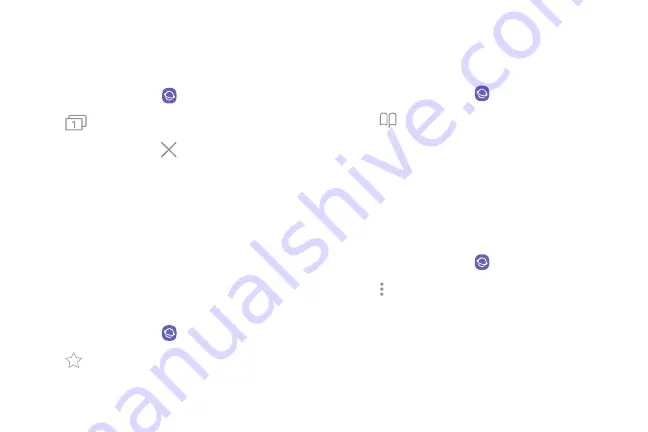
Browser tabs
Use tabs to view multiple web pages at the same time.
1. From a Home screen, swipe up to access
Apps
.
2. Tap
Samsung
folder >
Internet
.
3. Tap
Tabs
>
New tab
.
•
To close a tab, tap
Close tab
.
Bookmarks
The Bookmarks page stores Bookmarks, Saved pages,
and History.
Save a Bookmark
Bookmarking a web page saves the web address so
that you can access it quickly.
1. From a Home screen, swipe up to access
Apps
.
2. Tap
Samsung
folder >
Internet
.
3. Tap
Add to Bookmarks
.
Open a Bookmark
Quickly launch a web page from the Bookmarks page.
1. From a Home screen, swipe up to access
Apps
.
2. Tap
Samsung
folder >
Internet
.
3. Tap
Bookmarks
>
Bookmarks
.
4. Tap a bookmark entry.
Save a web page
Saving a web page stores its content on your device so
that you can access it offline.
1. From a Home screen, swipe up to access
Apps
.
2. Tap
Samsung
folder >
Internet
.
3. Tap
More options
>
Save webpage
.
Apps
77
Содержание Galaxy Amp Prime 3
Страница 1: ...Samsung Galaxy Amp Prime 3 User Guide ...
Страница 2: ...USER MANUAL ...
Страница 8: ...Special features Learn about your mobile device s special features ...
Страница 14: ...Set up your device Learn how to set up your device for the first time ...
Страница 110: ...Settings Configure your device s connections and settings ...
Страница 112: ...Connections Manage connections between your device and a variety of networks and other devices ...
Страница 135: ...Notifications Select which apps you want to receive alerts from Alerts include notifications sounds and vibrations ...
Страница 137: ...Display Configure your display s brightness screen timeout delay and other settings ...
Страница 155: ...Lock screen and security Secure your device and protect your data with Lock screen and security settings ...
Страница 165: ...Accounts Set up and manage accounts including your Google Account Samsung account email and social networking accounts ...
Страница 175: ...Other settings Configure features on your device that make it easier to use ...
Страница 179: ...Legal View legal information for your device ...
















































