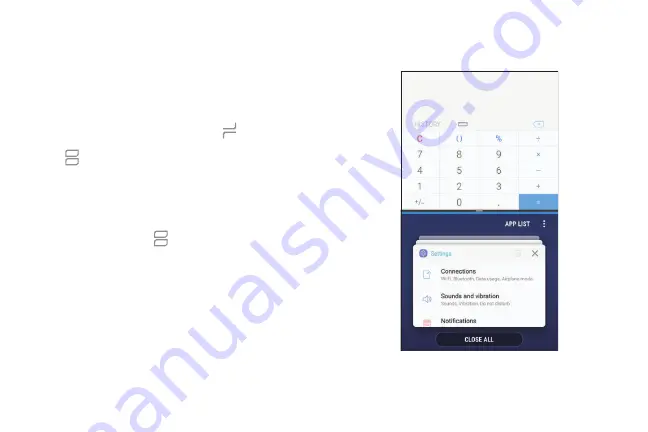
Multi window
Multitask by using two apps at the same time. Apps
that support Multi window can be displayed together
on a split screen. You can switch between the apps and
adjust the size of their windows.
1. From any screen, touch and hold
Recent apps
.
2. Tap
Multi window
in the title bar to launch an
app in split screen view.
•
Recently opened apps are displayed in the
lower window. Apps that support Multi
window have the
Multi window
icon in their
title bar.
•
If there are no recently opened apps that
support Multi window, or if you want to launch
a different app, tap
App list
.
3. Tap an app in the lower window to add it to the
split screen view.
Learn about your device
31
Содержание Galaxy Amp Prime 3
Страница 1: ...Samsung Galaxy Amp Prime 3 User Guide ...
Страница 2: ...USER MANUAL ...
Страница 8: ...Special features Learn about your mobile device s special features ...
Страница 14: ...Set up your device Learn how to set up your device for the first time ...
Страница 110: ...Settings Configure your device s connections and settings ...
Страница 112: ...Connections Manage connections between your device and a variety of networks and other devices ...
Страница 135: ...Notifications Select which apps you want to receive alerts from Alerts include notifications sounds and vibrations ...
Страница 137: ...Display Configure your display s brightness screen timeout delay and other settings ...
Страница 155: ...Lock screen and security Secure your device and protect your data with Lock screen and security settings ...
Страница 165: ...Accounts Set up and manage accounts including your Google Account Samsung account email and social networking accounts ...
Страница 175: ...Other settings Configure features on your device that make it easier to use ...
Страница 179: ...Legal View legal information for your device ...






























