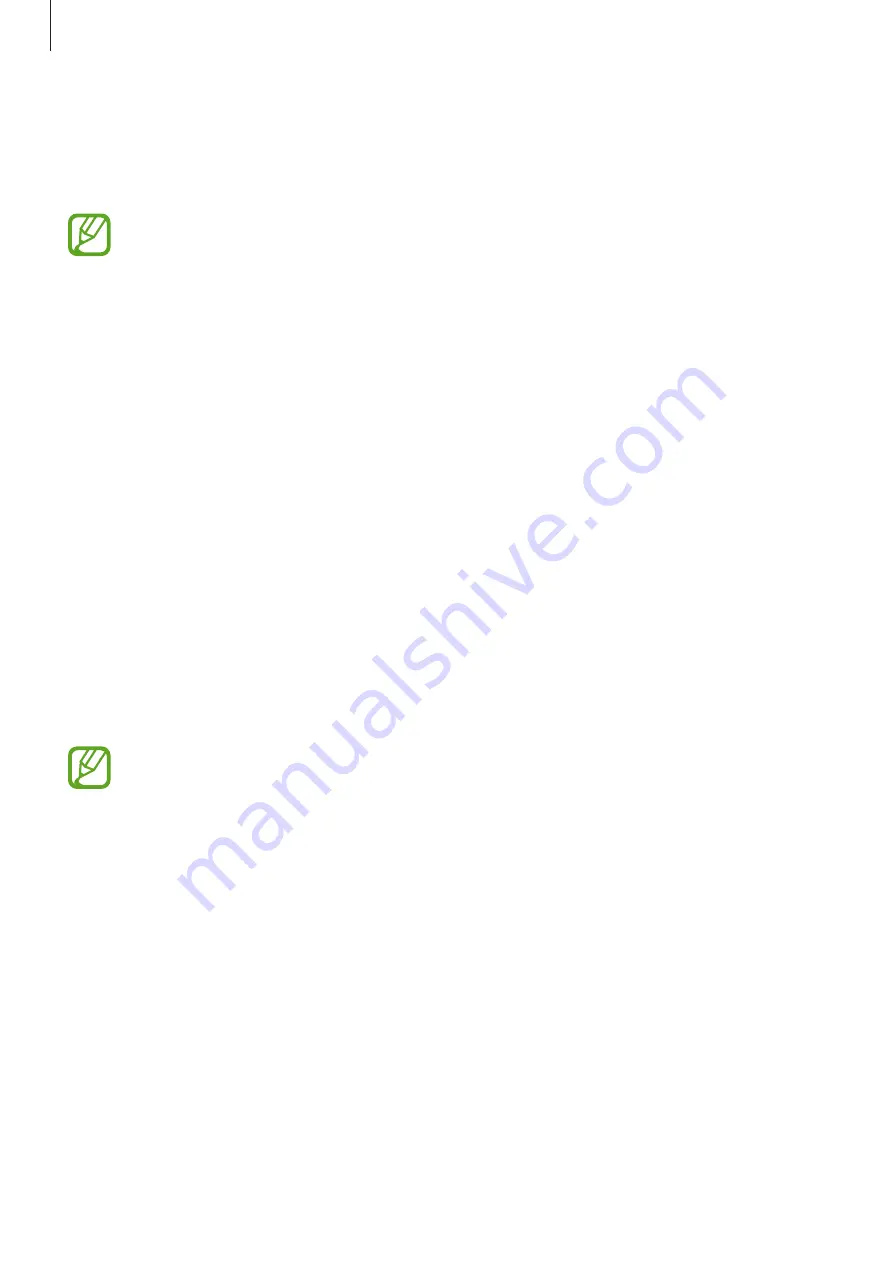
Settings
139
Using fingerprints with Samsung Pay
You can use fingerprints with Samsung Pay to make payments quickly and securely. Refer to
for more information.
Samsung Pay may not be available depending on the region or service provider.
Unlocking the screen with your fingerprints
You can unlock the screen with your fingerprint instead of using a pattern, PIN, or password.
1
On the Settings screen, tap
Biometrics and security
→
Fingerprints
.
2
Unlock the screen using the preset screen lock method.
3
Tap the
Fingerprint unlock
switch to activate it.
4
On the locked screen, place your finger on the fingerprint recognition sensor and scan
your fingerprint.
Samsung Pass
Register your biometric data to Samsung pass and easily verify your identity when using
services which require your login or personal information.
•
To use this feature, your device must be connected to a Wi-Fi or mobile network.
•
To use this feature, you must register and sign in to your Samsung account. For
more information, refer to
.
•
The website sign-in feature is only available for websites that you access via the
Internet
app. Some websites may not support this feature.
Registering Samsung Pass
Before using Samsung Pass, register your biometric data to Samsung Pass.
On the Settings screen, tap
Biometrics and security
→
Samsung Pass
. Follow the on-screen
instructions to complete the setup.






























