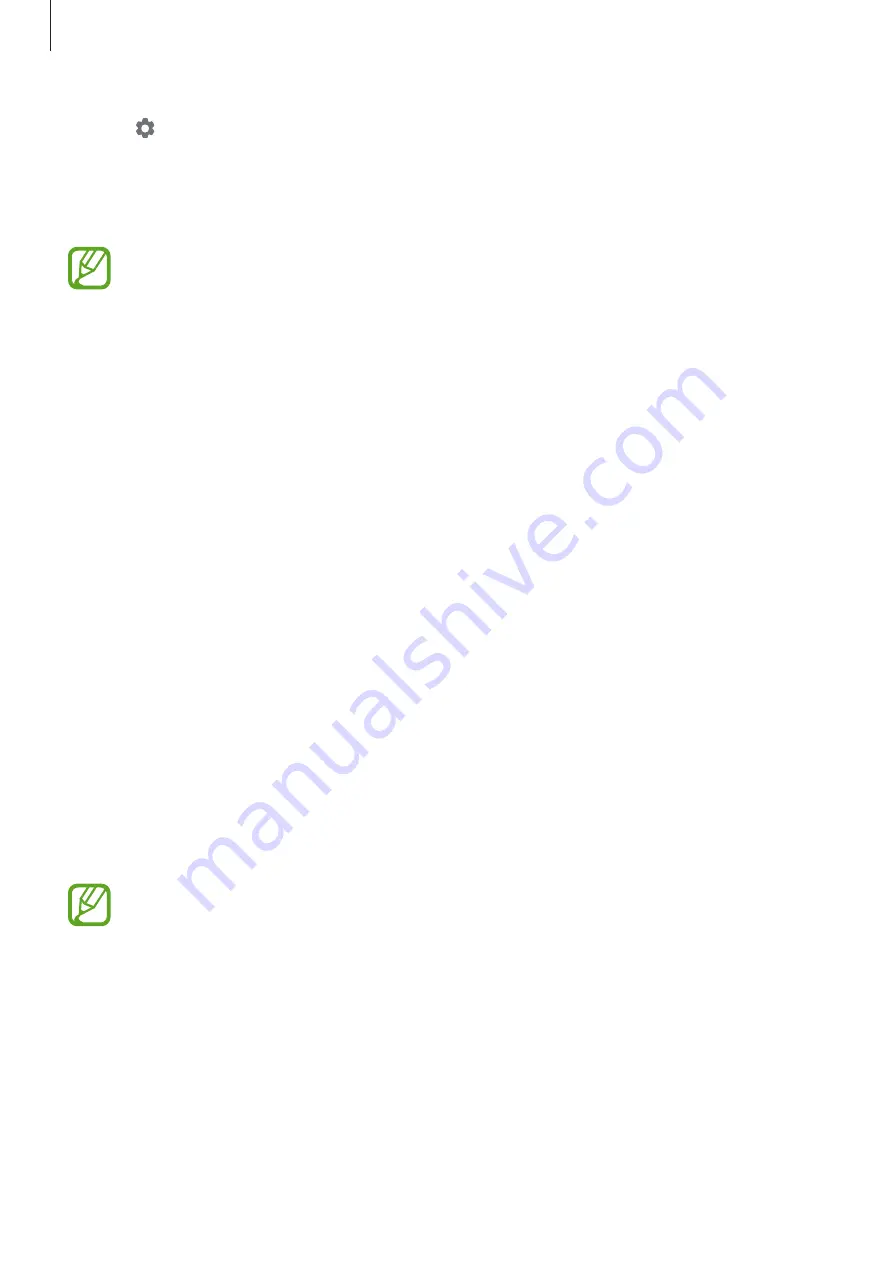
Settings
130
3
Tap to select albums for displaying images.
4
When you are finished, tap the Back button.
To preview the selected option, tap
Preview
.
When you tap the screen while your screensaver is displayed, the screen will turn on.
Themes
Change the wallpaper settings for the Home screen and the locked screen or apply various
themes to the device.
On the Settings screen, tap
Themes
.
•
Themes
: Change the device’s theme.
•
Wallpapers
: Change the wallpaper settings for the Home screen and the locked screen.
•
Icons
: Change the icon style.
•
AODs
: Select an image to display on the Always On Display.
Lock screen
Options
Change the settings for the locked screen.
On the Settings screen, tap
Lock screen
.
The available options may vary depending on the screen lock method selected.
•
Screen lock type
: Change the screen lock method.
•
Smart Lock
: Set the device to unlock itself when trusted locations or devices are
detected. Refer to
for more information.
•
Secure lock settings
: Change screen lock settings for the selected lock method.
•
Always On Display
: Set the device to display information while the screen is turned off.
Refer to
for more information.






























