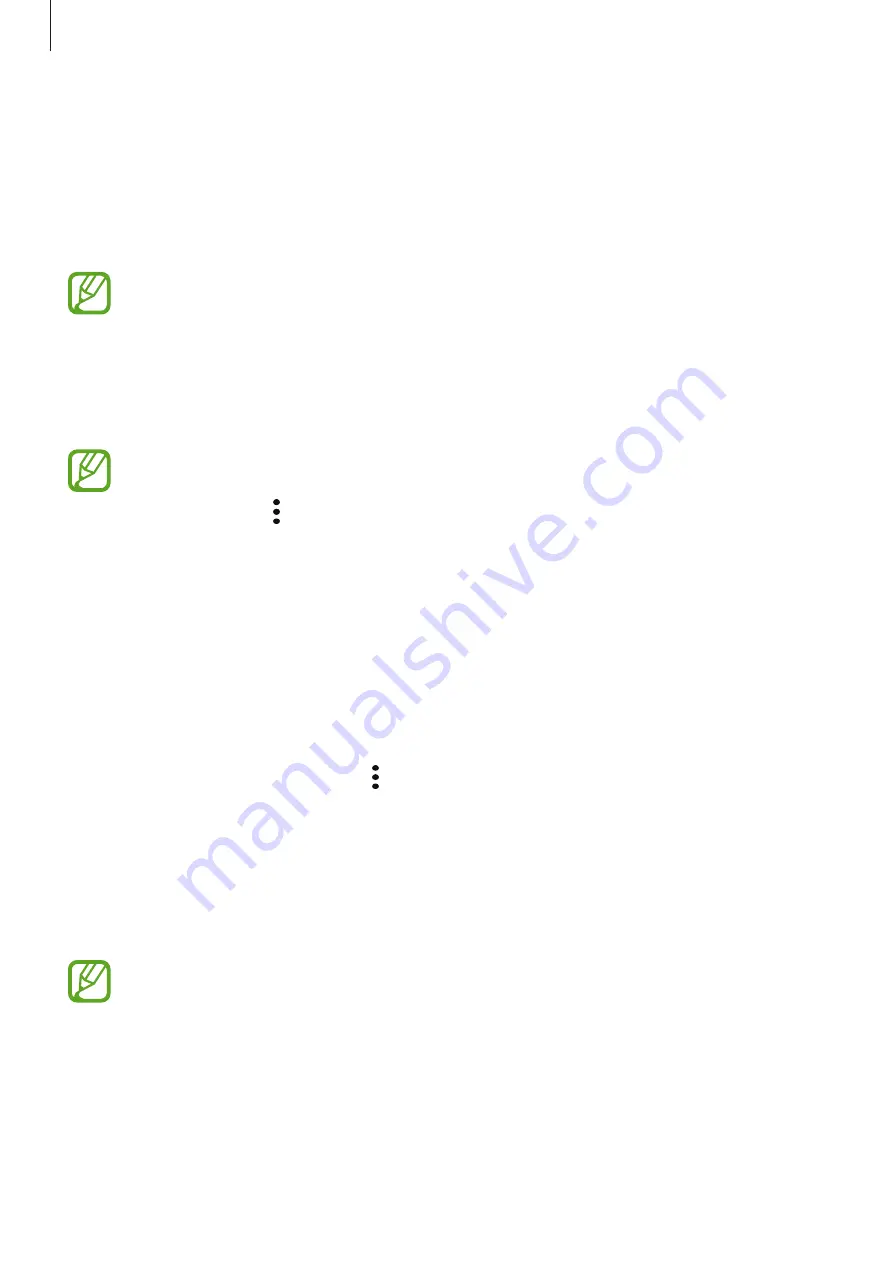
Apps and features
106
Using Game Launcher
1
Launch the
Settings
app, tap
Advanced features
and tap the
Game Launcher
switch to
activate it.
Game Launcher
will be added to the Home screen or the Apps screen.
When you deactivate the feature,
Game Launcher
will be removed from the Home
screen and the Apps screen.
2
Launch the
Game Launcher
app.
3
Drag the Library panel upwards and tap a game.
Games downloaded from
Play Store
and
Galaxy Store
will be automatically shown
on the Game Launcher screen. If you cannot see your games, drag the Library panel
upwards and tap
→
Add apps
.
Removing a game from Game Launcher
Drag the Library panel upwards, tap and hold a game, and then tap
Remove from Game
Launcher
.
Changing the performance mode
You can change the game performance mode.
Launch the
Game Launcher
app, tap
→
Game performance
→
Game performance
, and
then select the mode you want.
•
Focus on performance
: This focuses on giving you the best possible performance while
playing games.
•
Balanced
: This balances the performance and the battery usage time.
•
Focus on power saving
: This saves battery power while playing games.
Battery power efficiency may vary by game.






























