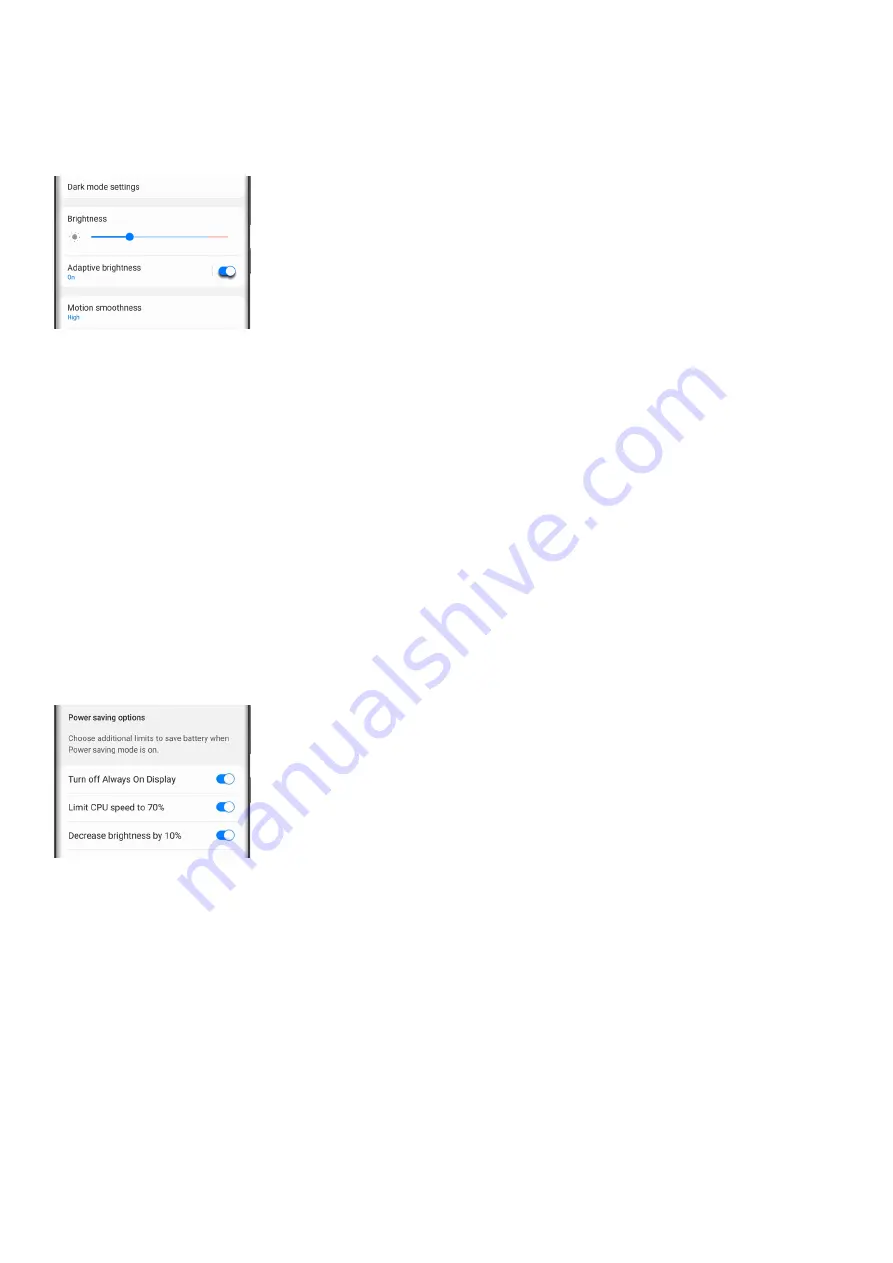
automatically adjust the screen's brightness based on your prior adjustments. It also can help extend your
battery life!
Navigate to and open Settings, and then tap Display. Tap the switch next to "Adaptive brightness" to turn it on or
off.
Power saving mode
Note: Using Power saving mode can affect app and device performance. Some tasks and features may take
longer to complete or update. Additionally, apps running in the background may not receive updates or send you
notifications when Power saving mode is enabled.
Before you turn in for the night, change your phone's power mode. This will decrease your phone’s performance
and save battery life.
Navigate to and open Settings, and then tap Battery and device care.
1.
Tap Battery, and then tap Power saving.
2.
Tap the switches next to your desired settings or customizations.
3.
Finally, tap the switch at the top of the screen to activate Power saving mode.
4.
You will not be able to adjust the settings once the mode is enabled. If you want to change any of the settings,
you'll need to temporarily disable Power saving mode.
Adaptive Wi-Fi
If you're always on Wi-Fi browsing your favorite blogs and video channels, you can save power on that too. Plus,
you can reduce battery usage by analyzing Wi-Fi usage.
Open Settings, tap Connections, and then tap Wi-Fi.
1.
Tap More options (the three vertical dots), and then tap Advanced.
2.
Tap the switch next to Turn on Wi-Fi automatically.
3.
Note: This feature is not available on all phone models. Additionally, it may only work when a SIM card is
inserted.
Page 328 of 358
Содержание Galaxy A53
Страница 1: ...Galaxy A Series A03 A13 A23 A53 User Guide A03s A13 A13 5G A23 5G A23 5G UW A53 5G A53 5G UW...
Страница 171: ...Page 167 of 358...
Страница 190: ...Page 186 of 358...
Страница 291: ...If you have trouble getting the SIM and SD card tray out or it becomes damaged service may be necessary Page 287 of 358...
Страница 359: ...Page 355 of 358...






























