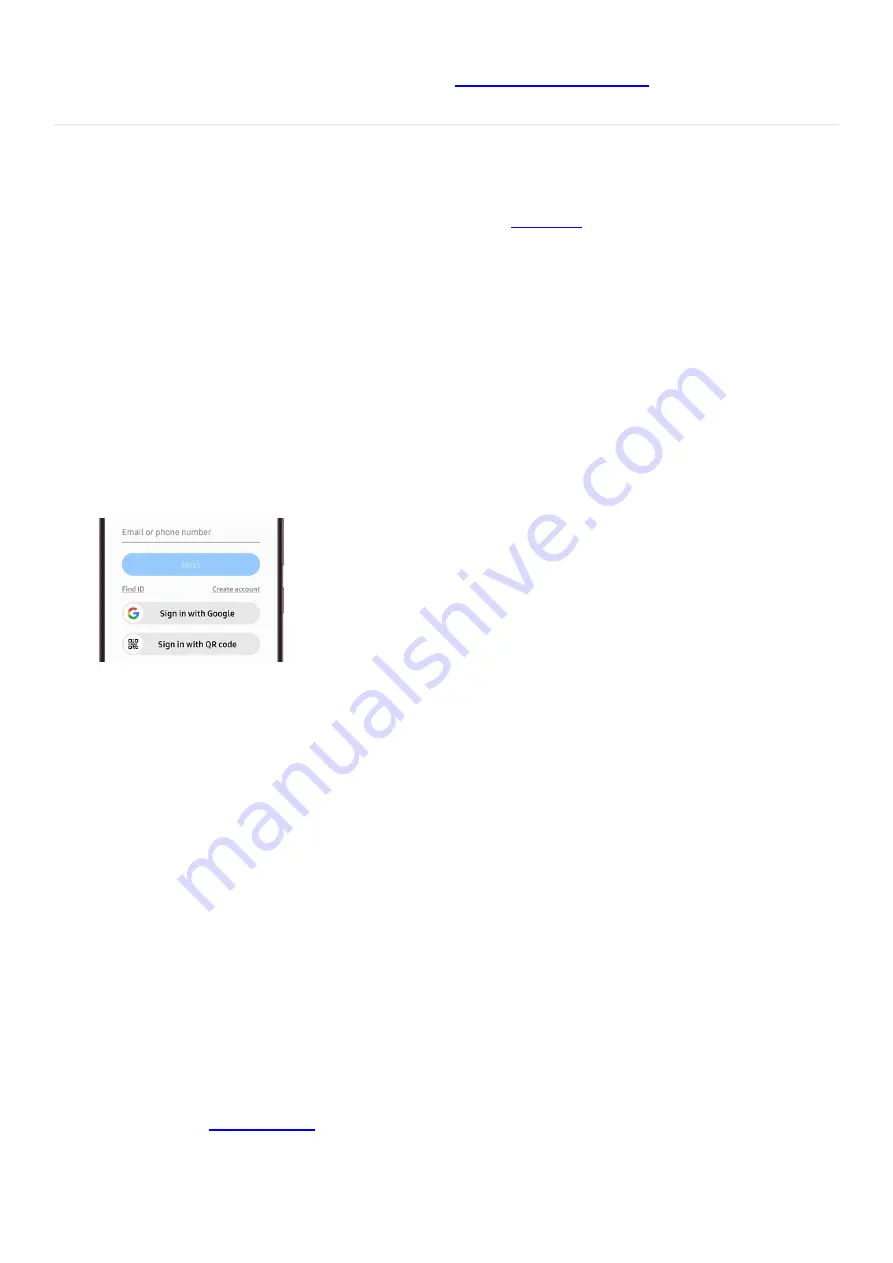
Note: These options may vary. For full details, please visit
"https://support.google.com/accounts/answer/3118621?hl=en" ) .
Set up and manage your Samsung account
Note: If you experience issues with your Samsung account, please
(
"https://www.samsung.com/us/support/contact/" ) . If your phone, tablet, or TV is already logged in to a
Samsung account, you will need to log out of that account to create a new account. Please see the section titled
"Log out or remove your account" for more information.
Your Samsung account can be set up from your phone, tablet, computer, and even your TV. Since Galaxy phones
and tablets have Samsung account software built right in, you can quickly create your account when you first
receive your device. If you didn't sign in while setting up your device, you can always sign in later. You can also
update your account information at any time.
Set up and manage an account on your phone or tablet
Navigate to and open Settings, and then tap Samsung account at the top of the screen.
1.
Enter your email or phone number if you have an existing account, or tap Find ID, Create account, or
Continue with Google.
Note: The email address you enter when signing up will become your Samsung account username.
2.
Follow the on-screen instructions to sign in or create your account. If you're signing in to an existing
account, you may be required to perform two-step verification.
3.
Once you have signed in, your account name will appear at the top of the Settings screen; tap your name to
manage your account.
4.
Next, tap Profile info. Tap the info you want to change, and then make your edits. For example, you
can change your birth date or preferred nickname.
5.
If you'd like to change the email address associated with your account, tap Email while on the Profile info
page. Tap Change, and then follow the on-screen instructions to change the email address.
6.
To confirm your identity, a verification email will also be sent to the address you entered to ensure that it
was you that signed up. If you are having trouble with the verification email, please see the section titled
"Verify your Samsung account via email."
7.
Set up and manage an account on a computer
To sign in to or create a Samsung account from a computer, you'll need to use an internet browser. Keep in mind
only one Samsung account is supported per email address.
( "https://www.samsung.com/us/support/contact/" ) page. Enter your
credentials, and then select Sign in to log in to your account. Or, select Create account to make a new one.
Note: The email address you enter when signing up will become your Samsung account username.
1.
Page 278 of 358
Содержание Galaxy A53
Страница 1: ...Galaxy A Series A03 A13 A23 A53 User Guide A03s A13 A13 5G A23 5G A23 5G UW A53 5G A53 5G UW...
Страница 171: ...Page 167 of 358...
Страница 190: ...Page 186 of 358...
Страница 291: ...If you have trouble getting the SIM and SD card tray out or it becomes damaged service may be necessary Page 287 of 358...
Страница 359: ...Page 355 of 358...






























