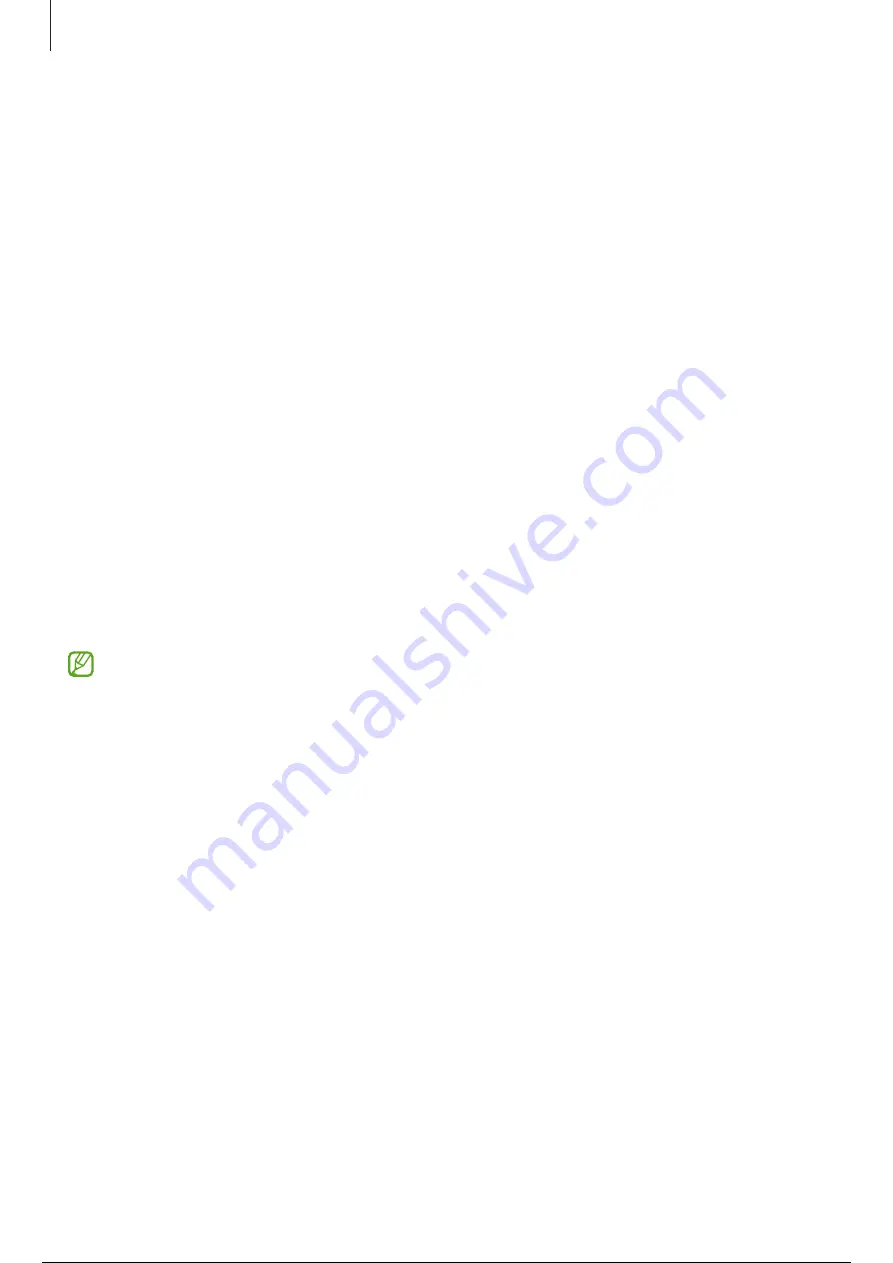
Settings
133
Accounts and backup
Options
Sync, back up, or restore your device’s data using Samsung Cloud. You can also sign in to
accounts, such as your Samsung account or Google Account, or transfer data to or from
other devices through Smart Switch.
On the Settings screen, tap
Accounts and backup
.
•
Manage accounts
: Add your Samsung and Google accounts, or other accounts, to
sync with.
•
Samsung Cloud
: Back up your data and settings, and restore the previous device’s
data and settings even when you do not have it. Refer to
Samsung Cloud
for more
information.
•
Google Drive
: Keep your personal information, app data, and settings safe on your
device. You can back up your sensitive information. You must sign in to your Google
Account to back up data.
•
Smart Switch
: Open Smart Switch and transfer data from your previous device. Refer
to
Transferring data from your previous device (Smart Switch)
for more information.
Regularly back up your data to a safe location, such as Samsung Cloud or a
computer, so that you can restore it if the data is damaged or lost because of an
unintended factory data reset.
Samsung Cloud
Back up your device’s data to Samsung Cloud and restore it later.
Backing up data
You can back up your device’s data to Samsung Cloud.
1
On the Settings screen, tap
Accounts and backup
and tap
Back up data
under
Samsung Cloud
.
2
Tap the switches next to the items you want to back up and tap
Back up now
.
134 / 163
133 / 161
134 / 163
Содержание Galaxy A34
Страница 6: ...5 5 Getting started...
Страница 146: ...145 145 145 Usage notices...
Страница 155: ...154 154 Appendix...
















































