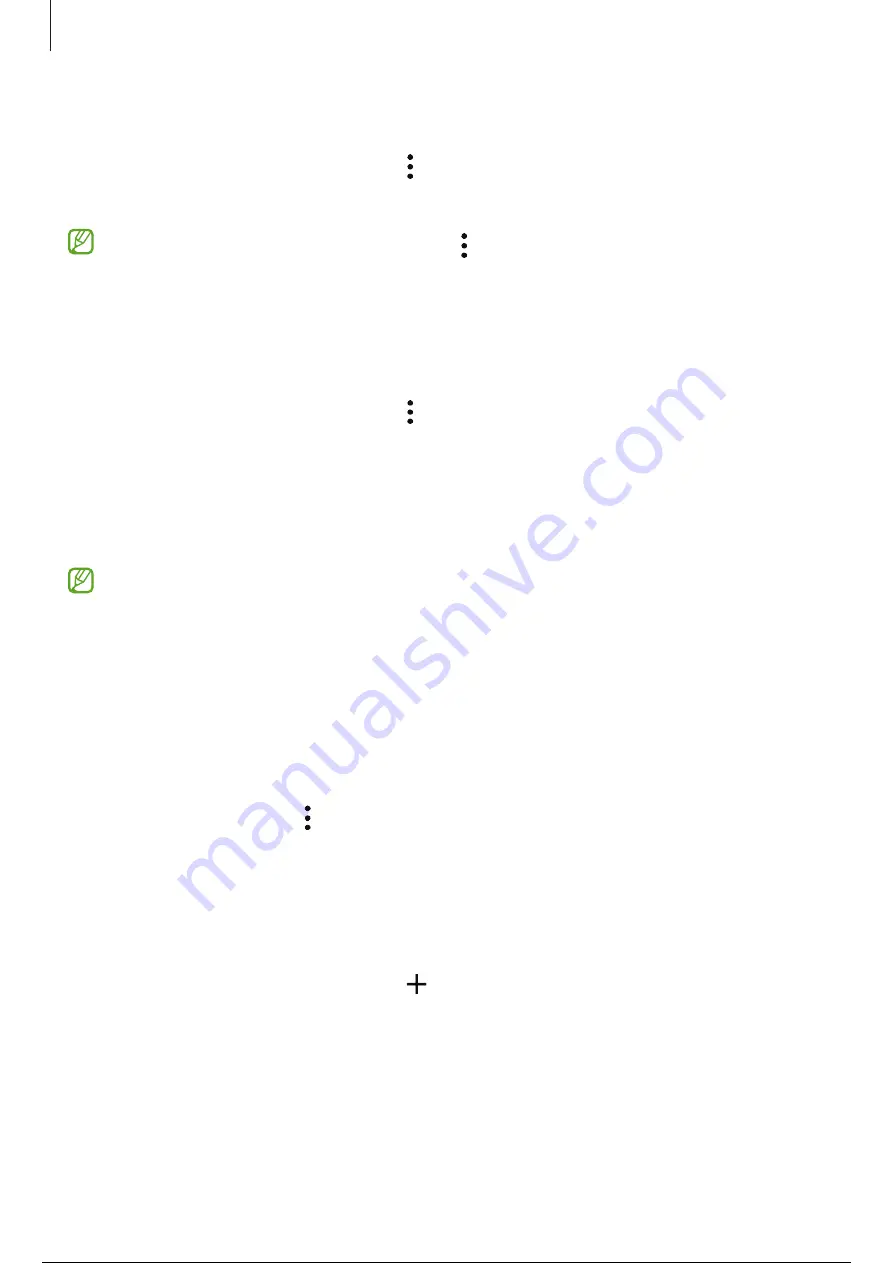
Settings
126
Setting an auto lock condition for Secure Folder
1
Open the
Secure Folder
app and tap
→
Settings
→
Auto lock Secure Folder
.
2
Select a lock option.
To manually lock your Secure Folder, tap
→
Lock and exit
.
Moving content to Secure Folder
Move content, such as pictures and videos, to Secure Folder. The following actions are an
example of moving an image from the default storage to Secure Folder.
1
Open the
Secure Folder
app and tap
→
Add files
.
2
Tap
Images
, tick images to move, and then tap
Done
.
3
Tap
Move
.
The selected items will be deleted from the original folder and moved to Secure
Folder. To copy items, tap
Copy
.
The method for moving content may vary depending on the content type.
Moving content from Secure Folder
Move content from Secure Folder to the corresponding app in the default storage. The
following actions are an example of moving an image from Secure Folder to the default
storage.
1
Open the
Secure Folder
app and tap
Gallery
.
2
Select an image and tap
→
Move out of Secure Folder
.
The selected items will be moved to
Gallery
in the default storage.
Adding apps
Add an app to use in Secure Folder.
1
Open the
Secure Folder
app and tap .
2
Tick one or more apps installed on the device and tap
Add
.
Removing apps from Secure Folder
Touch and hold an app to delete, and tap
Uninstall
.
127 / 163
126 / 161
127 / 163
Содержание Galaxy A34
Страница 6: ...5 5 Getting started...
Страница 146: ...145 145 145 Usage notices...
Страница 155: ...154 154 Appendix...
















































