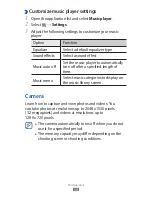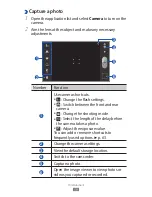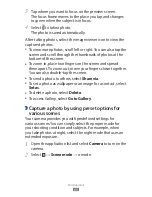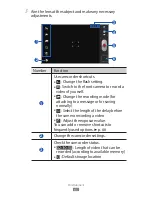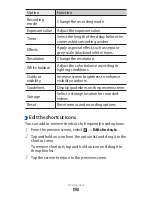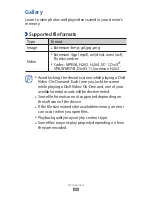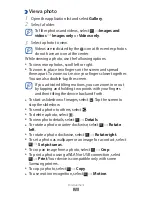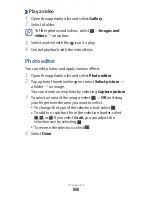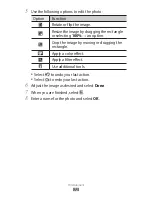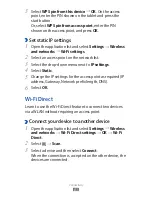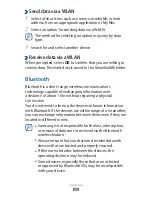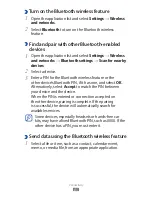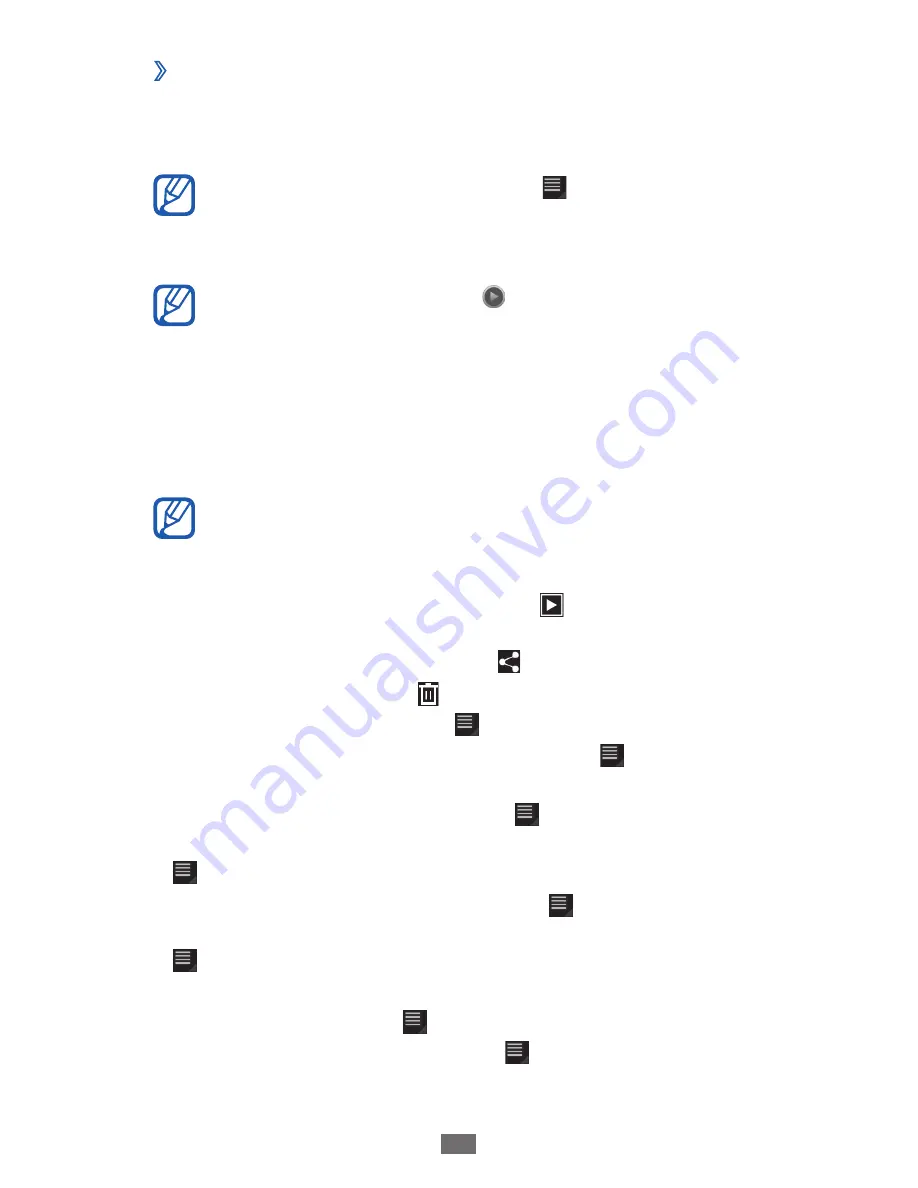
Entertainment
70
›
View a photo
1
Open the application list and select
Gallery
.
2
Select a folder.
To filter photos and videos, select
→
Images and
videos
→
Images only
or
Videos only
.
3
Select a photo to view.
Videos are indicated by the icon at the center; photos
do not have an icon at the center.
While viewing a photo, use the following options:
●
To view more photos, scroll left or right.
●
To zoom in, place two fingers on the screen and spread
them apart. To zoom out, move your fingers closer together.
You can also double-tap the screen.
If you activated tilting motions, you can zoom in or out
by tapping and holding two points with your fingers
and then tilting the device back and forth.
●
To start a slideshow of images, select . Tap the screen to
stop the slideshow.
●
To send a photo to others, select .
●
To delete a photo, select .
●
To view photo details, select
→
Details
.
●
To rotate a photo counter-clockwise, select
→
Rotate
left
.
●
To rotate a photo clockwise, select
→
Rotate right
.
●
To set a photo as wallpaper or an image for a contact, select
→
Set picture as
.
●
To crop an image from a photo, select
→
Crop
.
●
To print a photo using a WLAN or USB connection, select
→
. Your device is compatible only with some
Samsung printers.
●
To copy a photo, select
→
Copy
.
●
To use motion recognition, select
→
Motion
.