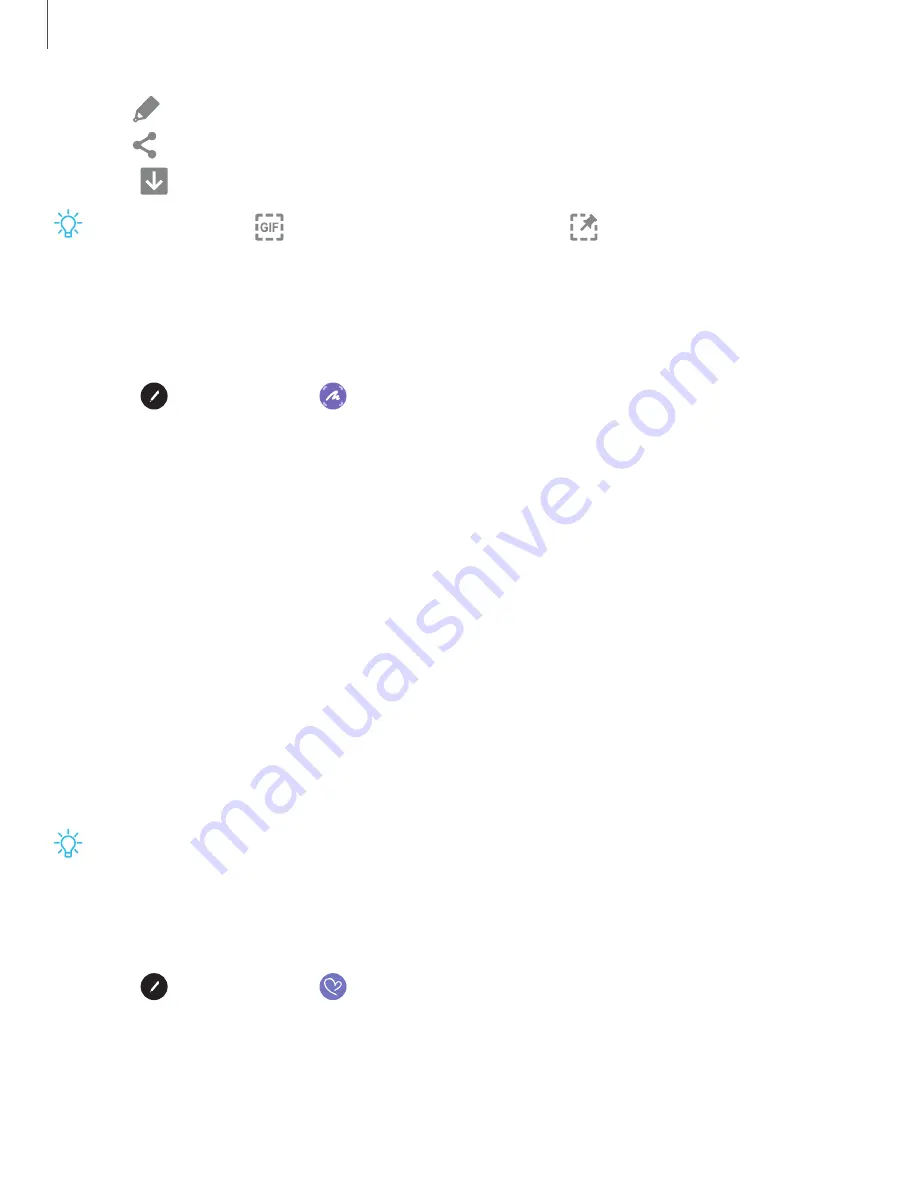
•
Draw
: Draw on the captured content.
•
Share
: Choose a sharing method to share your content.
3. Tap
Save
.
TIP
You can tap
GIF
to record an animation or
Pin
to pin the content to
your screen using Smart select.
Screen write
Screen write allows you to capture screenshots and write or draw on them.
1. Tap
Air command
>
Screen write
.
2. The current screen is captured, and a pen tool appears. The following editing
tools are provided:
•
Crop
: Drag the edges of the screen to crop the captured content.
•
Pen
: Draw on the screenshot. Tap the Pen icon a second time to change the
pen tip and size.
•
Color
: Change the pen color.
•
Stroke size
: Change the pen stroke.
•
Undo
: Reverse the last action.
•
Redo
: Repeat the last action that was undone.
•
Share
: Choose a sharing method to share your content.
•
Scroll capture
: Capture any scrollable areas of the screen that may be hidden.
3. Tap
Save
. The content is saved to the Gallery app.
TIP
Hold the
S Pen
button to erase your drawings on the screen memo.
Live message
Record an animated drawing or written message.
1. Tap
Air command
>
Live message
.
2. Tap a background, and tap
Start drawing
.
3. Draw an image or write a message, which is recorded to create an animation.
4. Tap
Done
to save.
33
Getting started
















































