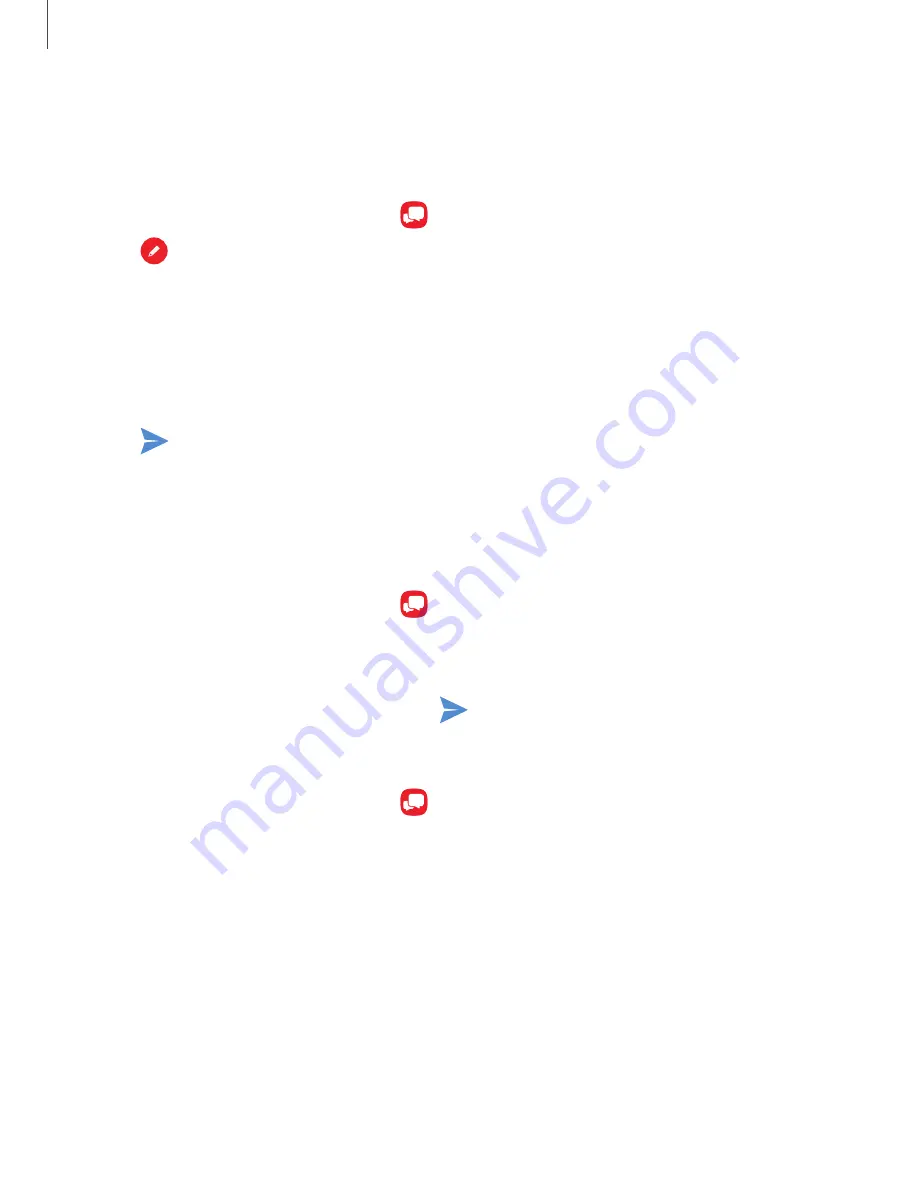
Create and send messages
Use the Verizon Messages app to send and receive message with your friends and
family.
1. From Apps, tap
Verizon
folder >
.
2. Tap
New message
.
3. Tap the
To:
field and then enter a contact name, a mobile phone number, or an
email address using the keyboard. As you enter letters, possible matches from
your accounts and contacts display on the screen. Touch a match to add it to the
message.
4. Tap
Type a message
and enter your message.
5. Tap
Send
.
Reply to messages
Messages you exchange with another person are displayed as conversations in the
Messages app, so you can see all the messages in one place.
1. From Apps, tap
Verizon
folder >
.
2. Tap a conversation to display it.
3. Tap the
Type a message
field and then type your reply message.
4. When the message is complete, tap
Send
.
Delete messages
1. From Apps, tap
Verizon
folder >
.
2. Tap a conversation to display it.
3. Touch and hold the message you want to delete, and then tap
Delete messages
on the pop-up menu. Follow the prompts to confirm the deletion.
115
Apps






























