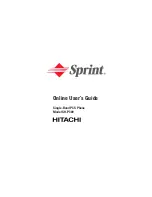Touch settings
You can adjust your screen to be less sensitive to taps and touches.
◌
From Settings, tap
Accessibility
>
Interaction and dexterity
and tap an option:
•
Touch and hold delay
: Select a time interval for this action.
•
Tap duration
: Set how long an interaction must be held to be recognized as
a tap.
•
Ignore repeated touches
: Set a time duration in which to ignore repeated
touches.
Advanced settings
You can customize additional accessibility features and services for your device.
TIP
Additional accessibility apps may be downloaded from the Google Play store.
Direct access
◌
From Settings, tap
Accessibility
>
Advanced settings
and tap an option:
•
Side and Volume up keys
: Configure selected Accessibility settings to open
by quickly pressing the Side and Volume up keys at the same time.
•
Volume up and down keys
: Configure selected services to turn on when you
press and hold the Volume up and Volume down keys for three seconds.
Notifications
◌
From Settings, tap
Accessibility
>
Advanced settings
and tap an option:
•
Flash notification
: Flash either the camera light or the screen when you
receive notifications or when alarms sound.
•
Notification reminders
: Set periodic reminders for any unread notifications.
•
Voice Label
: Write voice recordings to NFC tags (not included) to provide
you with information about objects or locations as you near them.
166
Settings