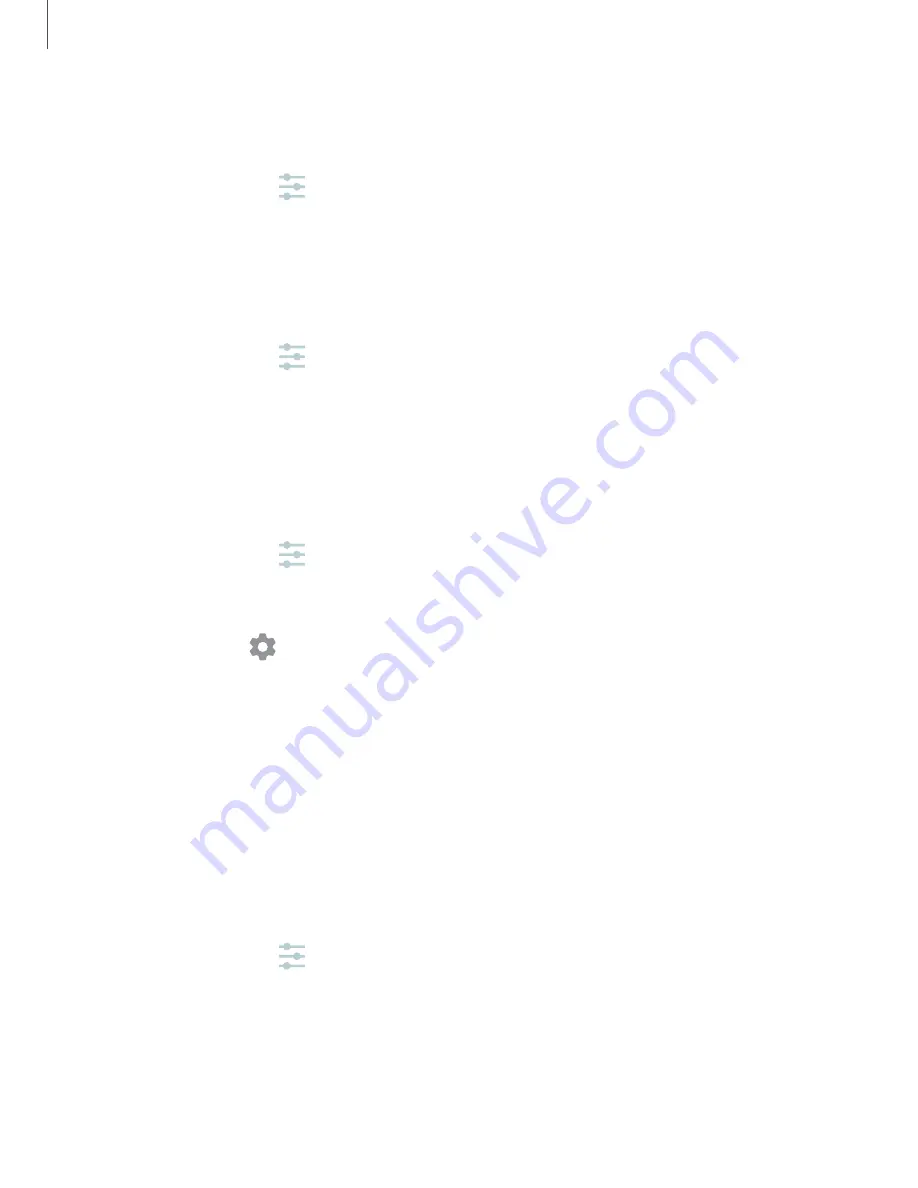
Show keyboard button
Show a button on the Navigation bar to quickly switch between keyboards.
1. From Settings, tap
General management
>
Language and input
.
2. Tap
Show keyboard button
to enable this feature.
Autofill service
Save time entering information using autofill services.
1. From Settings, tap
General Management
>
Language and input
.
2. Tap
Autofill service
and select your preferred service.
Text-to-speech
Configure your Text-to-Speech (TTS) options. TTS is used for various accessibility
features, such as Voice Assistant.
◌
From Settings, tap
General management
>
Language and input
>
Text-to-speech
for options:
•
Preferred engine
: Choose either the Samsung or Google Text-to-speech
engine. Tap
Settings
for options.
•
Language
: Set the default speech language.
•
Speech rate
: Set the speed at which the text is spoken.
•
Pitch
: Set the pitch of the speech.
•
Play
: Tap to play a short demonstration of speech synthesis.
•
Reset
: Reset the speech rate and pitch.
Pointer speed
Configure pointer speed for an optional mouse or trackpad (not included).
1. From Settings, tap
General management
>
Language and input
.
2. Under
Pointer speed
, drag the slider to the right to go faster or to the left to go
slower.
148
Settings
















































