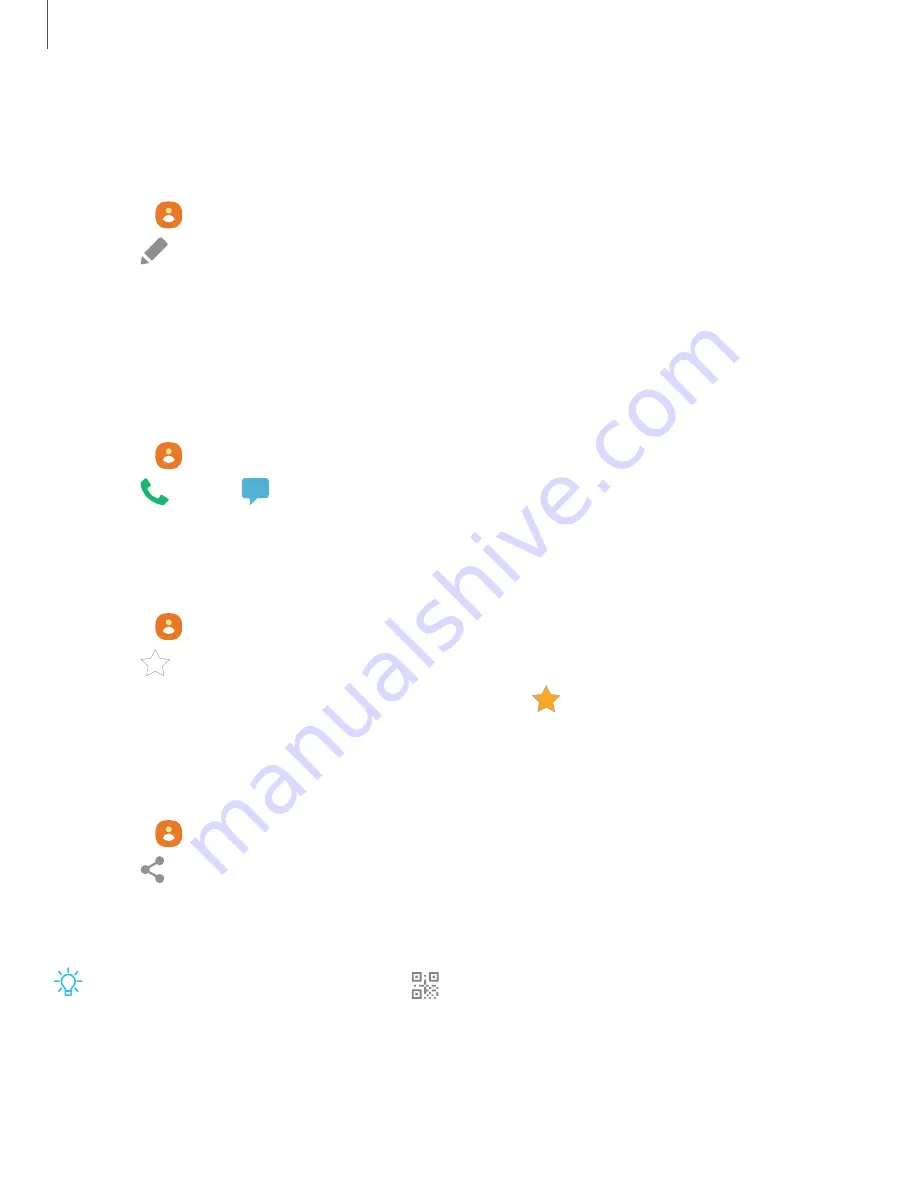
Edit a contact
When editing a contact, you can tap a field and change or delete information, or you
can add more fields to the contact’s list of information.
1. From
Contacts
, tap a contact.
2. Tap
Edit
.
3. Tap any of the fields to add, change, or delete information.
4. Tap
Save
.
Call or message a contact
You can quickly call or message a contact using their default phone number.
1. From
Contacts
, tap a contact.
2. Tap
Call
or
Message
.
Favorites
When you mark contacts as favorites, they are easily accessible from other apps.
1. From
Contacts
, tap a contact.
2. Tap
Add to Favorites
to mark the contact as a favorite.
•
To remove the contact from Favorites, tap
Favorite
.
Share a contact
Share a contact with others by using various sharing methods and services.
1. From
Contacts
, tap a contact.
2. Tap
Share
.
3. Tap either
File
or
Text
.
4. Choose a sharing method and follow the prompts.
TIP
When viewing a contact, tap
QR code
to quickly share the information
with friends or family. The QR code automatically updates when you change the
contact information fields.
87
Apps
Содержание G981U
Страница 1: ...User manual ...
Страница 69: ...Apps Using apps Samsung apps Google apps Microsoft apps Additional apps 69 ...
















































