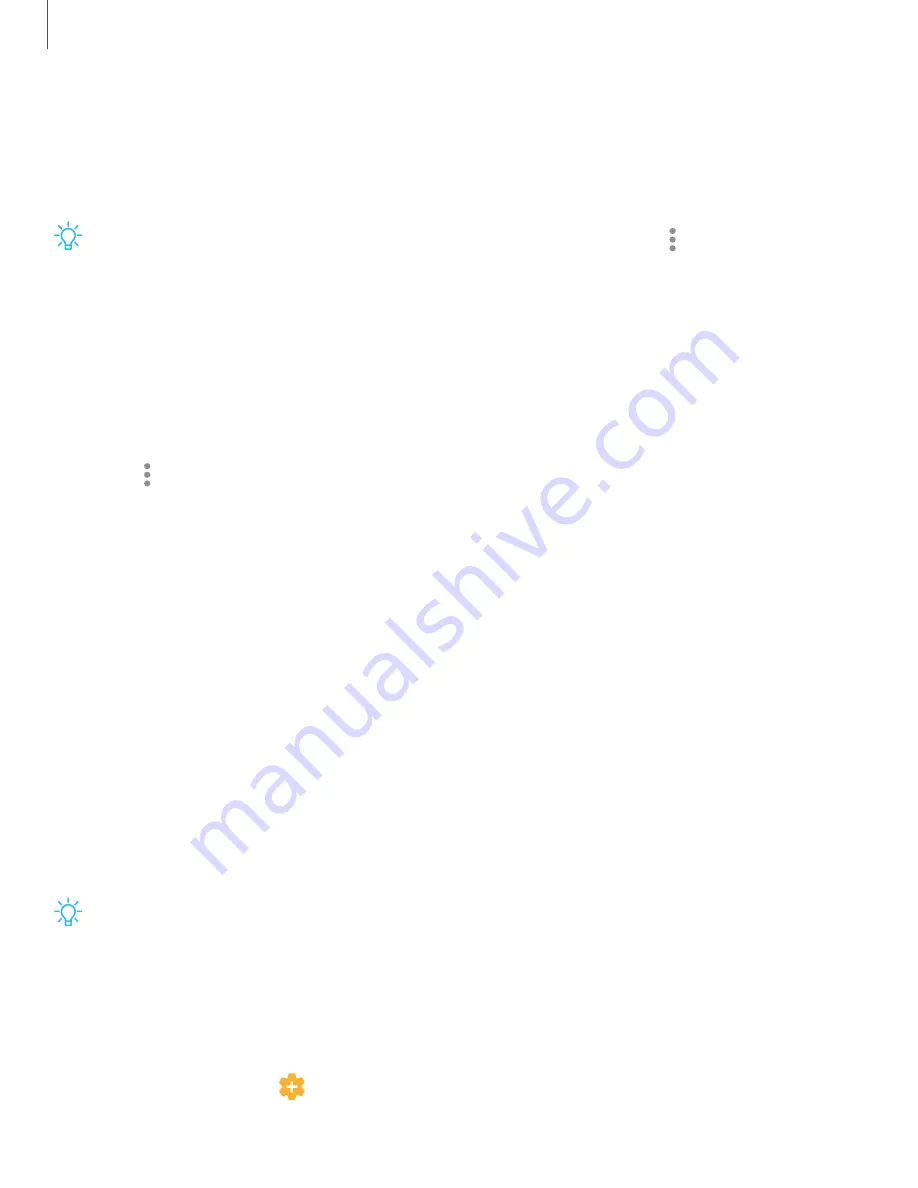
Samsung Daily
The Samsung Daily page displays customized content based on your interactions.
◌
From a Home screen, swipe right.
TIP
You can add a Samsung Daily icon to your Apps list. Tap
More options
>
Settings
>
Add Samsung Daily icon
.
Customize Samsung Daily
Use the More options menu to add and reorder cards, customize settings, and learn
how to use Samsung Daily.
1. From a Home screen, swipe right.
2. Tap
More options
for the following options:
•
Cards
: Tap cards to add them to your Samsung Daily page.
•
Settings
: View the privacy policy, terms and conditions, and open source
licensing and add a Samsung Daily icon to your Apps list.
•
Notices
: View Samsung Daily notices.
•
Tips
: Learn how to navigate Samsung Daily.
•
Help
: View FAQ and email customer service.
Bixby
Bixby is a virtual assistant that learns, evolves, and adapts to you. It learns your
routines, helps you set up reminders based on time and location, and is built in to your
favorite apps. Visit
samsung.com/us/support/owners/app/Bixby
◌
From a Home screen, press and hold the
Side
key.
TIP
You can also access Bixby from the Apps list.
Bixby Routines
You can use Bixby to show you information or change device settings based on where
you are and what you are doing.
◌
From Settings, tap
Advanced features
>
Bixby Routines
.
32
Getting started
Содержание G981U
Страница 1: ...User manual ...
Страница 69: ...Apps Using apps Samsung apps Google apps Microsoft apps Additional apps 69 ...






























