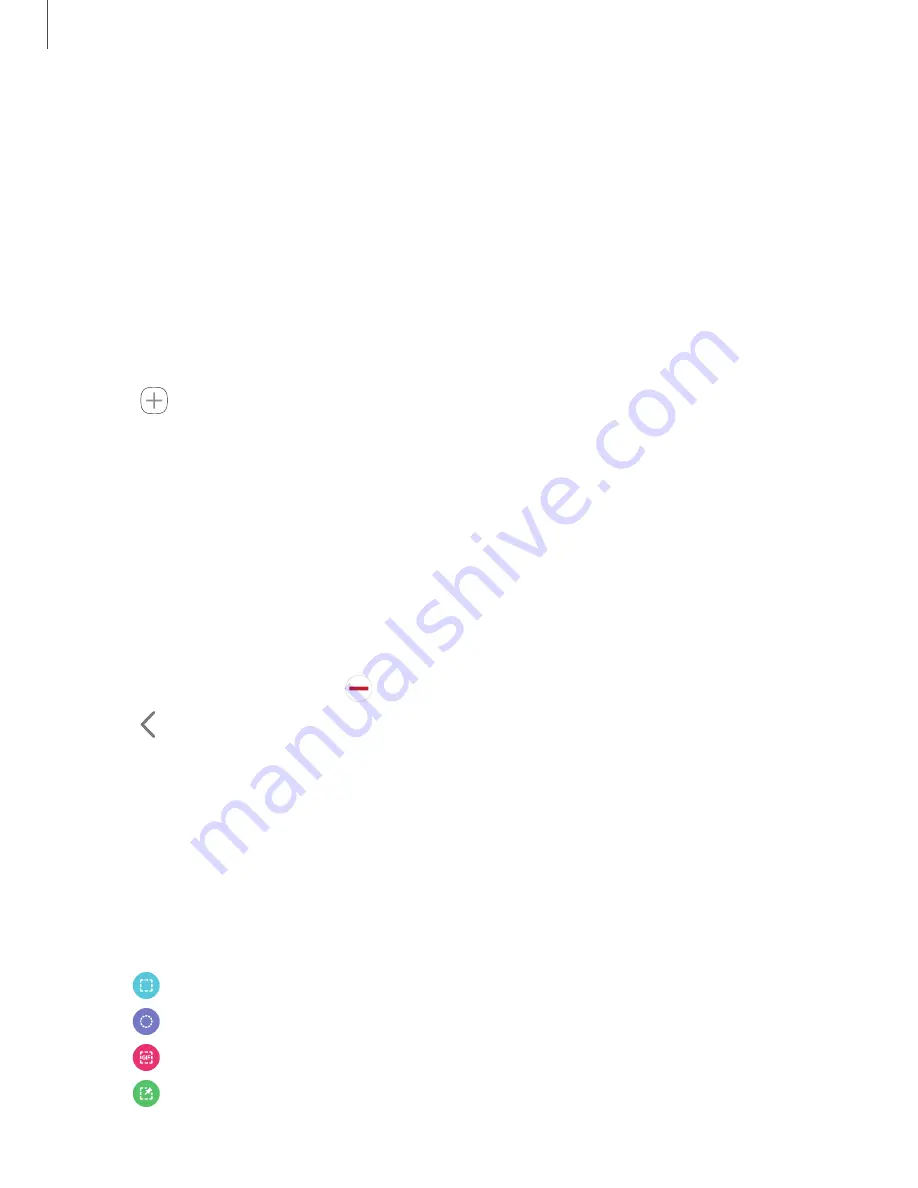
Apps panel
You can add up to ten apps in two columns to the Apps panel.
1. From any screen, drag the
Edge handle
to the center of the screen. Swipe until
the Apps panel is displayed.
2. Tap an app or app pair to open it.
To configure Apps panel:
1. From any screen, drag the
Edge handle
to the center of the screen. Swipe until
the Apps panel is displayed.
2. Tap
Add apps to folder
to add other apps to the Apps panel.
•
To add an app to the Apps panel, find it on the left side of the screen and tap
it to add it to an available space on the right column.
•
To create a shortcut for two apps to open in Multi window, tap
Create app
pair
.
•
To create a folder shortcut, drag an app from the left side of the screen on
top of an app in the columns on the right.
•
To change the order of the apps on the panel, drag each app to the desired
location.
•
To remove an app, tap
Remove
.
3. Tap
Back
to save changes.
Smart Select
The Smart select feature captures an area of the screen as an image or animation
that you can share or pin to the screen.
1. From any screen, drag the
Edge handle
to the center of the screen. Swipe until
the Smart select panel is displayed.
2. Tap a Smart select tool to use:
•
Rectangle
: Capture a rectangular area of the screen.
•
Oval
: Capture an oval area of the screen.
•
Animation
: Record activity on the screen as an animated GIF.
•
Pin to screen
: Capture an area and pin it to the screen.
42
Getting started
Содержание G981U
Страница 1: ...User manual ...
Страница 69: ...Apps Using apps Samsung apps Google apps Microsoft apps Additional apps 69 ...






























