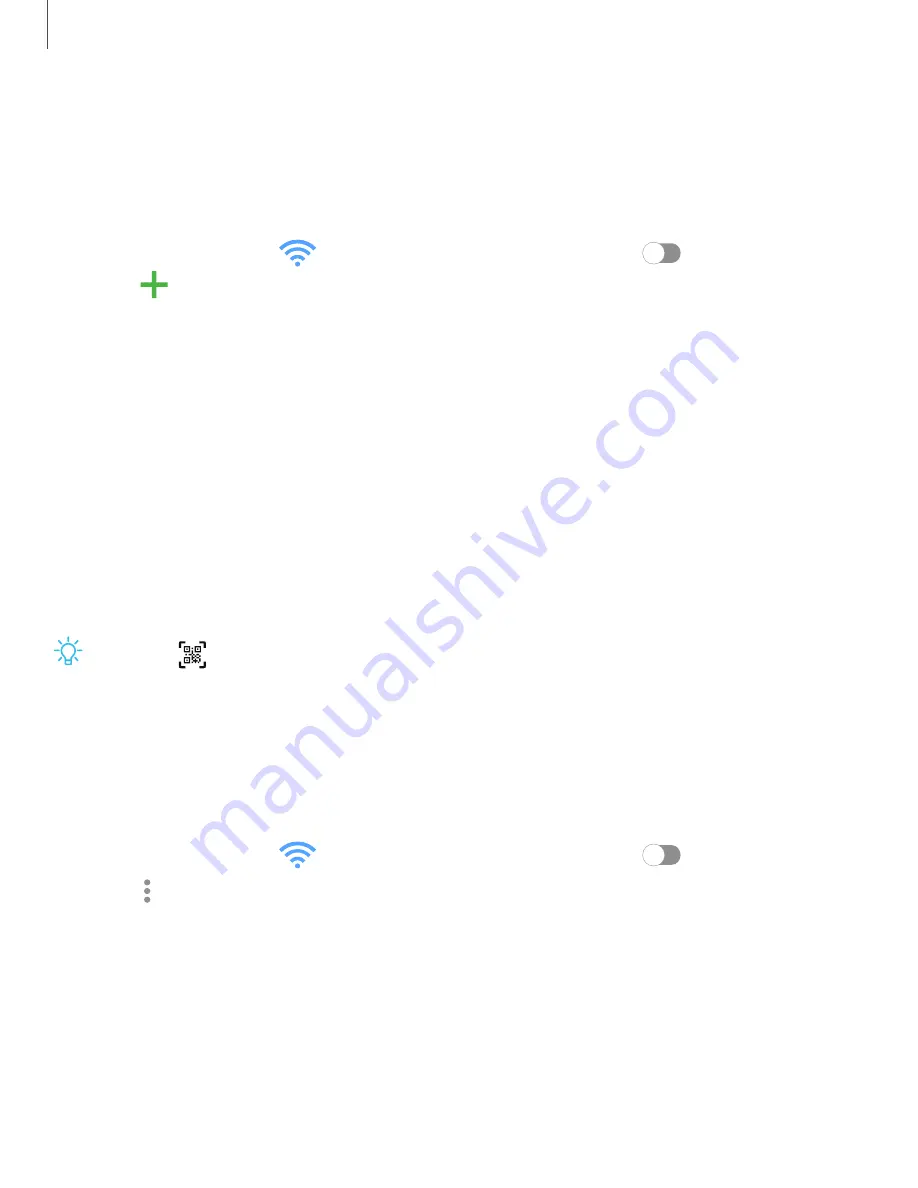
Manually connect to a Wi-Fi network
If the Wi-Fi network you want is not listed after a scan, you can still connect to it by
entering the information manually.
Ask the Wi-Fi network administrator for the name and password before you begin.
1. From Settings, tap
Connections
>
Wi-Fi
, and then tap
to turn on Wi-Fi.
2. Tap
Add network
at the bottom of the list.
3. Enter information about the Wi-Fi network:
•
Network name
: Type the exact name of the network.
•
Security
: Select a security option from the list, and enter the password if
required.
•
MAC address type
: Choose which type of MAC address to use for this
connection.
•
Auto reconnect
: Choose this option if you want to automatically reconnect to
this network whenever you are in range.
•
Advanced
: Add any advanced options, such as IP and Proxy settings.
4. Tap
Save
.
TIP
Tap
to connect to a Wi-Fi network by using your device’s camera to scan a
QR code.
Advanced Wi-Fi settings
You can configure connections to various types of Wi-Fi networks and hotspots,
manage saved networks and look up your device's network addresses.
1. From Settings, tap
Connections
>
Wi-Fi
, and then tap
to turn on Wi-Fi.
2. Tap
More options
>
Advanced.
•
Switch to mobile data
: When enabled, your device will switch to mobile data
whenever the Wi-Fi connection is unstable. When the Wi-Fi signal is strong, it
switches back to Wi-Fi.
•
Turn on Wi-Fi automatically
: Turn on Wi-Fi in frequently-used locations.
•
Detect suspicious networks
: Get notified when suspicious activity is detected
on the current Wi-Fi network.
118
Settings
Содержание G981U
Страница 1: ...User manual ...
Страница 69: ...Apps Using apps Samsung apps Google apps Microsoft apps Additional apps 69 ...
















































