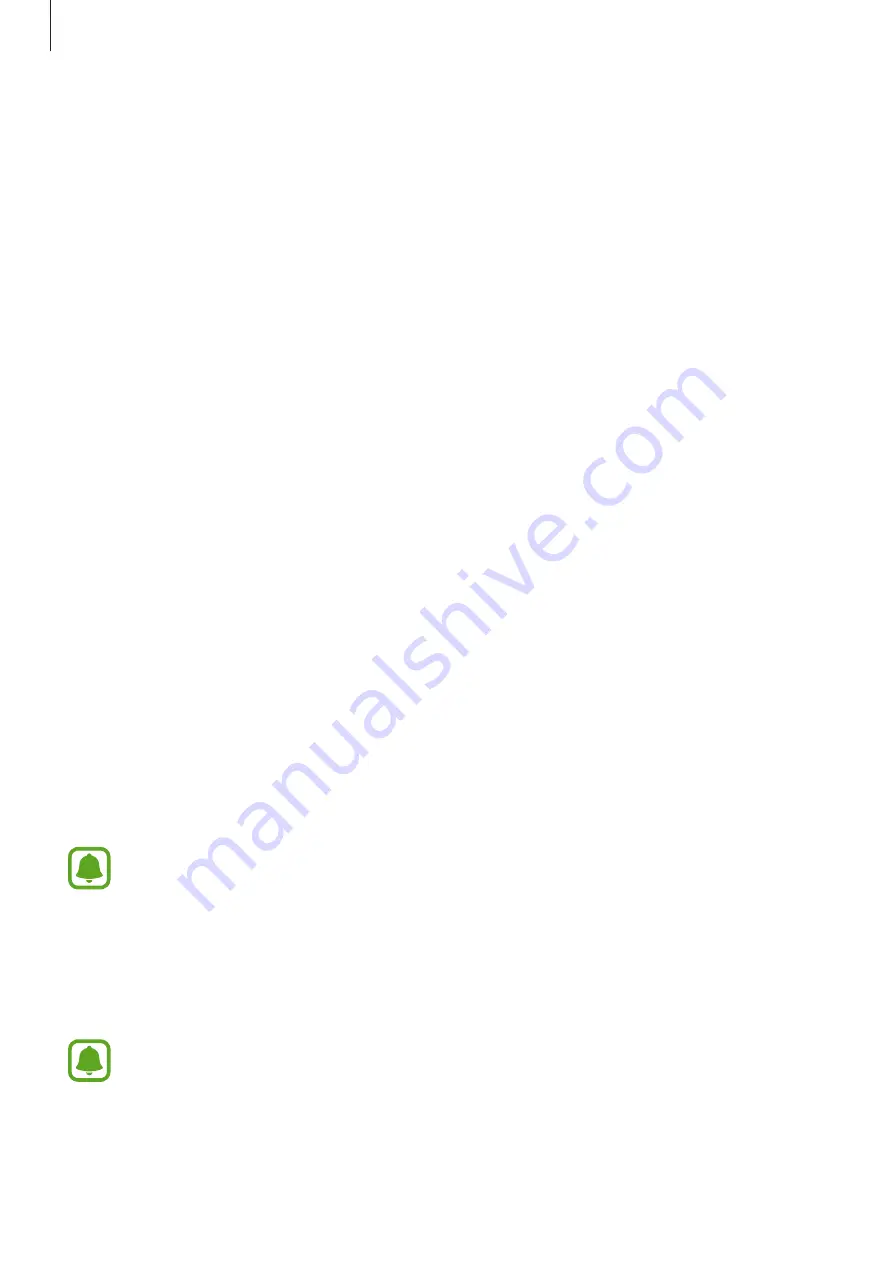
Settings
158
Deleting fingerprints
You can delete registered fingerprints.
1
On the Settings screen, tap
Lock screen and security
→
Fingerprints
.
2
Unlock the screen using the preset screen lock method.
3
Tap
EDIT
.
4
Tick fingerprints to delete and tap
REMOVE
.
Verifying the Samsung account password
Use fingerprints to verify your Samsung account password. You can use a fingerprint instead
of entering your password, for example, when you purchase content from
Galaxy Apps
.
1
On the Settings screen, tap
Lock screen and security
→
Fingerprints
.
2
Unlock the screen using the preset screen lock method.
3
Tap the
Samsung account
switch to activate it.
4
Sign in to your Samsung account.
Using fingerprints to sign in to accounts
When you register fingerprint to Samsung Pass, you can use the fingerprint to sign in to
webpages that support ID and password saving. Refer to
for more information.
This feature is only available for webpages that you access via the
Internet
app.
Using fingerprints with Samsung Pay
You can use fingerprints with Samsung Pay to make payments quickly and securely. Refer to
for more information.
Samsung Pay may not be available depending on the region or service provider.
















































