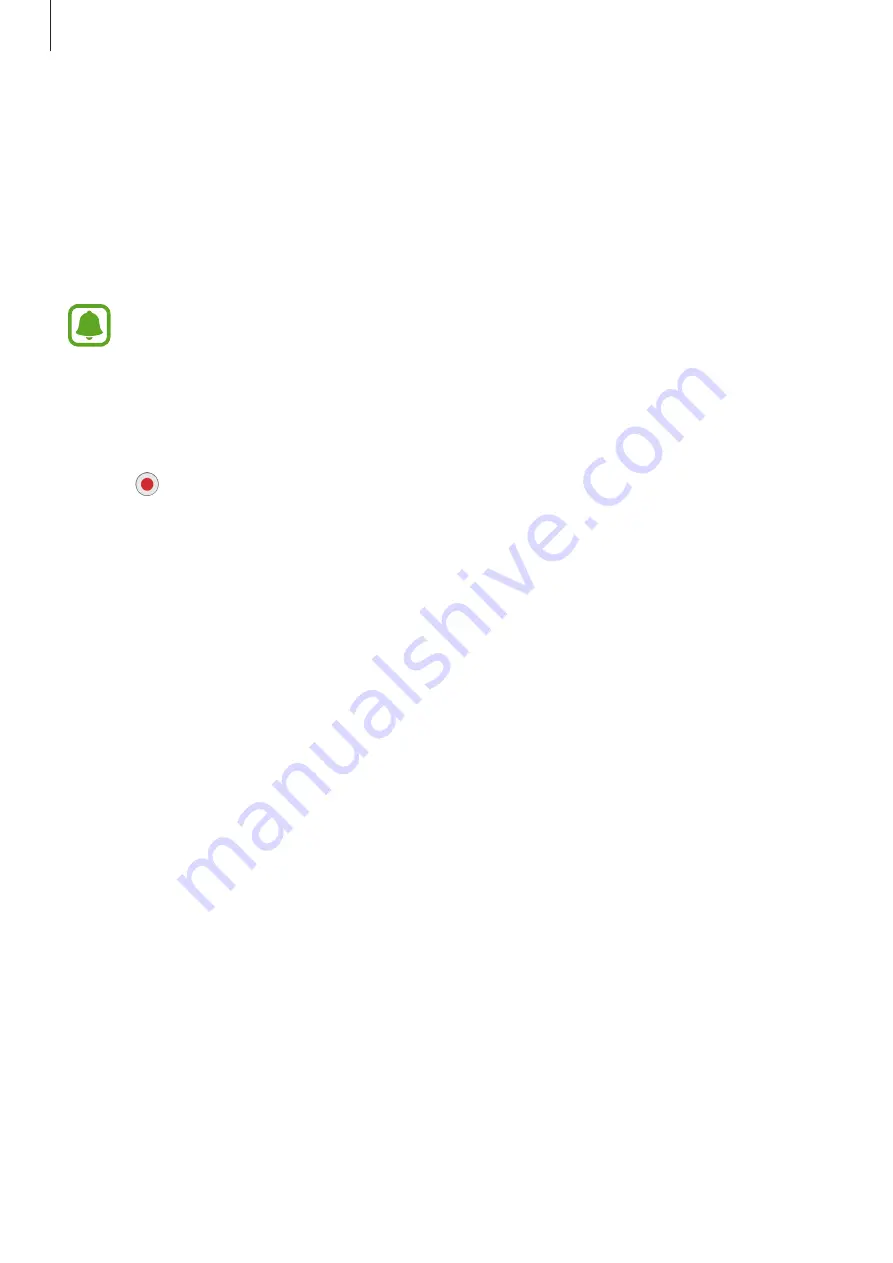
Appendix
175
Vision
Adding voice recordings to voice labels
You can use voice labels to distinguish objects of similar shape by attaching labels to them.
You can record and assign a voice recording to an NFC-enabled voice label. The voice
recording is played back when you place your device near the label.
Turn on the NFC feature before using this feature.
1
On the Apps screen, tap
Settings
→
Accessibility
→
Vision
→
Voice Label
.
The voice recorder will launch.
2
Tap to start recording. Speak into the microphone.
3
When you are finished recording, tap
DONE
to stop.
4
Hold the back of your device over the voice label.
The information in the voice recording will be written to the voice label.
Changing the screen zoom and font
Change the screen zoom setting or font size and style.
On the Apps screen, tap
Settings
→
Accessibility
→
Vision
→
Screen zoom and font
.
Using the high contrast font
Adjust the colour and outline of fonts to increase the contrast between the text and the
background.
On the Apps screen, tap
Settings
→
Accessibility
→
Vision
and tap the
High contrast fonts
switch to activate it.
















































