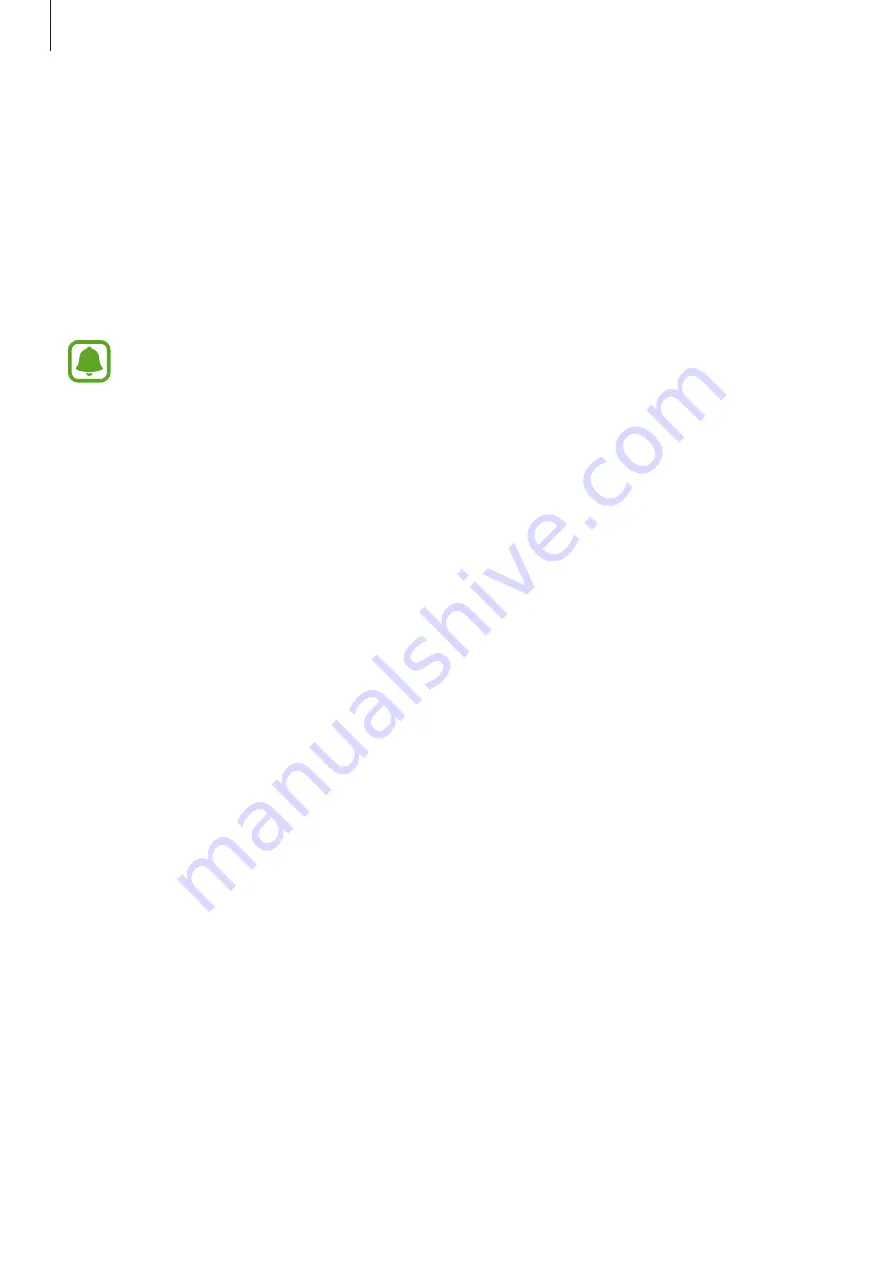
Appendix
182
Tap and hold delay
Set the recognition time for tapping and holding the screen.
On the Apps screen, tap
Settings
→
Accessibility
→
Dexterity and interaction
→
Tap and
hold delay
, and then select an option.
Interaction control
Activate interaction control mode to restrict the device’s reaction to inputs while using apps.
This feature is not available when you activate
Palm swipe to capture
,
Direct call
,
Smart alert
, or
Easy mute
.
1
On the Apps screen, tap
Settings
→
Accessibility
→
Dexterity and interaction
→
Interaction control
.
2
Tap the switch to activate it.
3
Press and hold the Home key and the Volume Down key simultaneously while using an
app.
4
Adjust the size of the frame or draw a line around an area that you want to restrict.
5
Tap
DONE
.
The device displays the restricted area. The restricted area will not react when you touch
it and the device’s hard keys will be disabled. However, you can enable functions for the
Power key, Volume key, and keyboard in interaction control mode.
To deactivate interaction control mode, press and hold the Home key and the Volume Down
key simultaneously.
























