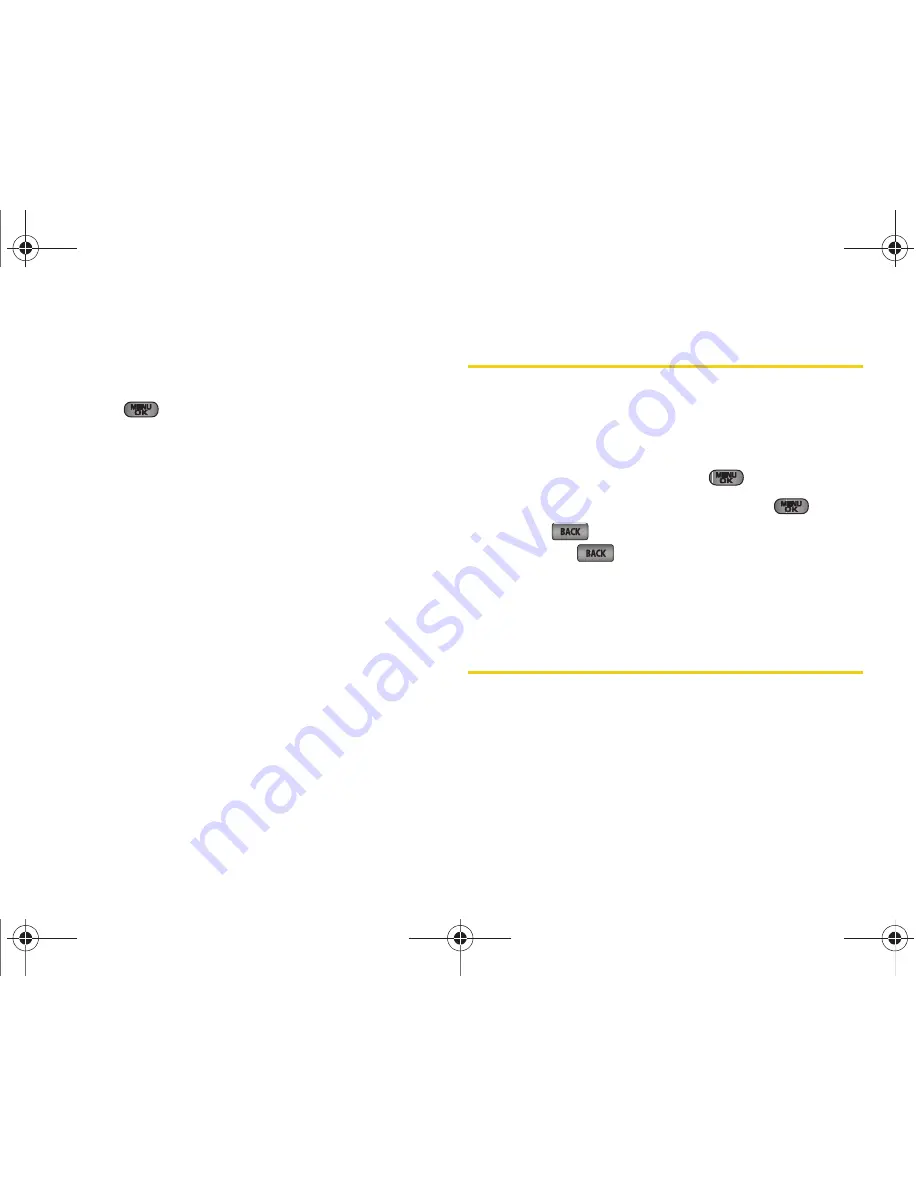
70
2E. Contacts
To access a Contacts entry’s options:
䊳
Highlight an entry and press
OPTIONS
(right
softkey)
> Edit Contact
. Highlight an option and
press .
䢇
<Contact Image>
to edit the image associated with the
contact entry.
䢇
<Contact Name>
to edit the contact entry name.
䢇
<Current number>
to edit the entry phone number.
(See “Editing a Contacts Entry’s Numbers” on
page 71.)
䢇
<Add Number>
to add a phone number to the entry.
(See “Adding a Number to a Contacts Entry” on
page 70.)
䢇
<E-mail>
to add an email address to the entry.
䢇
<IM>
to add an Instant Messenger address to the
entry.
䢇
<URL>
to add a Web site’s URL to the entry.
䢇
<Memo>
to add a note, street address, or other
information.
䢇
<Ring>
to assign a preprogrammed or downloaded
ringer.
Editing a Contacts Entry
1.
Highlight a Contacts entry (see “Contacts Entry
Options” on page 69) and press
OPTIONS
(right
softkey)
>
Edit Contact
.
2.
Highlight the information you wish to edit (
Name
,
Group
,
Ringer
, etc.) and press
.
3.
Add or edit the information and press
.
䡲
Press
to clear one digit at a time, or press
and hold
to erase the entire number.
4.
Press
DONE
(left softkey) to save your changes.
Adding a Number to a Contacts
Entry
1.
Highlight a Contacts entry. (See “Contacts Entry
Options” on page 69.)
2.
Press
OPTIONS
(right softkey)
>
Edit Contact > [Add
Number]
.
Sprint M550.book Page 70 Tuesday, April 14, 2009 8:03 AM
Содержание Exclaim
Страница 15: ...Section 1 Getting Started Sprint M550 book Page 1 Tuesday April 14 2009 8 03 AM ...
Страница 21: ...Section 2 Your Phone Sprint M550 book Page 7 Tuesday April 14 2009 8 03 AM ...
Страница 145: ...Section 3 Sprint Service Sprint M550 book Page 131 Tuesday April 14 2009 8 03 AM ...
Страница 199: ...Section 4 Safety and Warranty Information Sprint M550 book Page 185 Tuesday April 14 2009 8 03 AM ...
Страница 216: ...Sprint M550 book Page 202 Tuesday April 14 2009 8 03 AM ...






























