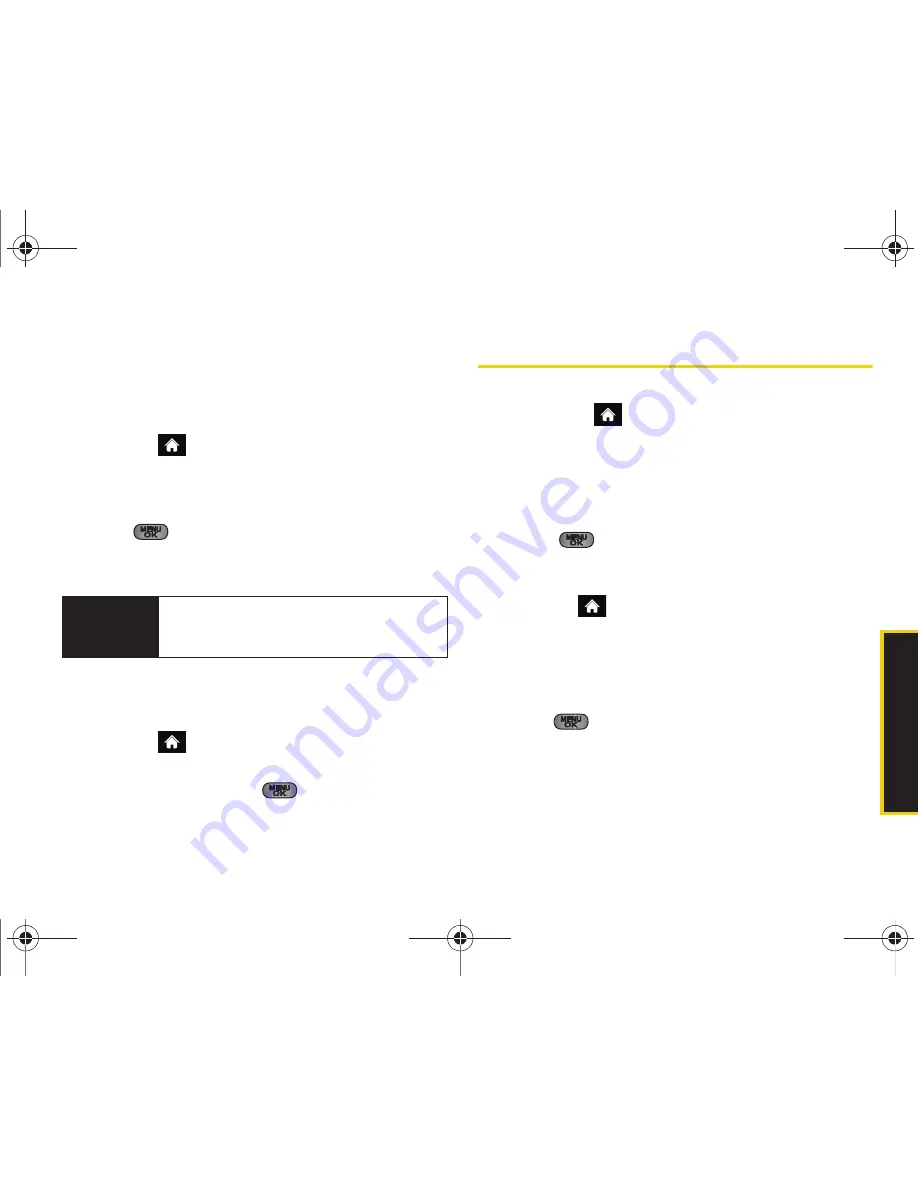
Main Scree
n Navigat
ion
2B. Navigating the Main Screen
45
Editing Tiles
Certain tiles, such as Shortcuts, contain editable
content. You can use the Personalize Carousel menu to
edit these tiles.
1.
Highlight
and press
OPTIONS
(left softkey)
>
Personalize Carousel
.
2.
Press the navigation key right or left to select a tile,
scroll down the options list, highlight
Edit Tile
and
press .
3.
Use your navigation key and function keys to edit
the tile.
Resetting the Carousel
To reset the carousel to the original default settings:
1.
Highlight
and press
OPTIONS
(left softkey)
>
Reset One Click
.
2.
Highlight
Yes
and press
.
Personalizing the Home Screen
Use your Home screen (the screen that is displayed
when the
Home
icon is highlighted) to provide at-
a-glance information and updates through
customizable bubbles. You can add up to eight
bubbles to your Home screen.
To see more information from a bubble, press the
navigation key up or down to highlight the bubble and
then press
.
Adding a Bubble to the Home Screen
1.
Highlight
and
press
OPTIONS
(left softkey)
>
Personalize Home Screen
.
2.
Press
ADD
(left softkey) and then highlight a bubble
(see table on page 42).
3.
To add the bubble, press
ADD
(left softkey) or
press
. (To view a preview, press
PREVIEW
[right softkey].)
Shortcut
From the main screen, highlight a tile, press
Options
(left softkey)
> Edit Tile
, and then
complete step 3.
Sprint M550.book Page 45 Tuesday, April 14, 2009 8:03 AM
Содержание Exclaim
Страница 15: ...Section 1 Getting Started Sprint M550 book Page 1 Tuesday April 14 2009 8 03 AM ...
Страница 21: ...Section 2 Your Phone Sprint M550 book Page 7 Tuesday April 14 2009 8 03 AM ...
Страница 145: ...Section 3 Sprint Service Sprint M550 book Page 131 Tuesday April 14 2009 8 03 AM ...
Страница 199: ...Section 4 Safety and Warranty Information Sprint M550 book Page 185 Tuesday April 14 2009 8 03 AM ...
Страница 216: ...Sprint M550 book Page 202 Tuesday April 14 2009 8 03 AM ...
















































