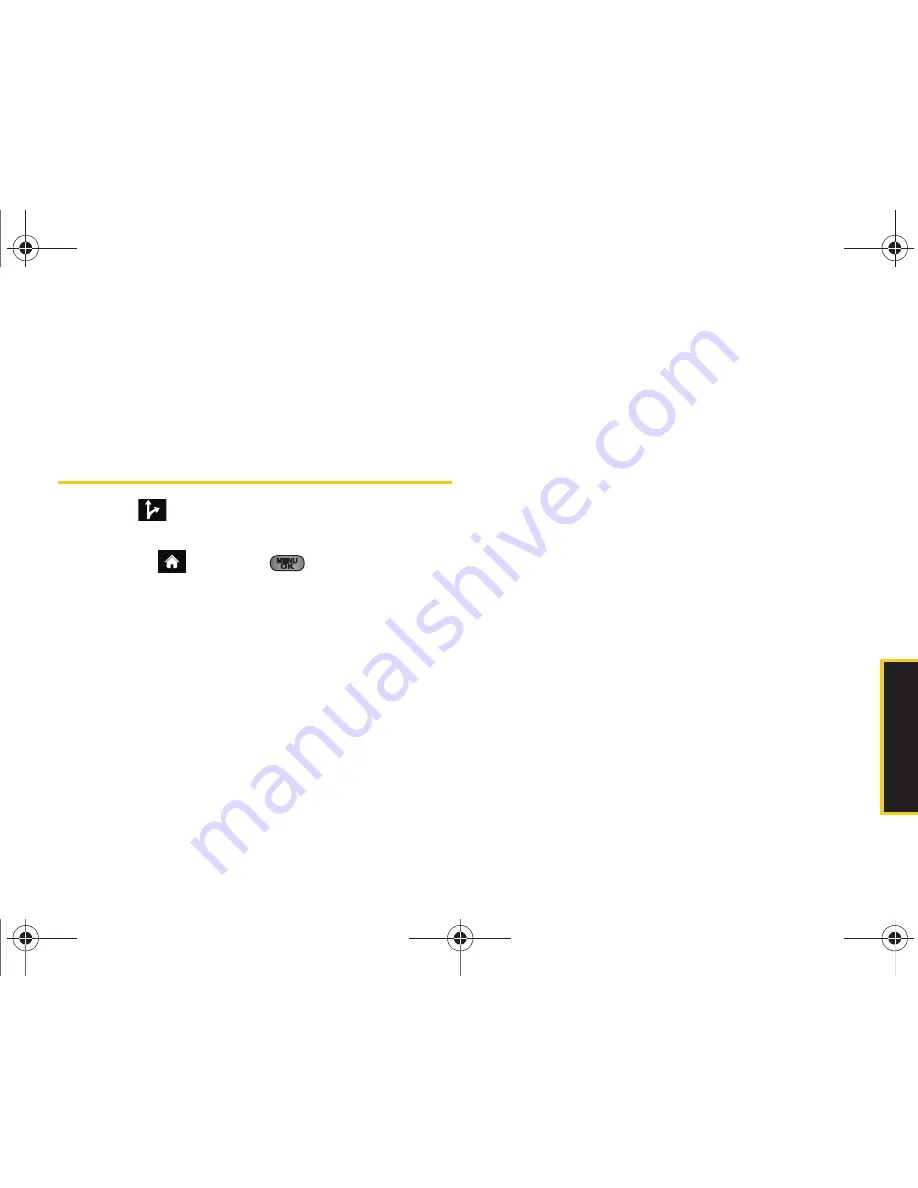
GPS Na
viga
tio
n
3D. GPS Navigation
183
6.
Select
Done
(right softkey) to store the recipients
and return to Share Address page.
7.
Select
Send Now
to complete the delivery process.
Configuring Your Navigation
Preferences
1.
Select
> Share & More > Preferences
.
– or –
Highlight
and press
>
Maps > Sprint
Navigation > Share & More > Preferences.
2.
Scroll down the list and select an entry to change
its current setting:
䡲
Name
: allows you to alter the current first and last
name registered with the service.
䡲
: allows you to alter the email address
registered with the service.
䡲
Route Style
: allows you to choose the method
which is used to provide you directions from
Point A to Point B. The default is
Fastest route
.
●
Choose from one of the following options:
Fastest route
,
Traffic optimized
,
Shortest
,
Prefer
streets
,
Prefer highway
,
Pedestrian
, or
Ask me each
trip
.
䡲
Traffic Alerts
: allows you to either enable (
On
) or
disable (
Off
) real-time traffic alerts along your
current route.
䡲
Distance Units
: allows you to alter the descriptions
used for distances:
Mi/Ft
(Miles/Feet) or
Km/Meters
.
䡲
Moving Maps
: allows you to select the default map
type displayed for your navigation:
3D Moving Maps
,
2D Moving Maps
, or
None (Turn Icons Only).
䡲
Backlight
: allows you to configure the Backlight
setting between
Always On
,
On At Turns
, or
Device Settings
.
Sprint M550.book Page 183 Tuesday, April 14, 2009 8:03 AM
Содержание Exclaim
Страница 15: ...Section 1 Getting Started Sprint M550 book Page 1 Tuesday April 14 2009 8 03 AM ...
Страница 21: ...Section 2 Your Phone Sprint M550 book Page 7 Tuesday April 14 2009 8 03 AM ...
Страница 145: ...Section 3 Sprint Service Sprint M550 book Page 131 Tuesday April 14 2009 8 03 AM ...
Страница 199: ...Section 4 Safety and Warranty Information Sprint M550 book Page 185 Tuesday April 14 2009 8 03 AM ...
Страница 216: ...Sprint M550 book Page 202 Tuesday April 14 2009 8 03 AM ...






























