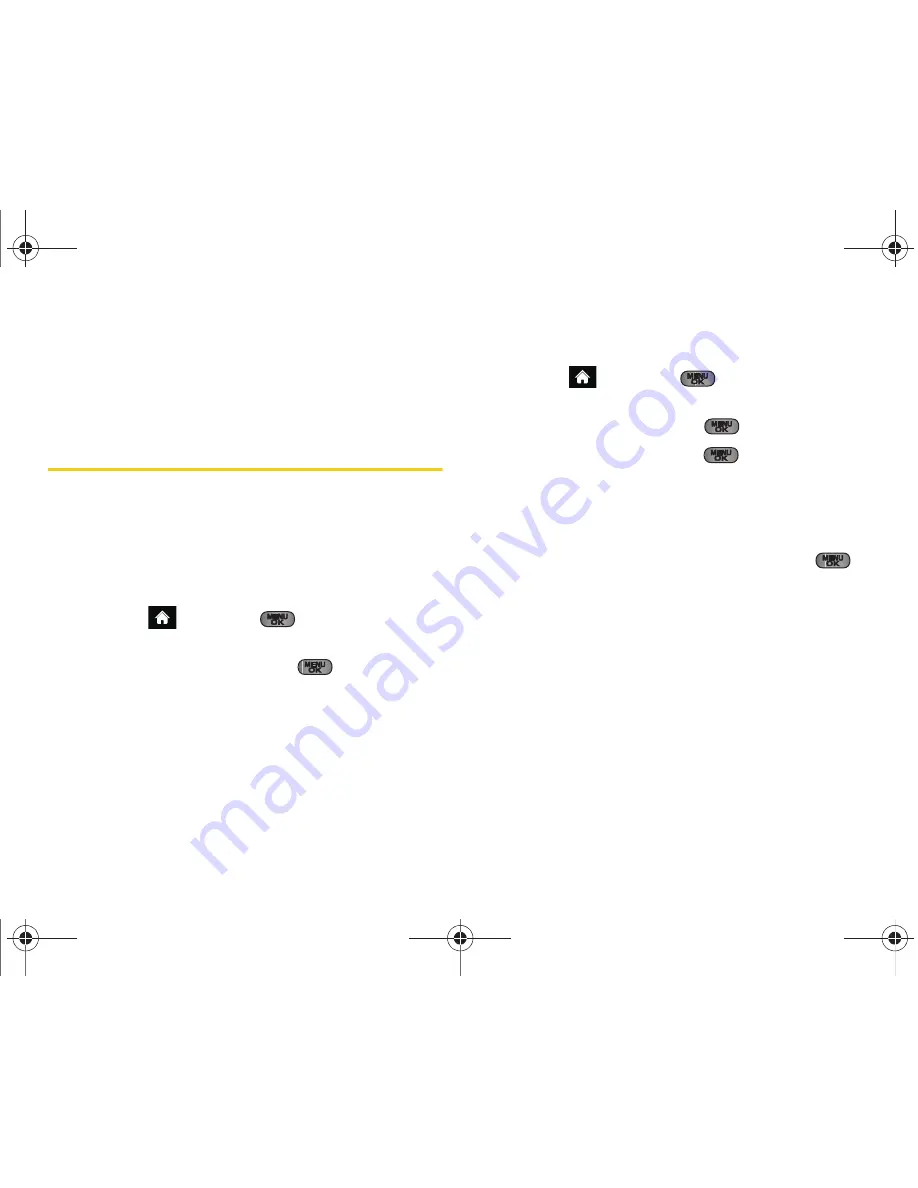
86
2F. Calendar and Tools
6.
Alter any of the previously configured fields. See
“Adding an Event to the Work Calendar” on
page 84.
7.
Press
Save
(left softkey) to store any updates.
File Manager
File Manager allows you to manage files such as
pictures, videos, music, and applications stored in your
phone or on the microSD card. (See “Connecting Your
Phone to Your Computer” on page 103.)
Accessing File Manager
1.
Highlight
and press
> Tools
> Mass
Storage > File Manager.
2.
Highlight an option and press
.
䡲
Phone
to access files stored in your phone’s
memory.
䡲
Memory Card
to access files stored on the microSD
card.
Opening Files in File Manager
1.
Highlight
and press
> Tools
> Mass
Storage > File Manager > Phone
or
Memory Card
.
2.
Highlight a folder and press
.
3.
Highlight an item and press
.
File Manager Options
When viewing files or folders in File Manager, highlight
a file and press
OPTIONS
(right softkey) to display
available options. Highlight an option and press
to select it.
䢇
Send
to send the currently selected file via either
Email or Bluetooth.
䢇
Delete
to delete a file or folder from File Manager.
䢇
Rename
to change the name of a selected file.
䢇
Create Folder
to create a new subfolder within the
current location. (See “Creating Folders in the
microSD Card” on page 102.)
䢇
Sort
to sort folder contents by Name, Date, or Type.
Sprint M550.book Page 86 Tuesday, April 14, 2009 8:03 AM
Содержание Exclaim
Страница 15: ...Section 1 Getting Started Sprint M550 book Page 1 Tuesday April 14 2009 8 03 AM ...
Страница 21: ...Section 2 Your Phone Sprint M550 book Page 7 Tuesday April 14 2009 8 03 AM ...
Страница 145: ...Section 3 Sprint Service Sprint M550 book Page 131 Tuesday April 14 2009 8 03 AM ...
Страница 199: ...Section 4 Safety and Warranty Information Sprint M550 book Page 185 Tuesday April 14 2009 8 03 AM ...
Страница 216: ...Sprint M550 book Page 202 Tuesday April 14 2009 8 03 AM ...






























